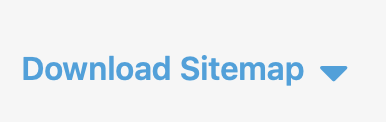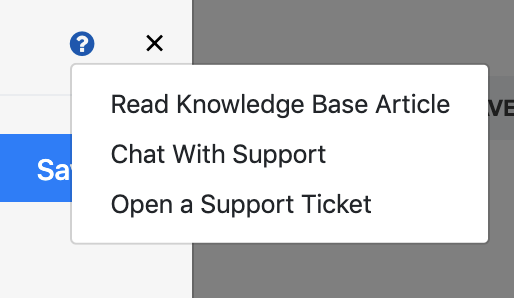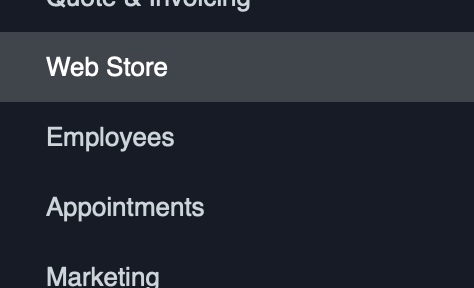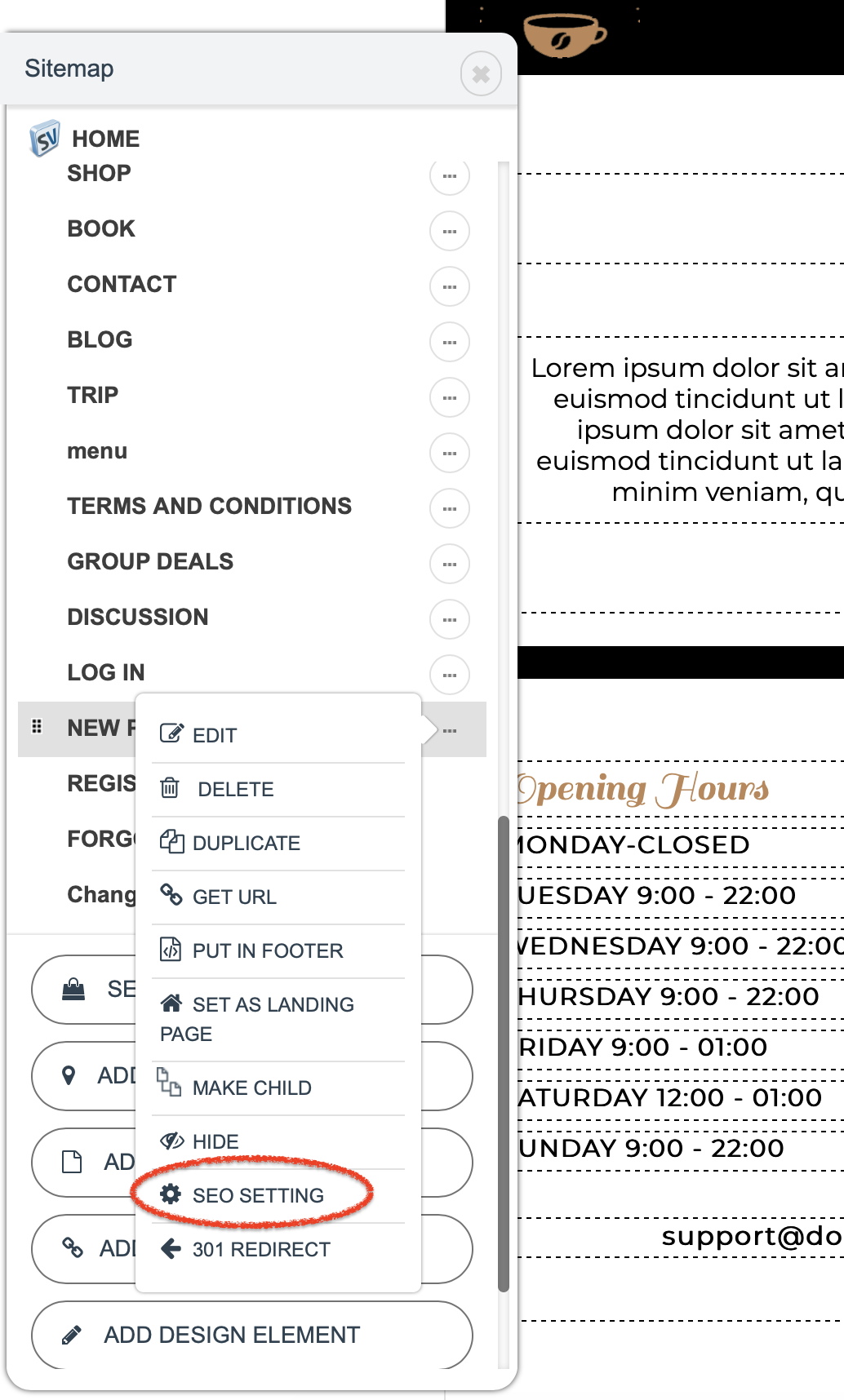About this article
This article contains information to help you optimize your website's performance in Google Search results and monitor, management and improve that performance using Google Analytics. In addition, it covers how you can also download the site map for your website.
- How to navigate to the SEO Settings page
- How to configure SEO Settings
- How to configure Google Analytics
- How to download the Site Map for your Website
Note: if you need help at any point, our Support Team is always ready to assist. Just press the the question mark icon at the top of the setup page to get back to this article or engage a support engineer for help or to answer any questions.
1. How to navigate to the SEO Settings page
- Open the SalesVu Management Portal.
- On the left-side navigation panel, locate and click on "Web Store." The Website Builder Editor will open.
- On the light grey menu bar near the top of the page, locate and click on the gear icon and drop down and click on "SEO SETTINGS."
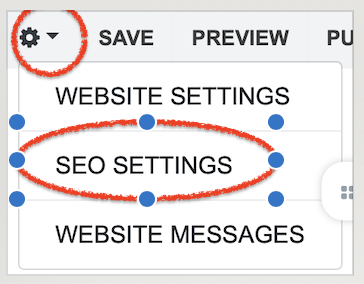
The Search Engine (SEO ) and Google Analytics screen will appear.
Here you can enable SEO Settings for your site's Home Page and setup Google Analytics tracking for your site. You can also setup SEO for the any of the other pages you publish to your site, which we cover below.
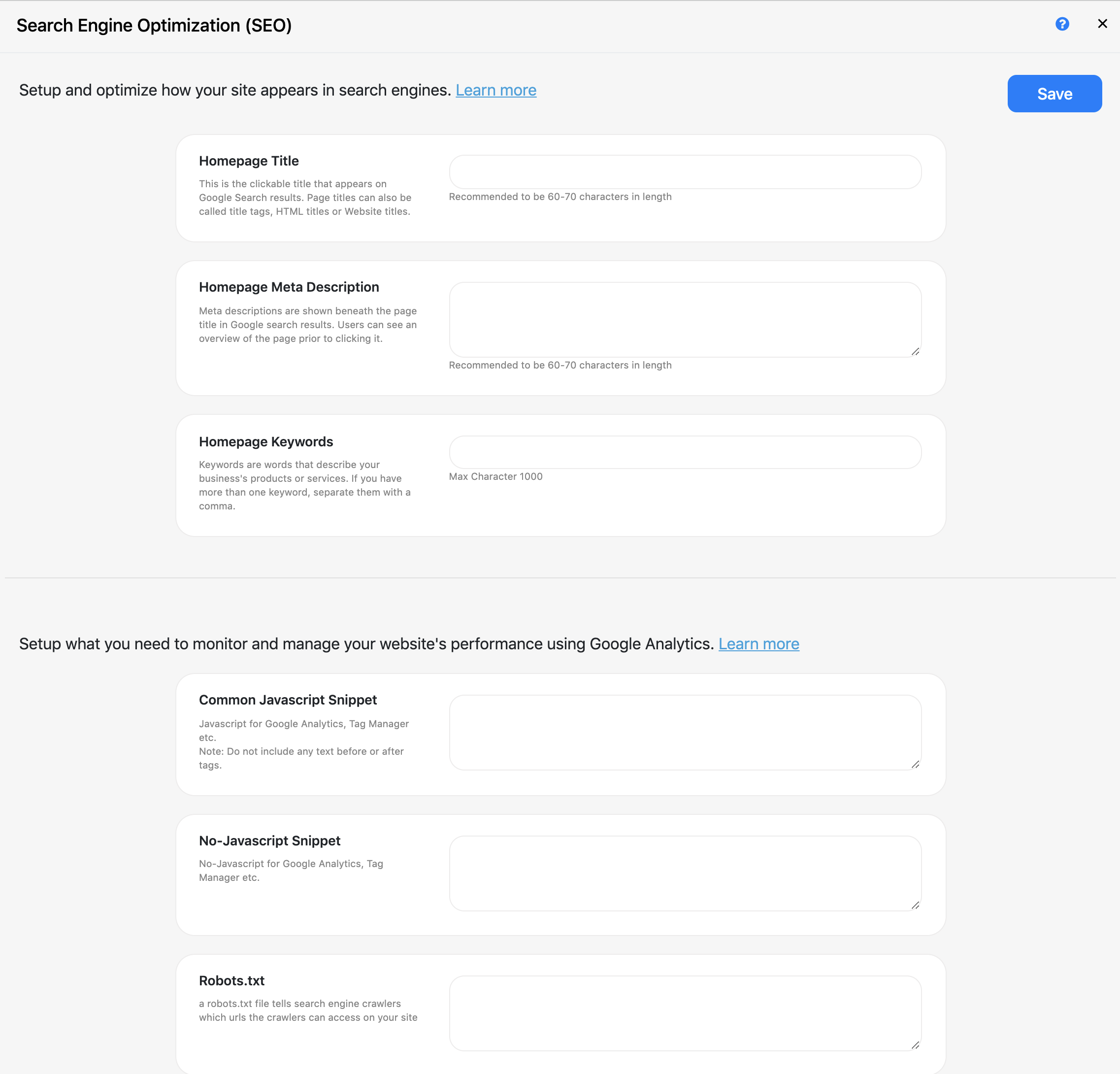
This screen has two sections: search engine settings and Google Analytics (GA) enablement.
2. How to configure SEO Settings
On the top portion of the page, you will find everything you need optimize your site to perform well in Google search results. There are three fields to complete in this section.
Homepage Title
- This is the clickable title that appears on Google Search results. Page titles can also be called title tags, HTML titles or Website titles.

Home Page Meta Description
- Meta descriptions are shown beneath the page title in Google search results. Users can see an overview of the page prior to clicking it.

Home Page Keywords
- Keywords are words that describe your business's products or services. If you have more than one keyword, separate them with a comma.

Save
- Be sure to press the Save button when you are done making changes or continue to the next section first.
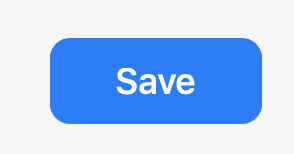
SEO Settings for any page on your site
Note: Like the Homepage settings, you can set up SEO for any page on your site by navigating to any page on the left-side menu on the Website Builder, and clicking the "two dots" drop down menu and clicking SEO Settings. A familiar set of fields will appear and you can follow the steps outlined above.
3. How to configure Google Analytics for your site.
On the lower portion of the screen, you will find the settings you need to monitor, manage and improve your site's performance using Google Analytics. The are three fields in this section.
1. Common Javascript Snippet
- Paste the Javascript for Google Analytics, Tag Manager etc in the text box. Note: Do not include any text before or after "<script></script>" tags. See more information about this here

2. No-Javascript Snippet
- No-Javascript for Google Analytics, Tag Manager etc.
3. Robots.txt
- A robots.txt file tells search engine crawlers which urls the crawler can access on your site..
4. Save
- Be sure to press the Save button when you are done making changes
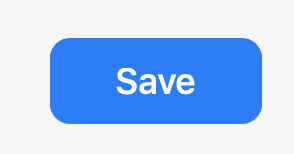
4. How to download the Site Map for your Website
- At the bottom of the Settings page, you will find a link, click it download.