On the OrderUp app, your customers can sign up for your loyalty program, earn loyalty points and pay for orders with available loyalty points in their account.
To start with, you would need to enable the loyalty feature for the OrderUp app by following these steps:
1. Sign in to SalesVu.com
2. On the left vertical menu, click on the drop-down arrow icon on the left top next to your name > click on 'Location Settings'.
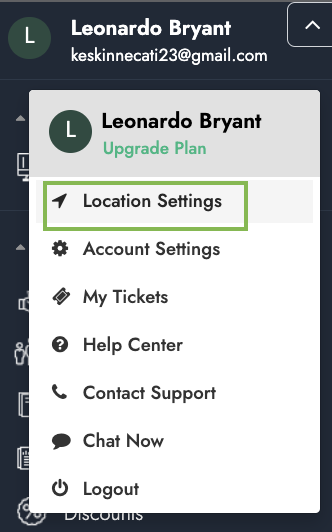
3. The system will default you to the 'Payment Methods' page; you will see there the 'Gift Card' payment method > enable the toggle under it and check the box for the 'Customer Kiosk'.
4. Once the loyalty option is enabled, you can configure your loyalty program settings (loyalty percentage, loyalty threshold)
Please find more detailed information on the loyalty settings here.
1. Now, you can open the OrderUp app and sync it with SalesVu.com (on the home screen or under admin mode)
2. When you start a new order, you will see an option to enter a customer's phone number
- if they would like to sign up for your loyalty program, on the 'Transaction Completed' screen, they would need to enter their email address, they will earn loyalty points, and a loyalty account will be created
- if they are already a member of your loyalty program, they would need to enter the phone number associated with their loyalty account, and on the checkout screen, they will be able to see the number of loyalty points they can redeem and use them as a payment option
