Note: Customers' mobile telephone numbers are used as the unique identifiers for customer records in SalesVu Loyalty. To enable multiple Tiers, an upgrade of your SalesVu subscription may be required.
SalesVu allows you to define up to three tiers of Loyalty Cash rewards. You can set up different Loyalty Cash percentages and milestones for each Tier to encourage customers to repurchase, refer more customers, and try new services. The goal is to increase sales and revenue. Offer Loyalty rewards to keep customers interested in your business.
On the SalesVu Management Portal
Navigate to the Loyalty Settings Page - SalesVu Management Portal > Loyalty > Settings)
On the Loyalty Settings Page, you will notice four fields. Click 'Run Wizard' at the top right to set up your program via a step-by-step guided process.
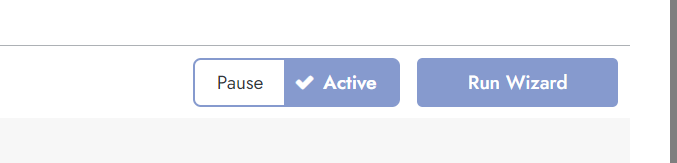
Set Purchase Rewards
Click on 'Manage' and set up one or more Tiers for your program. You will define the following fields for each Tier:
Name - Identify each Tier by name—for instance: Silver, Gold, Platinum.
Unlock Threshold - Loyalty Cash can be redeemed by customers once they spend this amount.
Milestone: A customer's total spend minimum over time (not time-bound) to earn access to this Tier.
Loyalty Cash % - The amount awarded as a percentage of order amount (before taxes, tips, excluded products, the amount of gift cards used, or Loyalty Cash redeemed in any purchase.) This is often a larger percentage at each Tier level. If you enter in 10% as the loyalty percentage and the customer spends $10 on their purchase, they will receive $1 in loyalty points/cash.
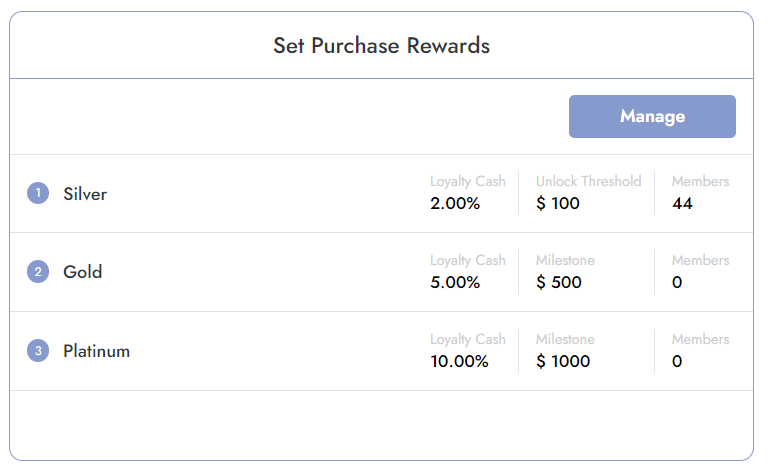
Set Rewards for Events
You can reward customers with Loyalty Cash for actions in addition to rewarding them when they make a purchase.
Signup: You can incentivize customers to activate their membership. If set to $5.00 the program would award $5.00 of Loyalty Cash when customers activate Loyalty
Place their first Order: You can futher incentivize customers to make their first purchase as a Loyalty member. If set to the amount $5.00, an additional $5 .00 of Loyalty Cash is awarded on top of what is awarded on every purchase
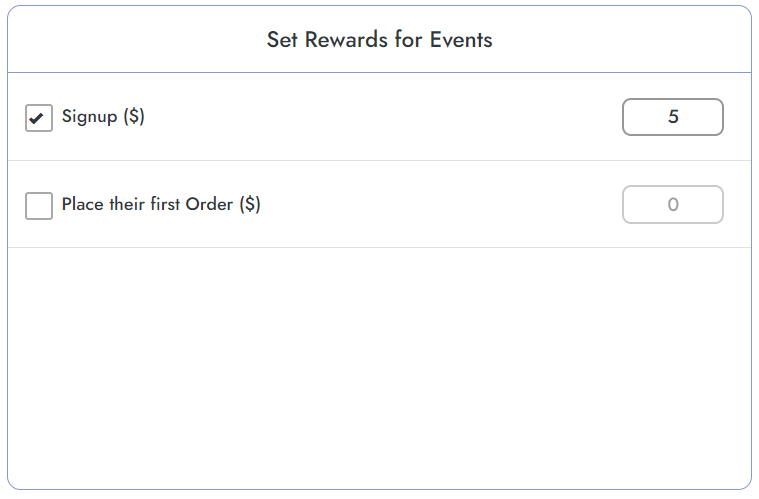
More Settings
Enable Locations - Select a location to enable the loyalty feature. If no location is selected, the loyalty program will be active on all locations by default
Set Advanced Settings - These options let you customize your program according to your business needs
- Lock loyalty Settings: When enabled, only the admin can change loyalty settings. Employees won’t be able to edit loyalty settings from any location
- Automatically Activate Loyalty Account: With this option, a Customer doesn't have to register. They can just click the link they receive for loyalty account activation. This is a one-time process. This is done via SMS.
- Enable Loyalty as a Discount: This setting will allow you to use loyalty as a discount in order instead of a payment method. Applied Loyalty Cash will show up as a discount under all reports
Reports, Messaging, Exclusions and Import
- Reports - provides a detailed loyalty reports with different filters to generate custom reports for different loyalty program parameters
- Messaging - You can customize loyalty activation SMS/email messages customers receive
- Exclusions - Allows you to exclude products or categories from loyalty program for each tier
- Import - Lets you mass import loyalty accounts
Activate Your Program
When ready you can activate Your Loyalty Program by using the Toggle control shown below .
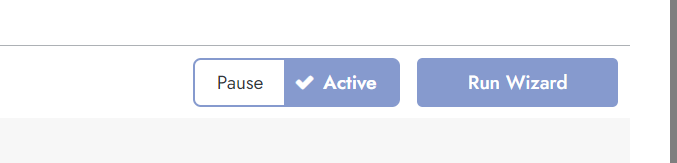
On the POS
Loyalty pop up on the POS
a. The Loyalty screen will appear before a new order is started on the SalesVu POS
b. If a customer is interested in signing up for loyalty then the user can enter the customer's mobile number. First-time customers will receive an SMS/Text with a link which they will need to activate via Facebook, Gmail.
c. If you decide to skip the screen then you can delete the current order to have the Loyalty pop up re-appear or select on the 'Customer' (CRM) icon and manually assign the customer to the order
d. You may continue to process the transaction. Points will be earned based on the percentage configured (before tax)
Note: Under the ‘Customers’ icon of the SalesVu POS you will be able to view the customer’s Loyalty Cash and Gift Card balance.
Using Loyalty Cash towards a purchase
Requirement: Customer must have activated their loyalty via SMS/Text and must meet the unlock threshold number.
a. Enter the customer's mobile number and continue to start a new order
b. Add the items or services of your choice
c. Tap Pay
d. A new payment option will be available "Pay with $XX available loyalty cash"
e. If the Loyalty Cash does not cover the order total, any remaining balance can be paid by cash or credit card
