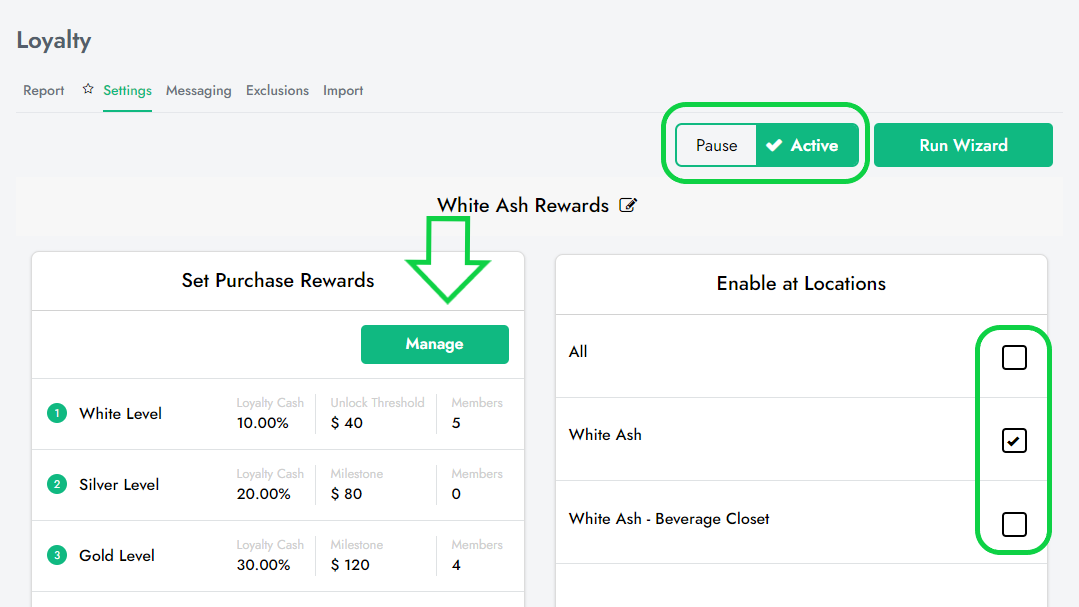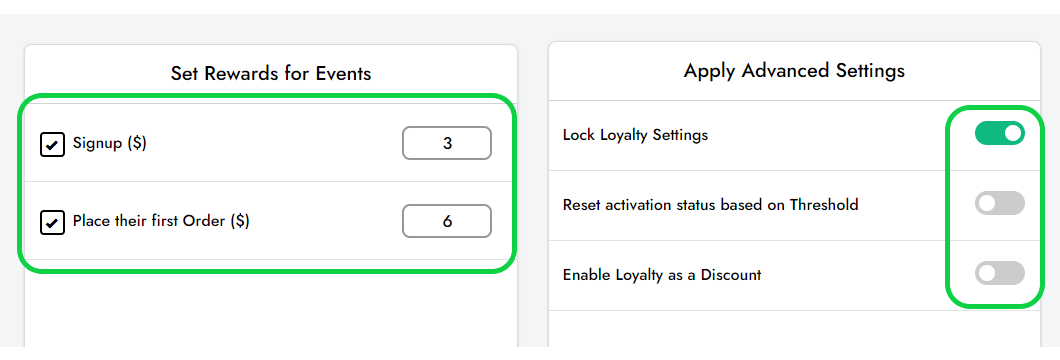Below we will review how to edit the loyalty settings on the Cloud Portal:
To see more aspects of the Loyalty section, click here
1. Log in to SalesVu.com
2. Click on 'Loyalty'
3. Click on the 'Settings' tab
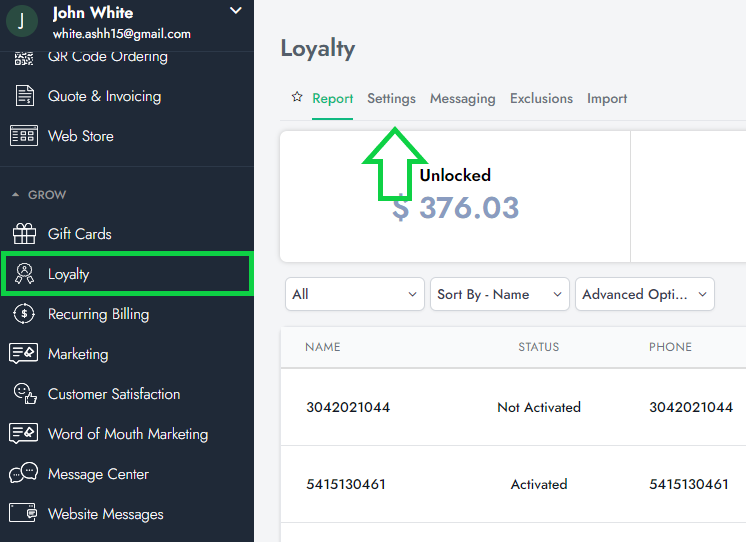
4. It will redirect you to a page where you can adjust the following settings:
Enable Loyalty for Location(s) - select a location to enable the loyalty feature. If no location is selected, the loyalty program will be active on all locations by default
Loyalty Percentage (%)* - Percentage amount customers get as loyalty points when they make purchases in-store or online
Unlock Threshold ($)* - Minimum loyalty amount customers need to have to start redeeming their loyalty points
Lock Loyalty Settings - When enabled, only the admin can change loyalty settings. Employees won't be able to edit loyalty settings from any location.
Reset loyalty activation status based on threshold amount - When loyalty points go below the threshold amount, the system locks loyalty points until the threshold amount is reached again. Customers can use their points only when loyalty points to cross the required threshold amount again.
Enable Loyalty as Discount - This setting will allow you to use loyalty as a discount in order instead of a payment method. Applied loyalty points will show up as discounts under all reports
Apply Loyalty as Discount for Location(s) - You can select locations that will apply loyalty as a discount option