The external ID feature allows you to add a customer ID registered on a 3rd party software to SalesVu system and search by that ID. We can add External ID in two different ways:
Adding External ID via Importing Customer Information
1. Sign in to SalesVu.com
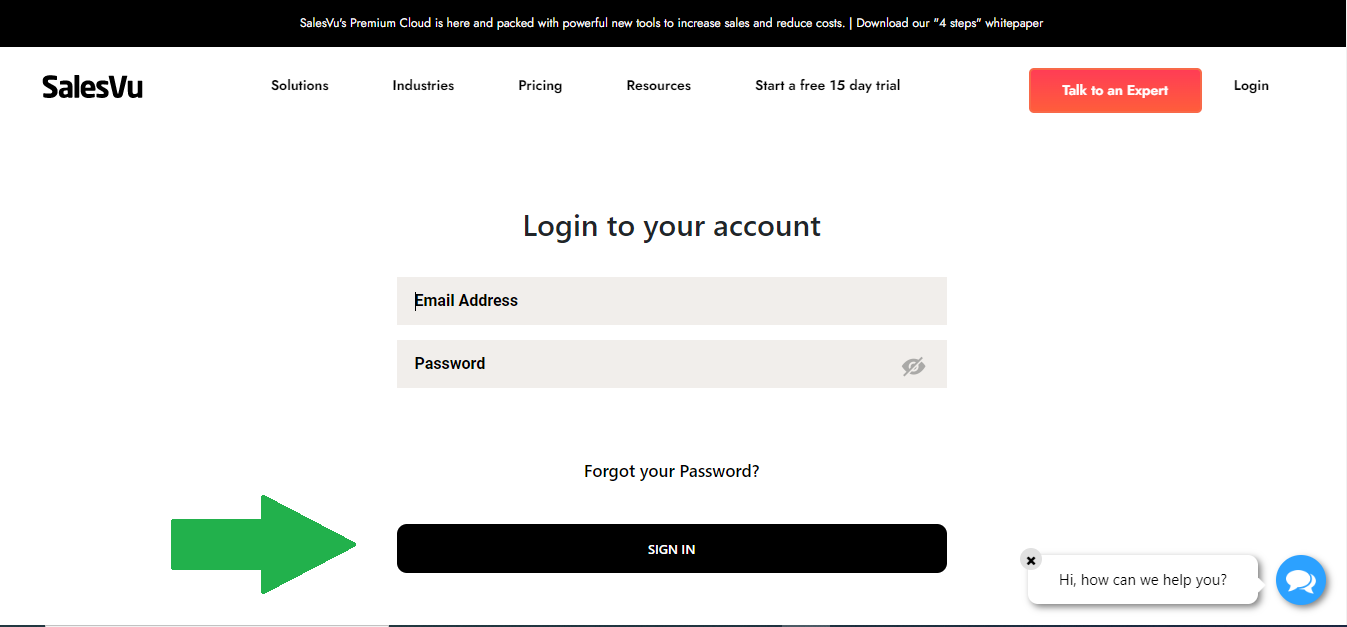
2. Select 'Customers' from the left-hand menu
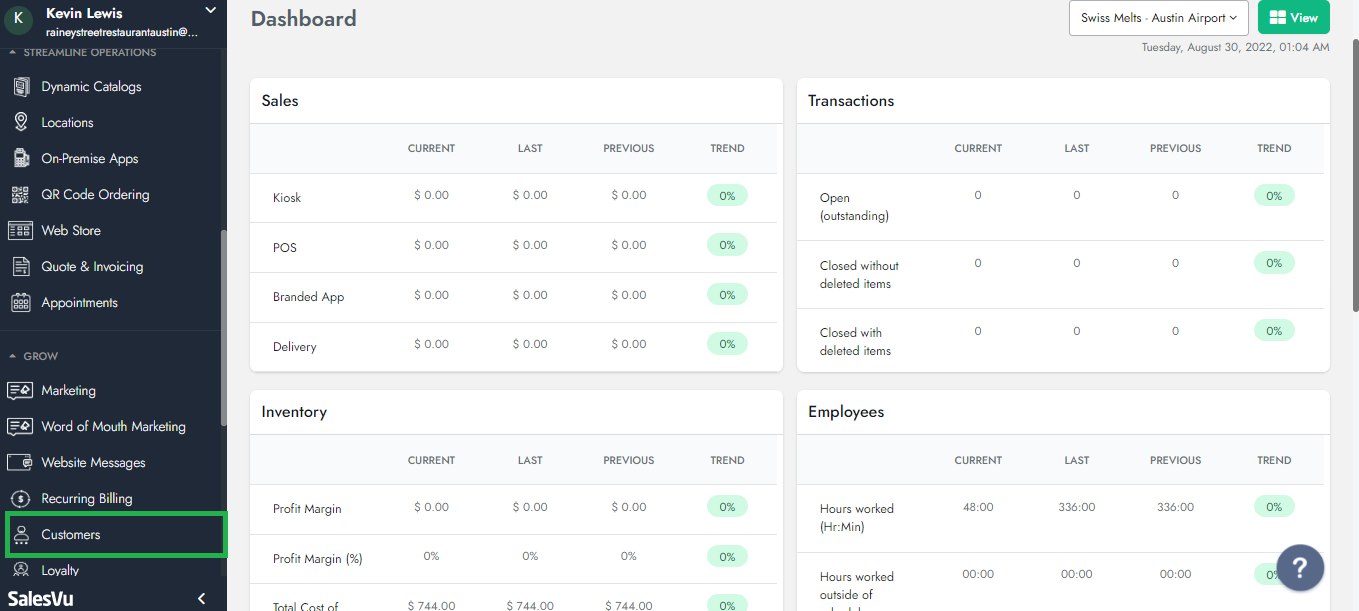
3. Select the drop-down (v) next to the 'Add Customer' icon and then Select the 'Import' button
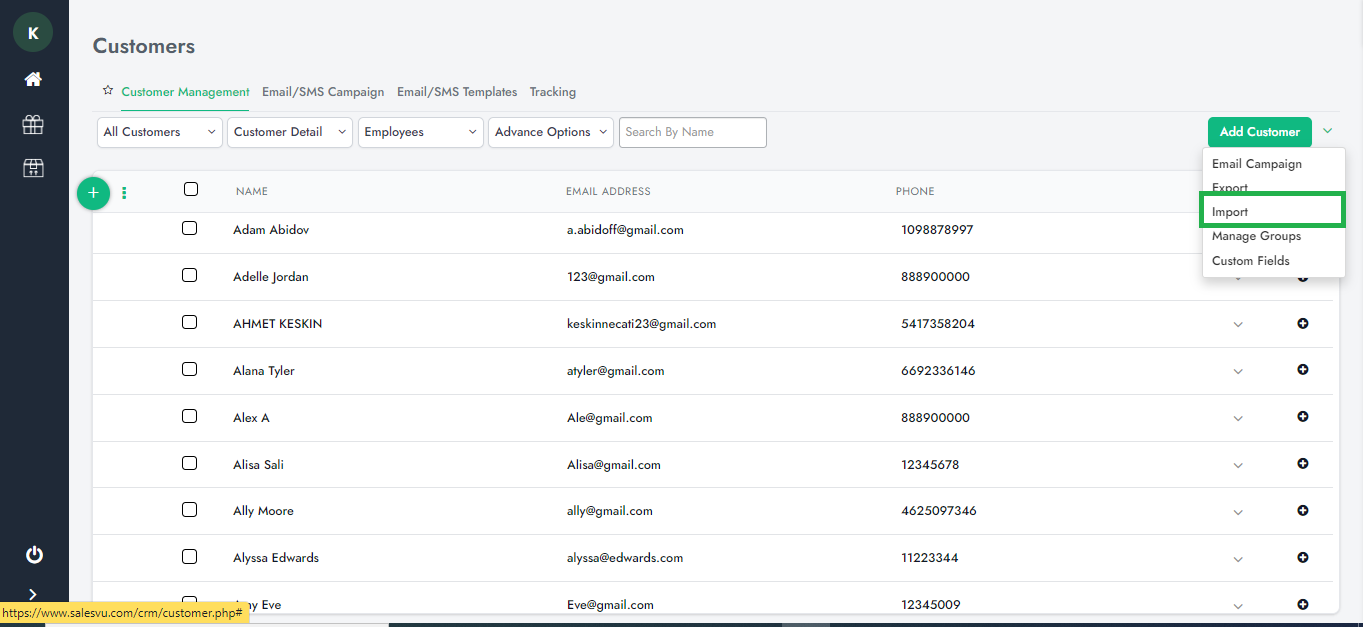
4. Click on the "Click here to download file" button and download the Import CSV file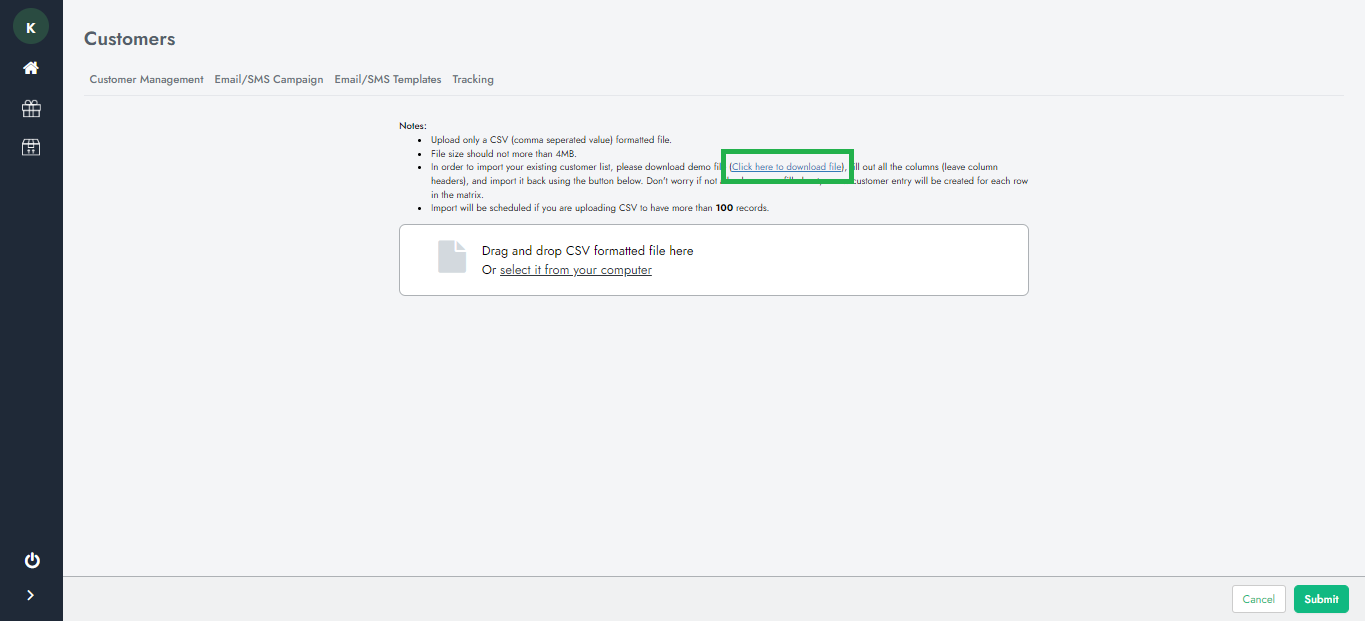
5. Enter the information next to the customers the External ID section in the document
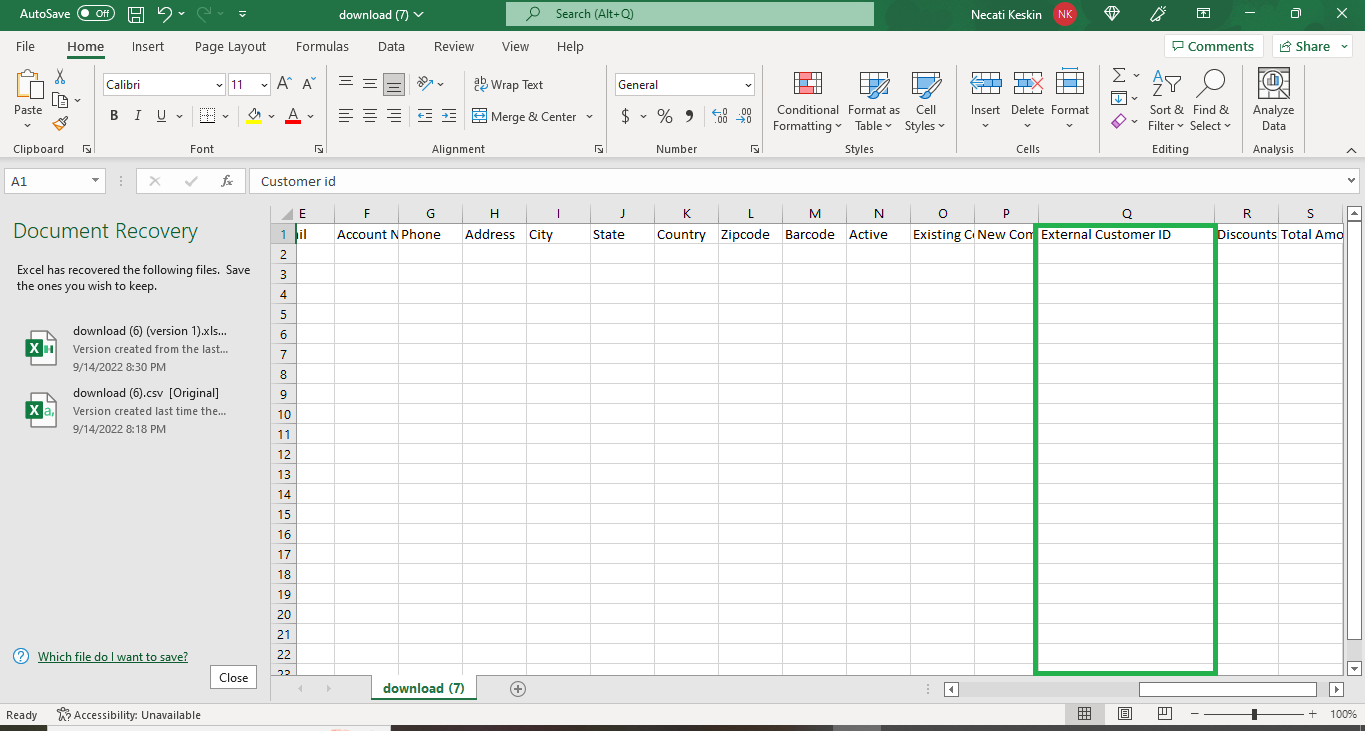
6. Drag and drop CSV formatted file here or Select it from the computer
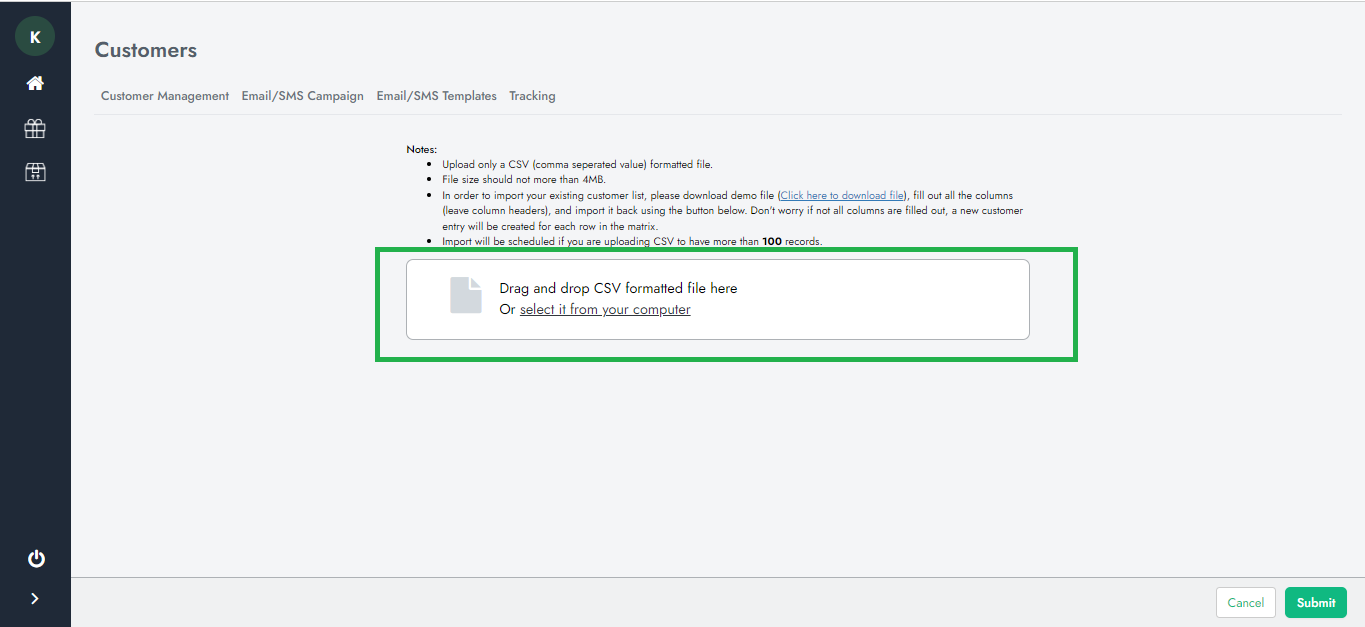
6. You are all set!
Adding External ID via Customer Page
1. Sign in to SalesVu.com
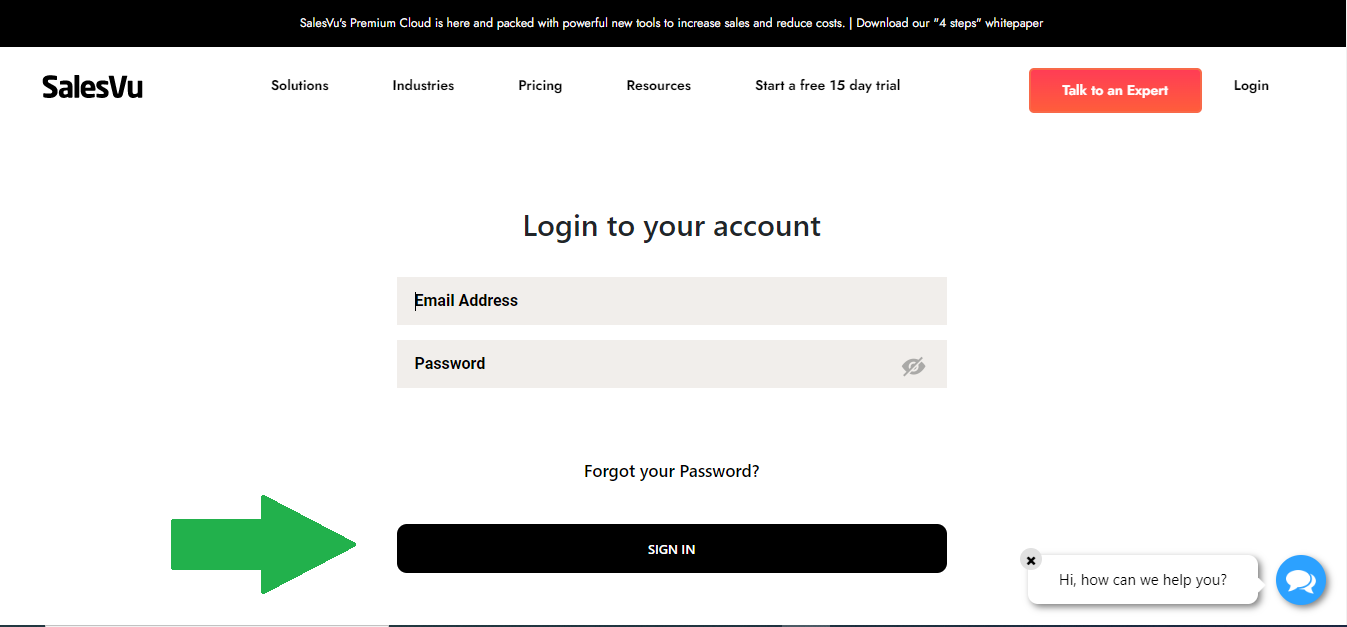
2. Select 'Customers' from the left-hand menu
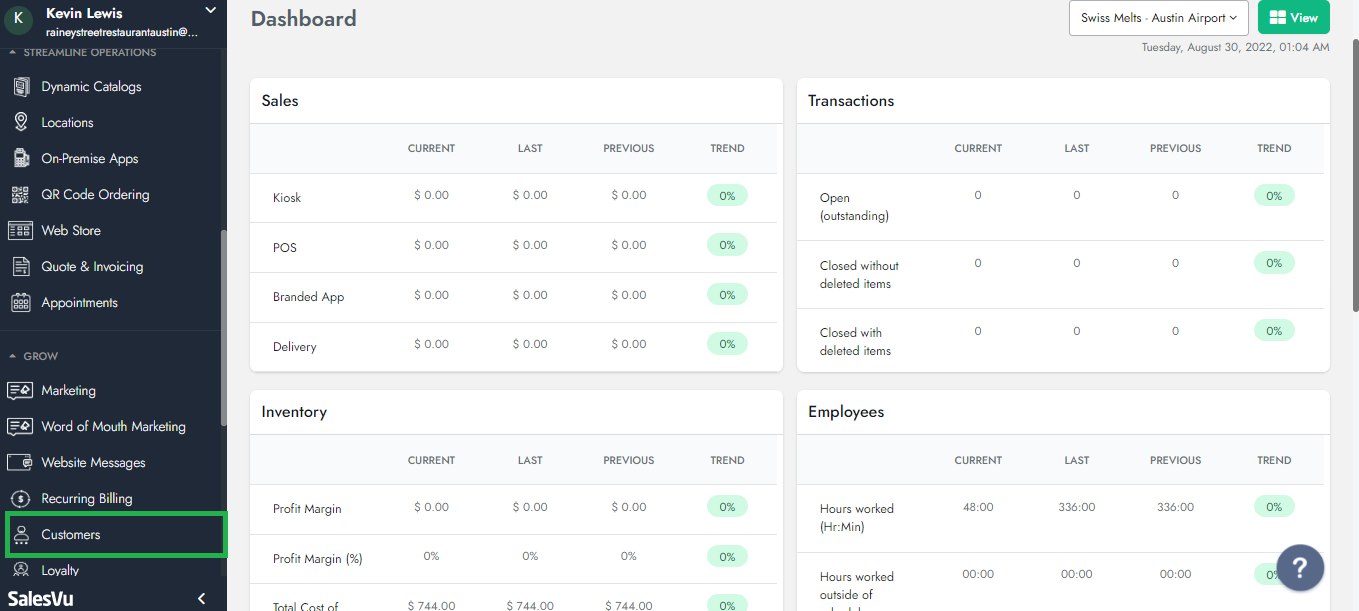
3. Click on the drop-down menu next to the customer name and Select the "Edit" button
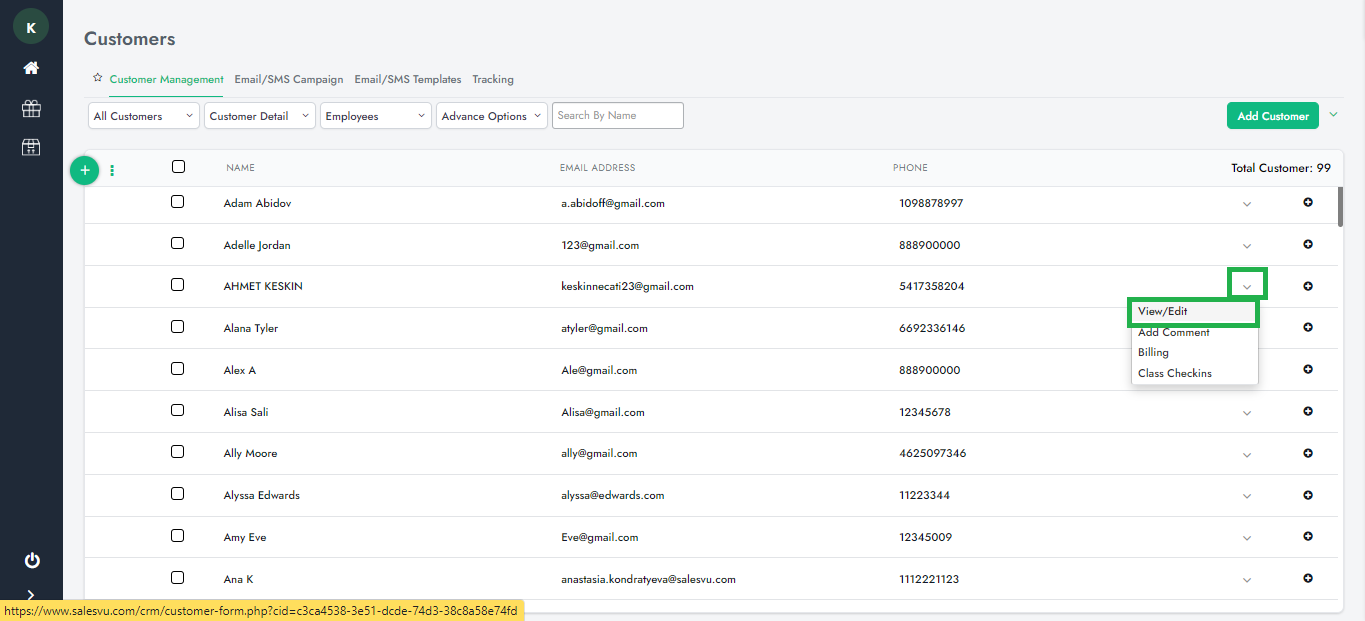
4. Scroll down a bit to find the External ID section, Enter the External ID and then Click on "Save"
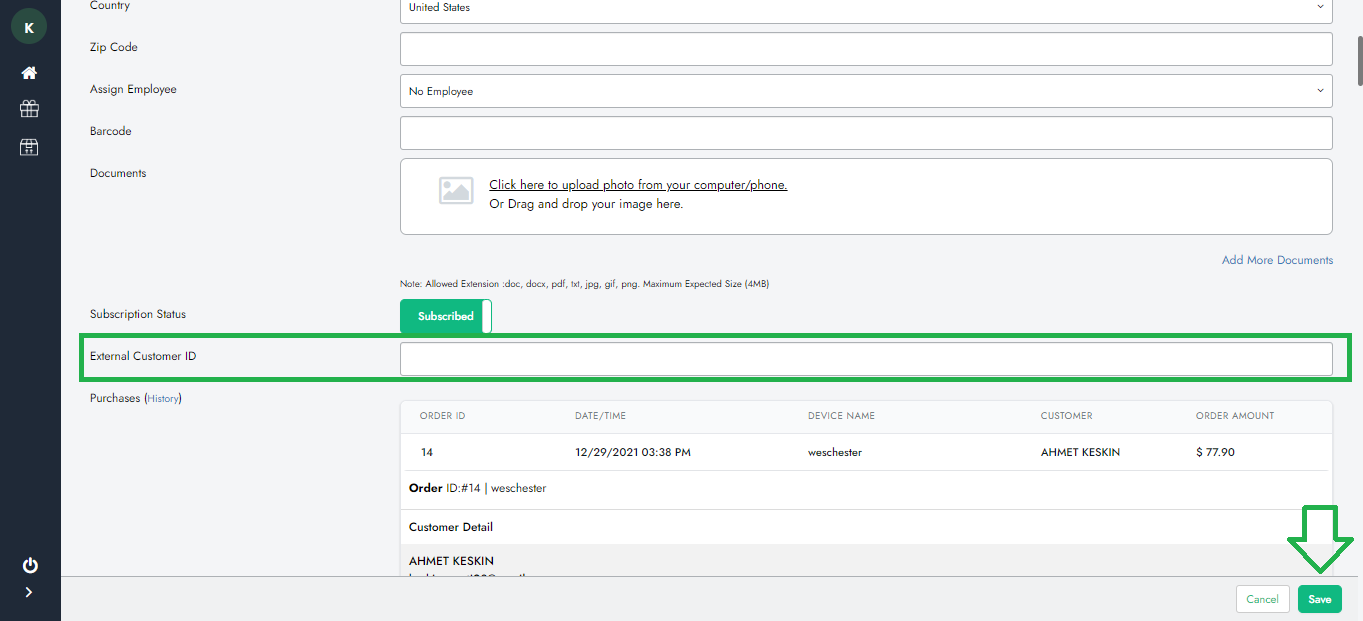
5. You are all set!
Searching By External ID
1. Sign in to SalesVu.com
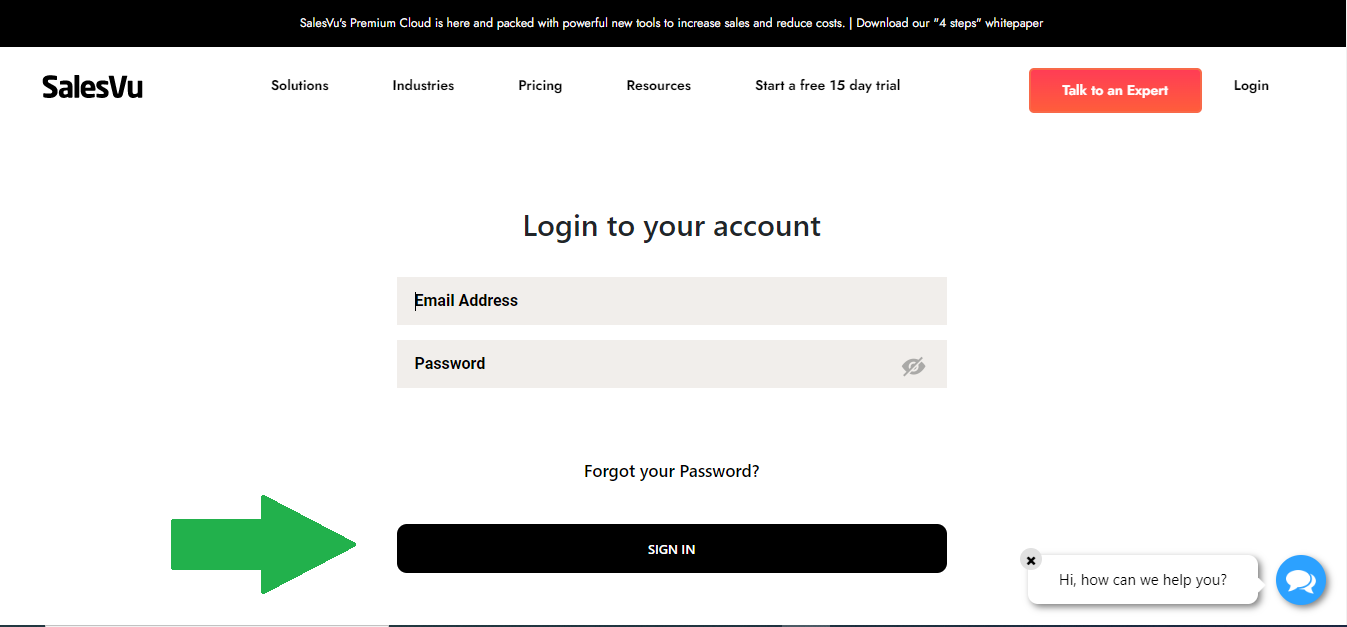
2. Select 'Customers' from the left-hand menu
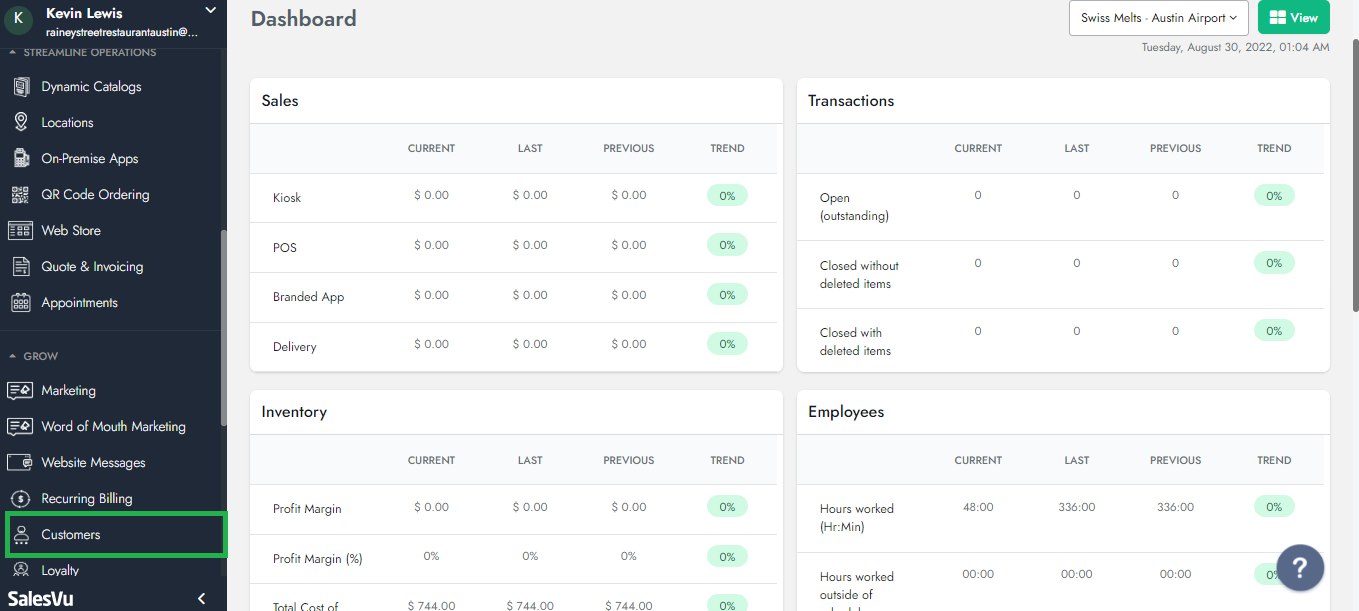
3. Click on the "Customer Detail" drop-down and scroll down a bit to find the External ID section
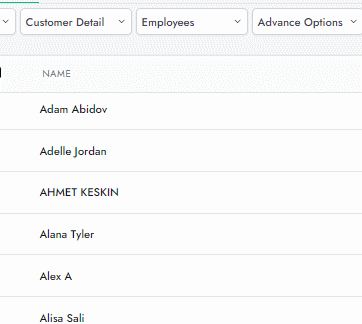
4. Enter External Customer ID and Click on "Apply"
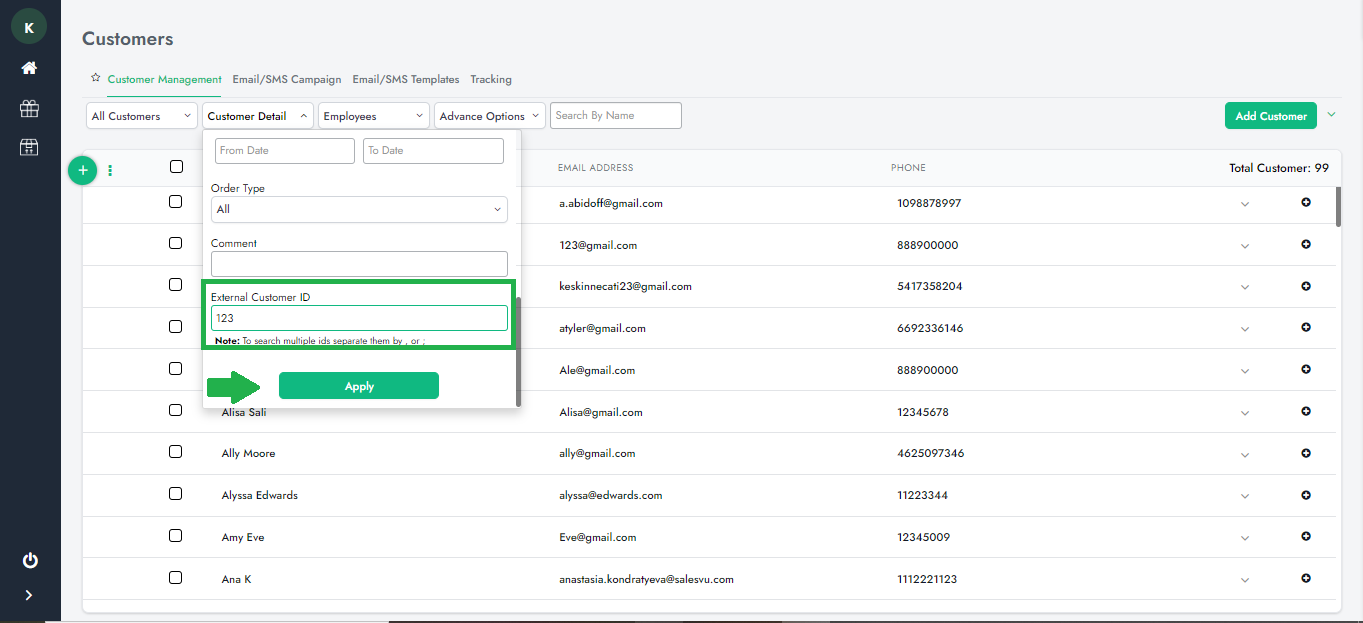
5. You are all set!