One of the ways to set up inventory is by changing QTY under the ‘View/Adjust’ page. Below, you can find the step by step:
1. Log in to salesvu.com
2. Click on the "Inventory" from the left-hand menu
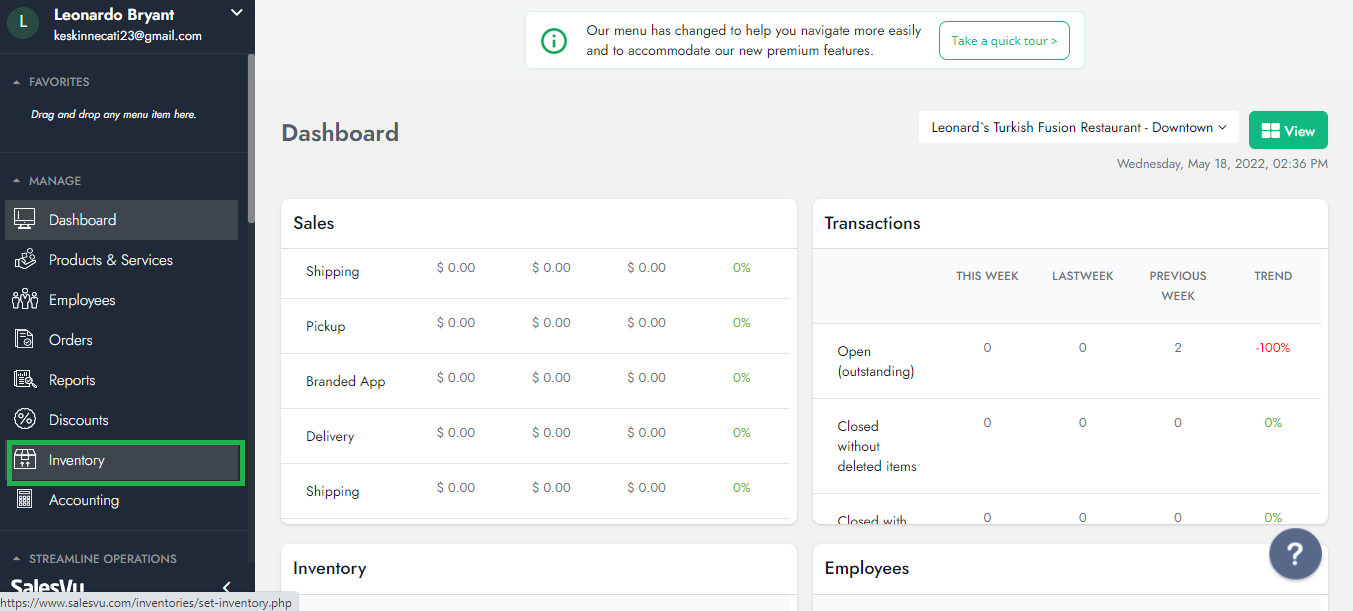
3. Find the product you want to upgrade and Click on the QTY section
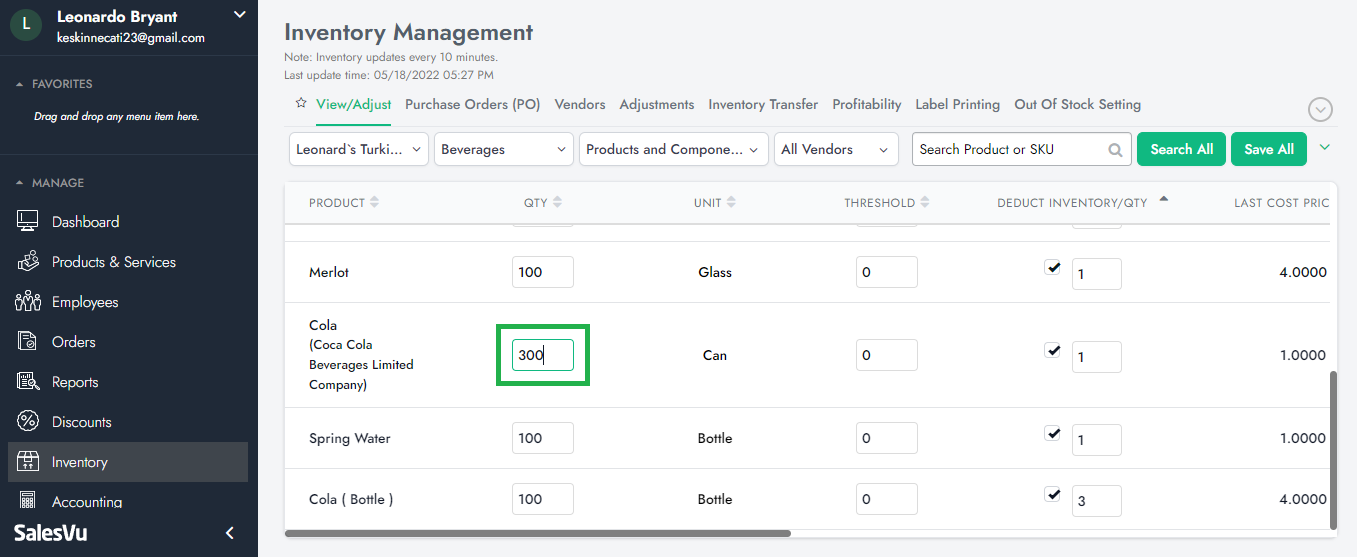
4. Enter the new QTY for one or multiple items and then Click on "Save All"
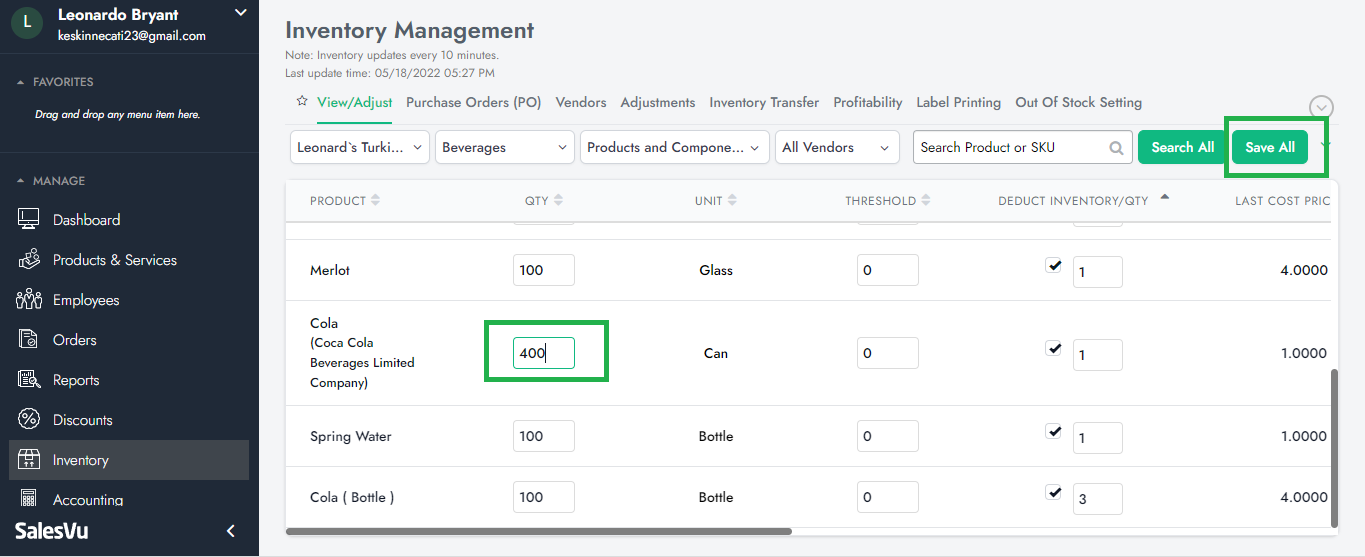
5. Enter Unit Cost, Select Vendor, and Click on "Done"
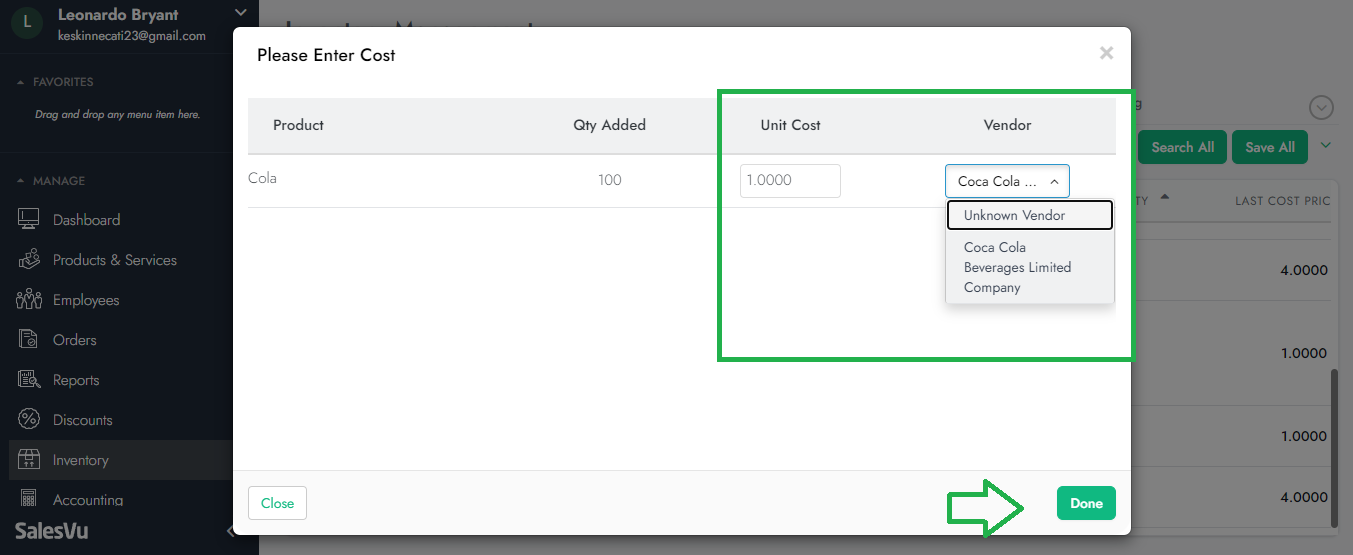
After updating quantity of items by the steps above, system will create automated purchase orders for items with increased quantity. To find these POs, please follow the steps below:
6. Once the saving process is completed, Click on "Purchase Orders"
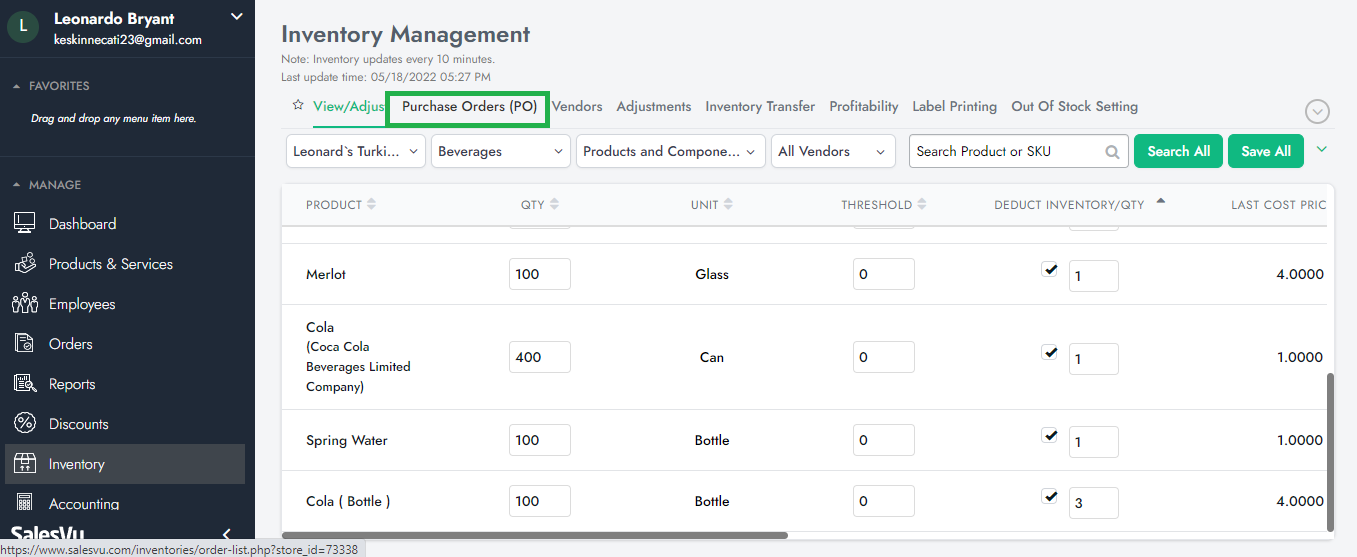
7. Select Location, Choose " Closed Orders", Customize the date range, and click on "Apply"
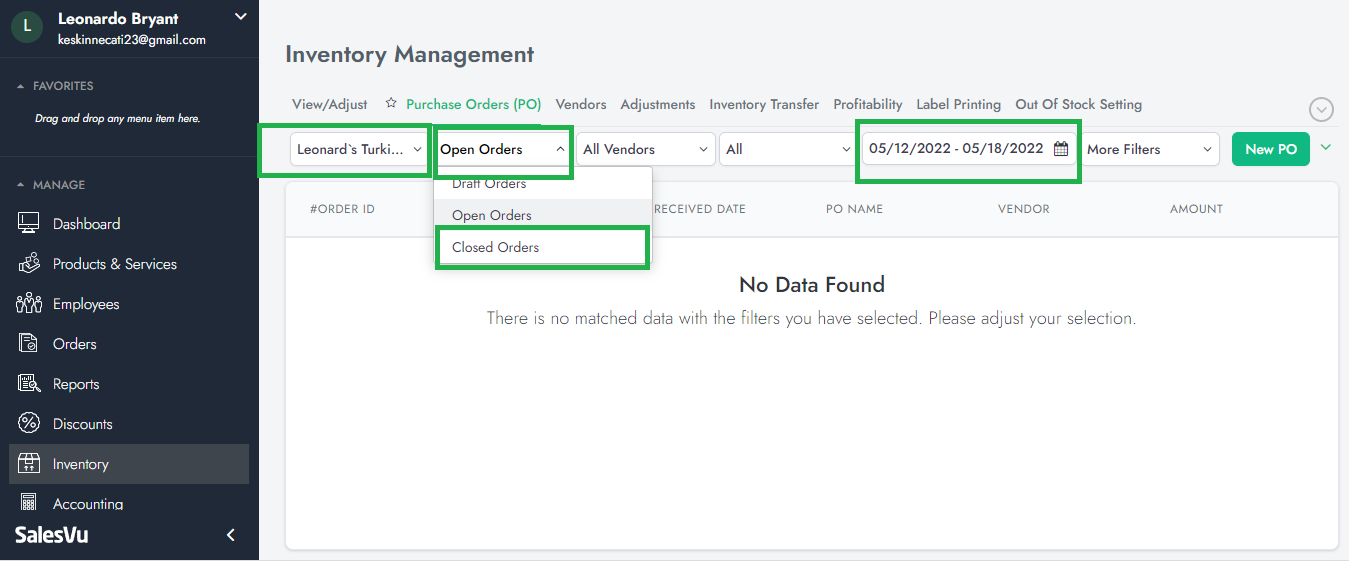
8.You are all set!
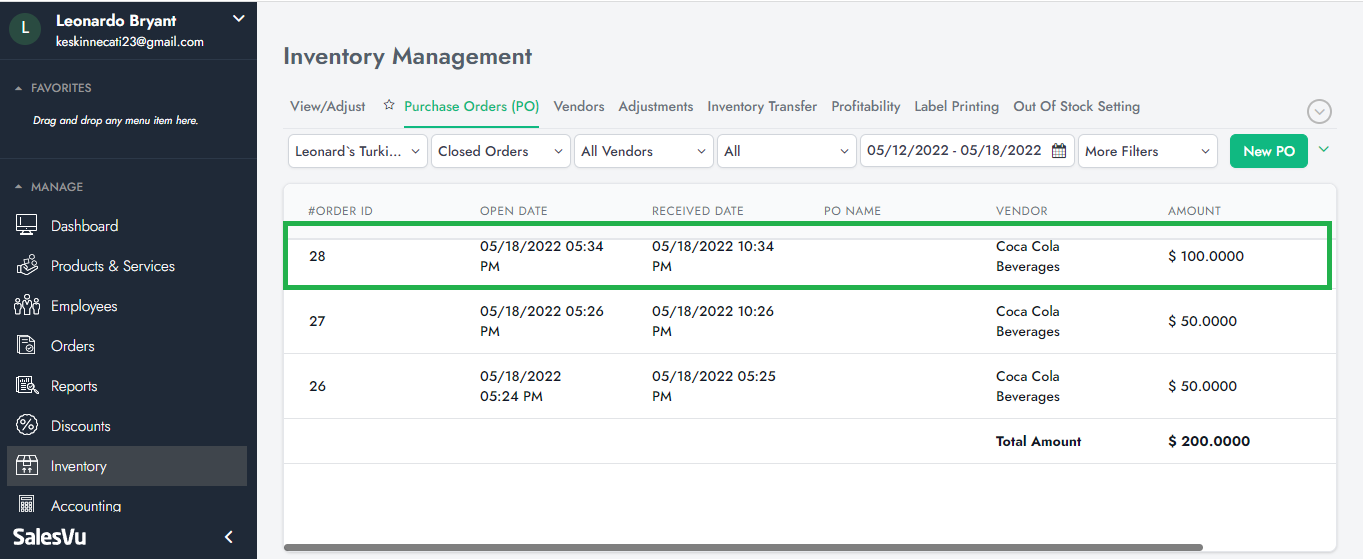
Also, another way to receive or set up inventory is by creating POs on the ‘Purchase Orders’ page (click here).
