You can configure shipping costs via UPS for your store, and it can be done as below:
1. Sign in to Salesvu.com
2. Click on the "Web Store" section on the left-hand menu and click on "Enable/Disable Products"
3. Select "Delivery Preferences" on top, and next select your location in the upper left
4. Check the Shipping checkbox option and click on the "Configure Shipping Price" button.
5. On the pop-up screen, select the "By UPS" option
6. Before setting up UPS Method in your store you need some UPS credentials like User Id,
Password and Access Key.
7. If you do not have a UPS.com User ID and password, Browse to http://www.ups.com
click on the New User link at the top of the page and follow the prompts to complete the
registration process.
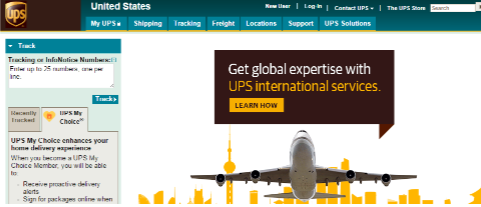
If you have already registered for My UPS.com, we recommend you create a new user ID
and password for use with UPS Developer APIs.
8. Hover over the "Support" tab near the top of the page and then click on "Technology Support"
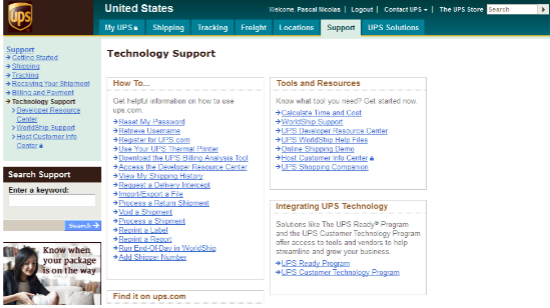
9. Click the "UPS Developer Resource Center " link, located in the Tools and Resources
section.
10. Click the “Access the UPS Developer Kit" located in the Developers: Download APIs
section.
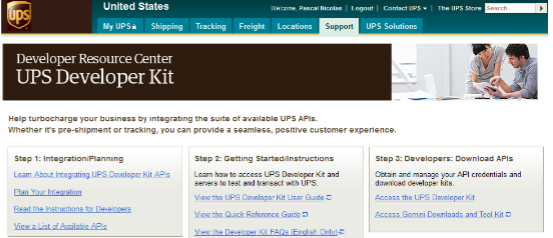
11. Click on the “Manage Access Keys” link, located in the Access and Administration
section.
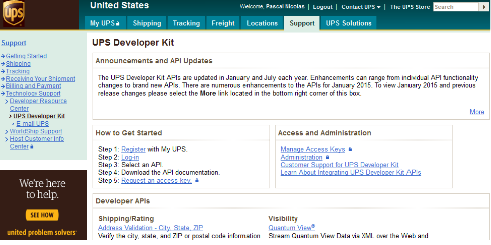
12. Click on the "Request an access key" link, located in the How to Get Started section.
13. Complete the "Secondary Contact Information" section.
14. Select the account number you wish to associate with the Access Key.
a. If you do not have a UPS account number click the "Open a UPS Account" link.
b. If you already have a UPS account number, but it is not listed, click the "Add a UPS
Account"
15. Click the "Request Access Key" button
16. The Access Key and the access type for each Developer API will be displayed. This
information will also be emailed to you
17. After getting your User Id, Password, and Access Key, you can continue with the setup
process in step 4
18. Enable the service type which you want to provide your customer and also have other options to
allow service as Free service for shipping. To know more about UPS service type browse
https://www.ups.com/us/en/support/shipping-support/shipping-services.page
19. Scheduled pickup options. To know more browse: http://www.ups.com/content/us/en/resources/sri/scheduledpickupoptions.html
20. Select Weight to calculate the weight of a product that needs to be shipped via UPS. To know the weight and limits for shipping using UPS go to the following link: https://www.ups.com/pr/en/help-center/sri/sze2.page#:~:text=Packages%20can%20be%20up%20to,pricing%20and%20dimensional%20weight%20calculations
21. Click on the save button to save the setting
