In this article, you will find the steps on how to view the customer's purchase history, orders history in detail, and some more as below:
View or Edit the customer, add comments, billing, class check-in, create an order and create an invoice
First, let's review customer purchase activities:
1. Log in to SalesVu.com
2. Click on 'Customers´
3. Click on the + icon or anywhere on that customer's row to see that customer's detail page
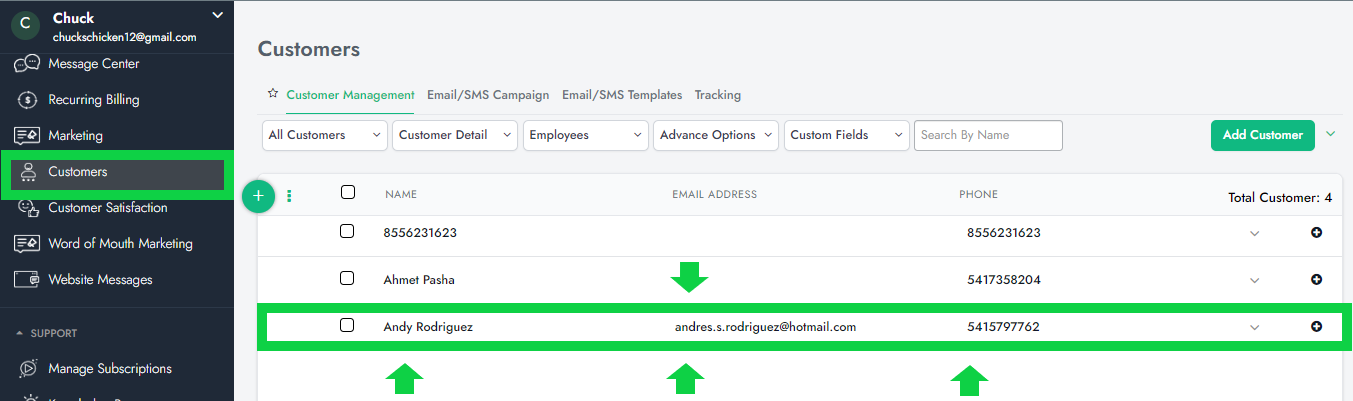
4. A menu will appear with the customer's information
5. On the bottom part, click on 'Purchases'
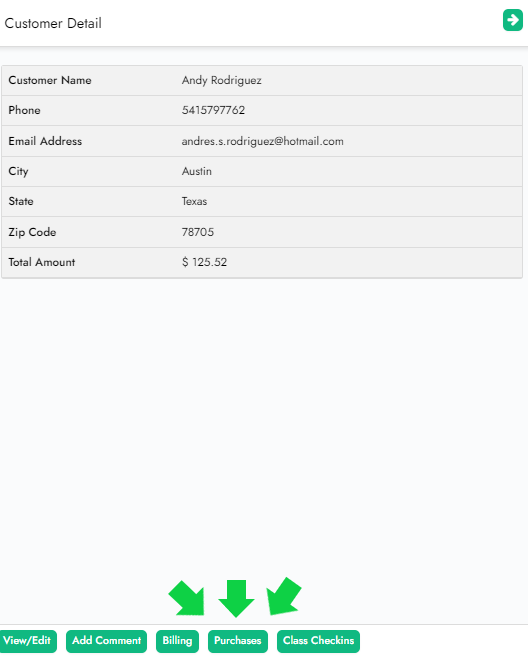
6. In this section, you can see the orders related to this account. You can also add comments for an order: to do that, simply click the checkmark box next to an order, then after having opened the 'Add Comment' button on the top right, type in the comment. To review order details, click anywhere on the order of your choice.
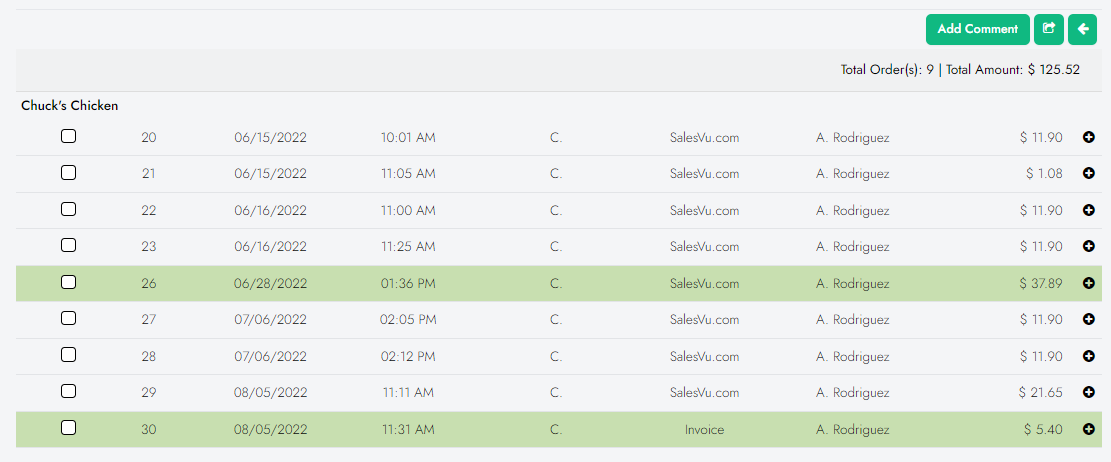
7. View/Edit: In this option, you can check or edit customer information
Add a comment: You can add comment to the customer. For example, if a customer has specific preferences, you can note it as a comment
Billing: You can view existing recurring billing and also can create a new recurring billing
Class Check-ins: If your customers book appointments, this is an ideal feature to review customers' check-in report
Create an order: You can directly create an order for a customer by clicking this button
Create an invoice: You can directly create an invoice and send it to the customer
