Let’s say you are doing some testing or internal training and you want to delete those test/training order transactions. Well, you're in luck. The process of deleting orders is easy when you have the right permissions.
Step 1: Validate you have the right access levels to do these changes or contact your company's admin. Once you have permissions to change employee level access, follow the steps below.
Portal Access: Allows you to delete orders in bulk (50 at a time)
You’ll want to make sure that the person you want to be able to delete orders has the right access level.
- Login to the SalesVu portal (salesvu.com)
- Enter in your name and password
- Navigate to the Employees section in the left-hand menu
- On the top Nav bar click on Access Levels
- Click Edit next to the employee’s name you’d like to give access for this function
- Make sure that you are in the Web Access levels (default)
- Toggle “Orders” to “Yes” so that this individual can see all orders
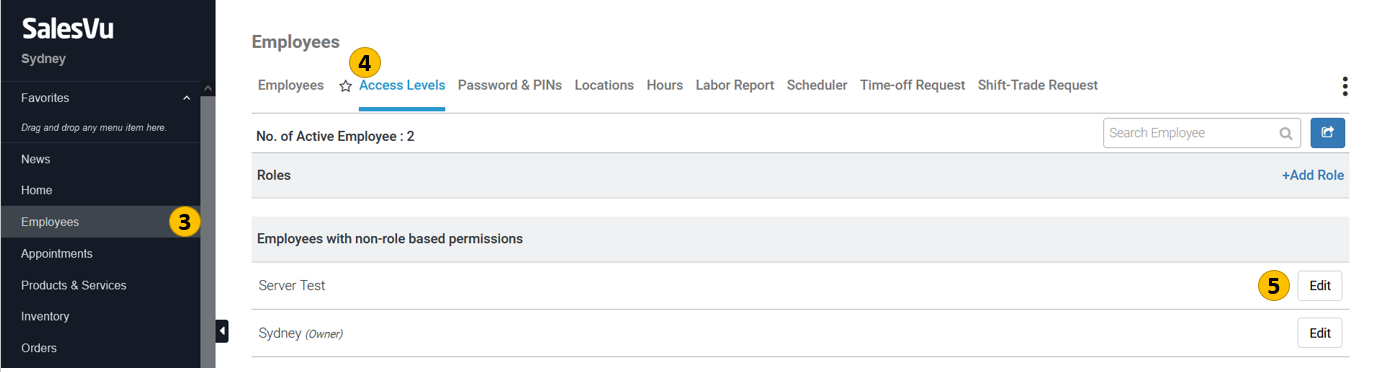
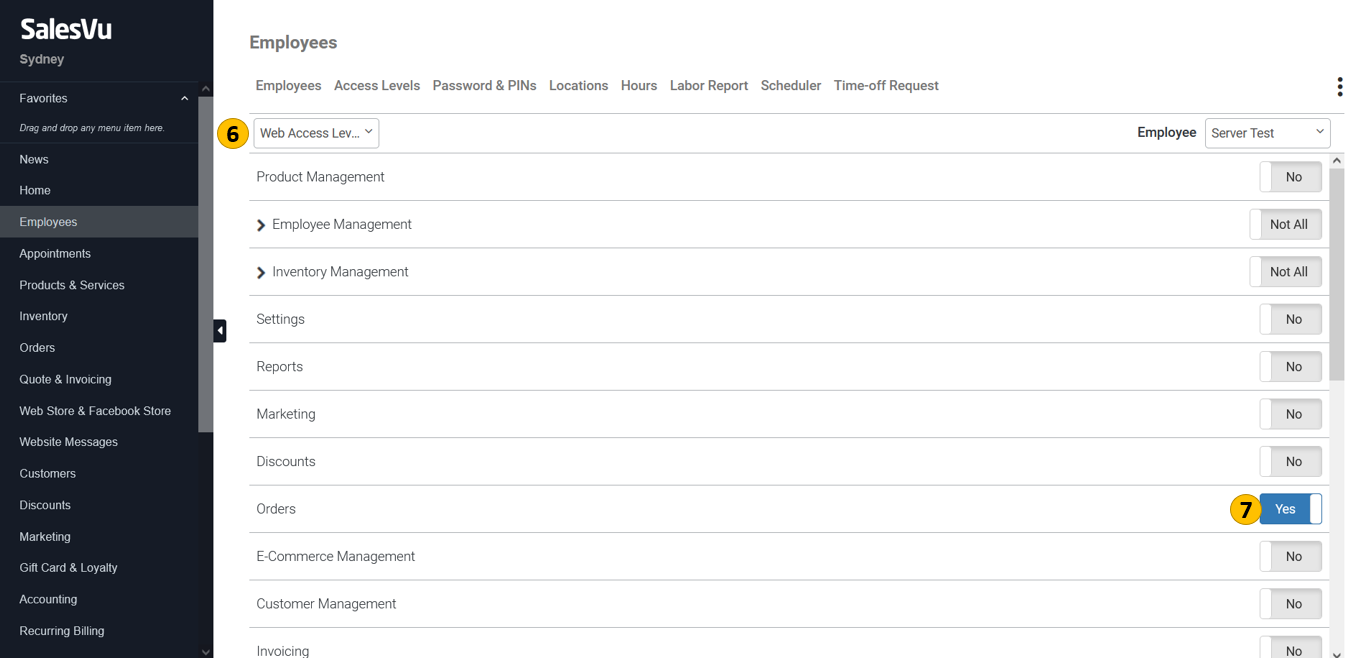
POS Device Access: Allow single order deletion from the SalesVu POS app (optional)
You can additionally also allow for single order deletion from the POS app by adjusting the Device level settings on the Employee. Follow 1-5 above and then steps 6 & 7 below.
- Select Web Access Level select Device Access Level
- Toggle all of the Order permissions to Yes
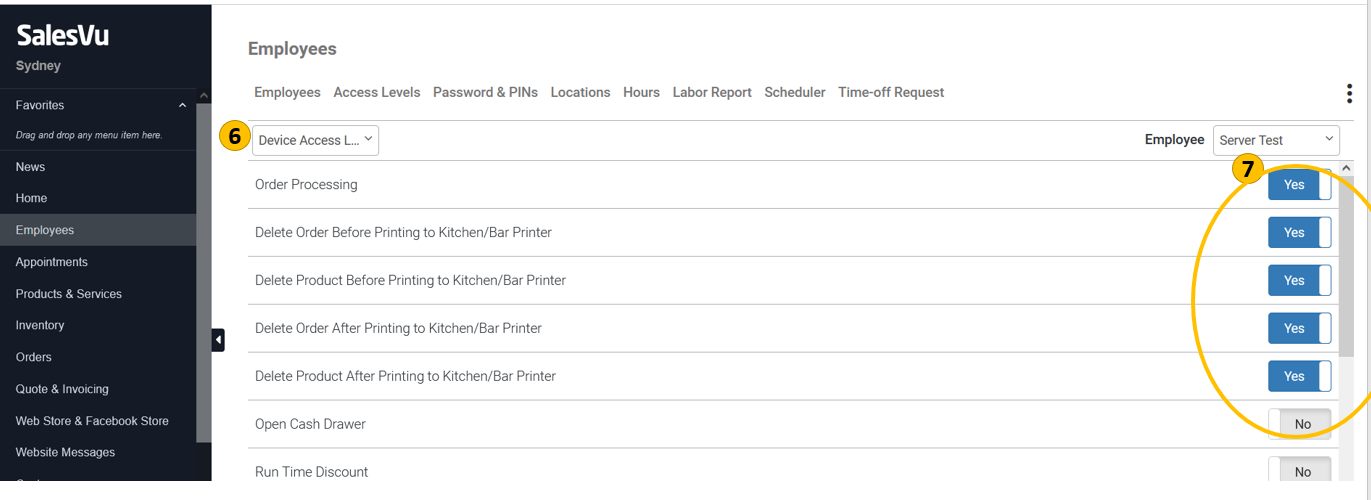
Step 2: Lastly, navigate to Orders and delete the orders you’d like to remove
- Navigate to Orders
- Check the box next to all of the Orders you’d like to delete
- Select the “…”
- Scroll to the bottom , select Delete
- When prompted click Ok to confirm
PRO TIP: If you want to delete a single order then under Orders use the search filter (order id, name, last 4 digits etc) to locate the order of your choice. Then click on the Order or the + icon next to the Order to Expand. Look for the trash can button at the lower right hand corner and click to delete. Click OK to Confirm.
