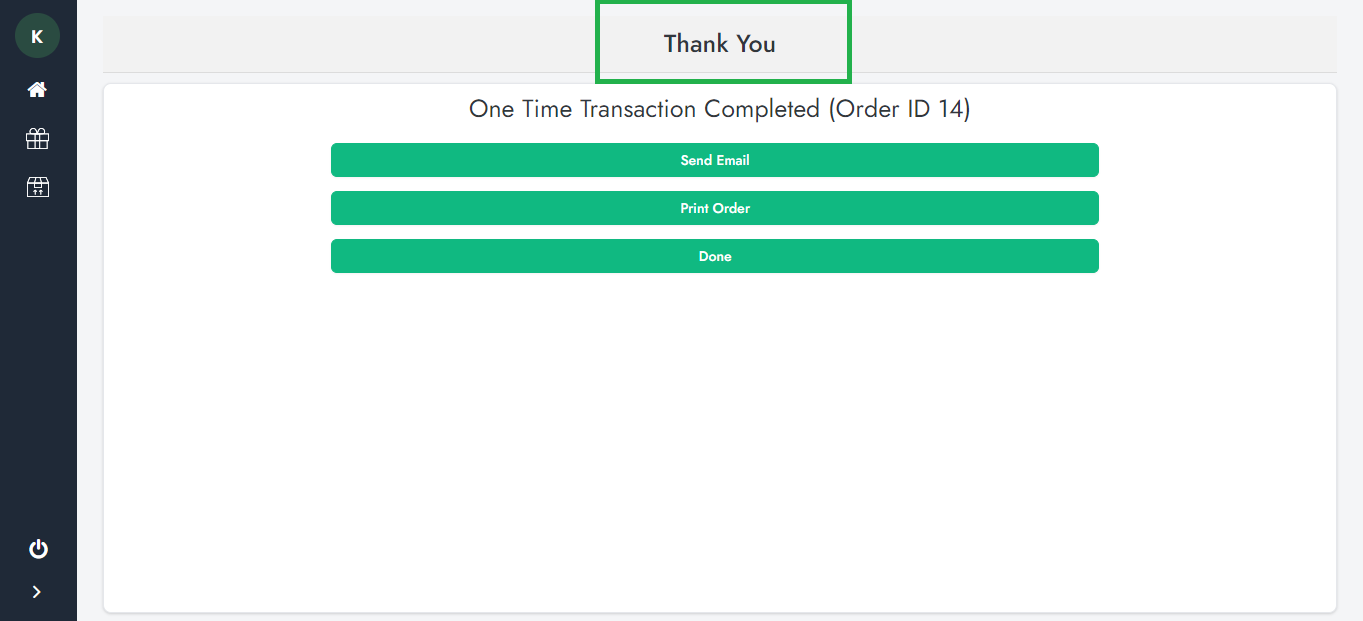To learn how to create an order on the Cloud Portal, follow the steps below:
1. Login to SalesVu.com
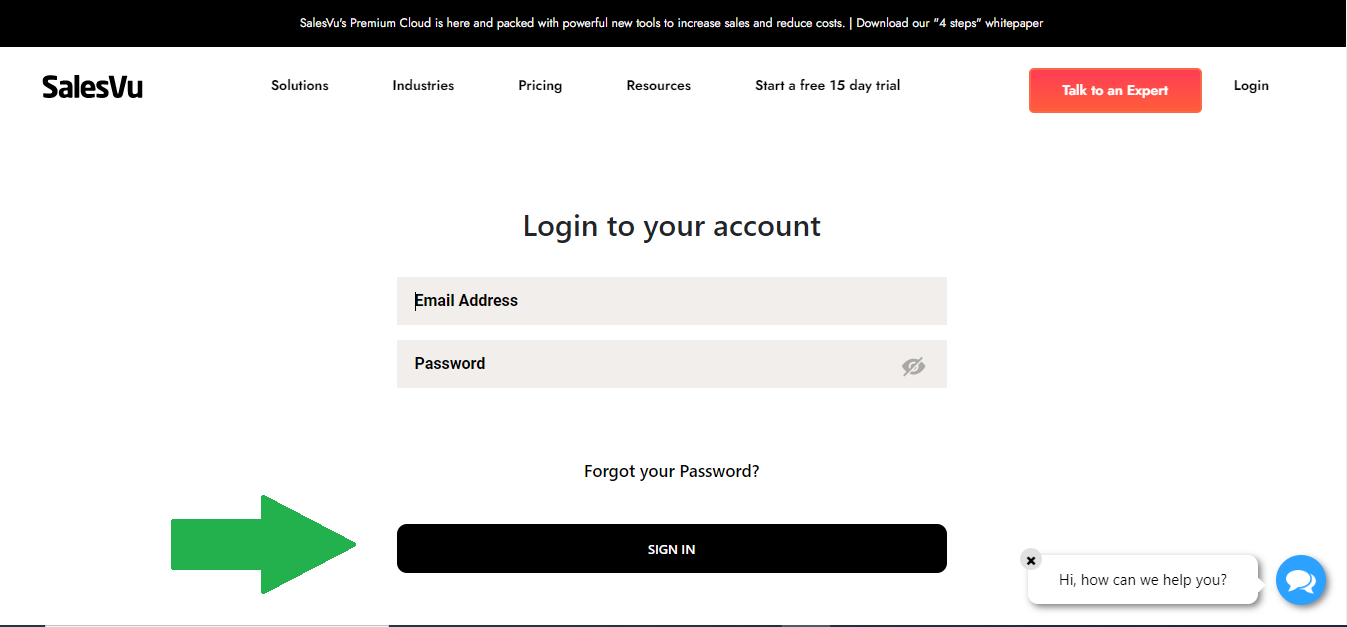
2. Click on "Orders" from the left-hand menu
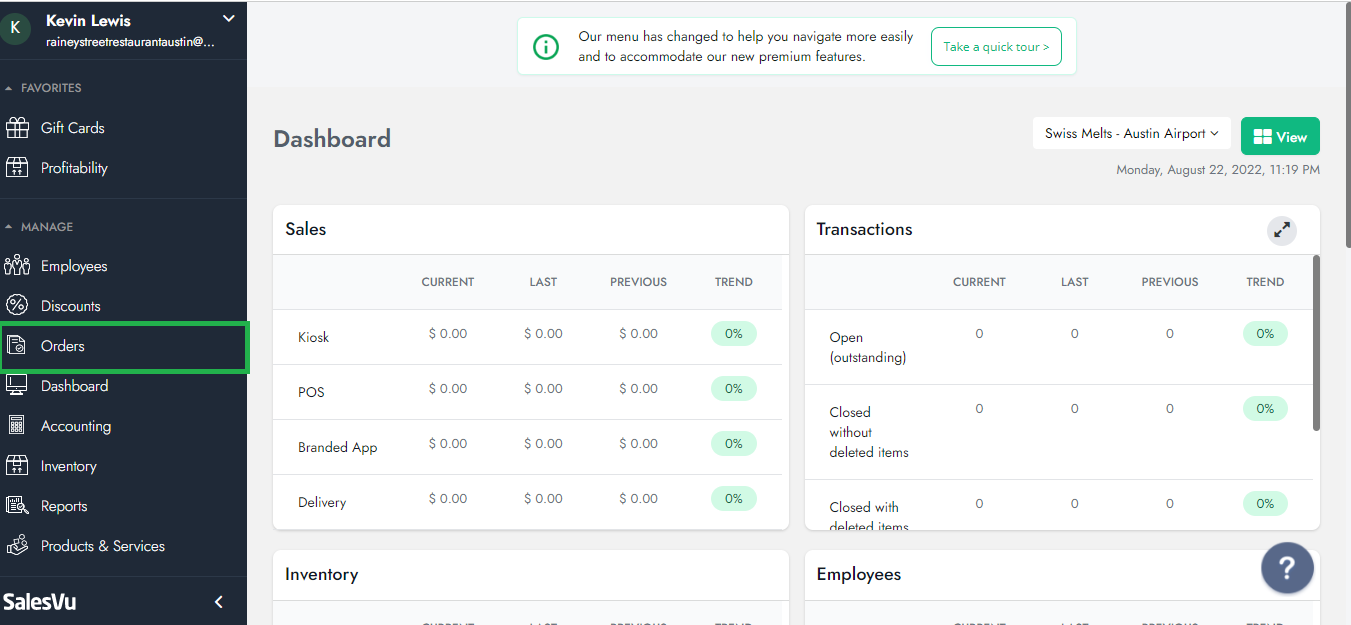
3. Click on "Create Order"
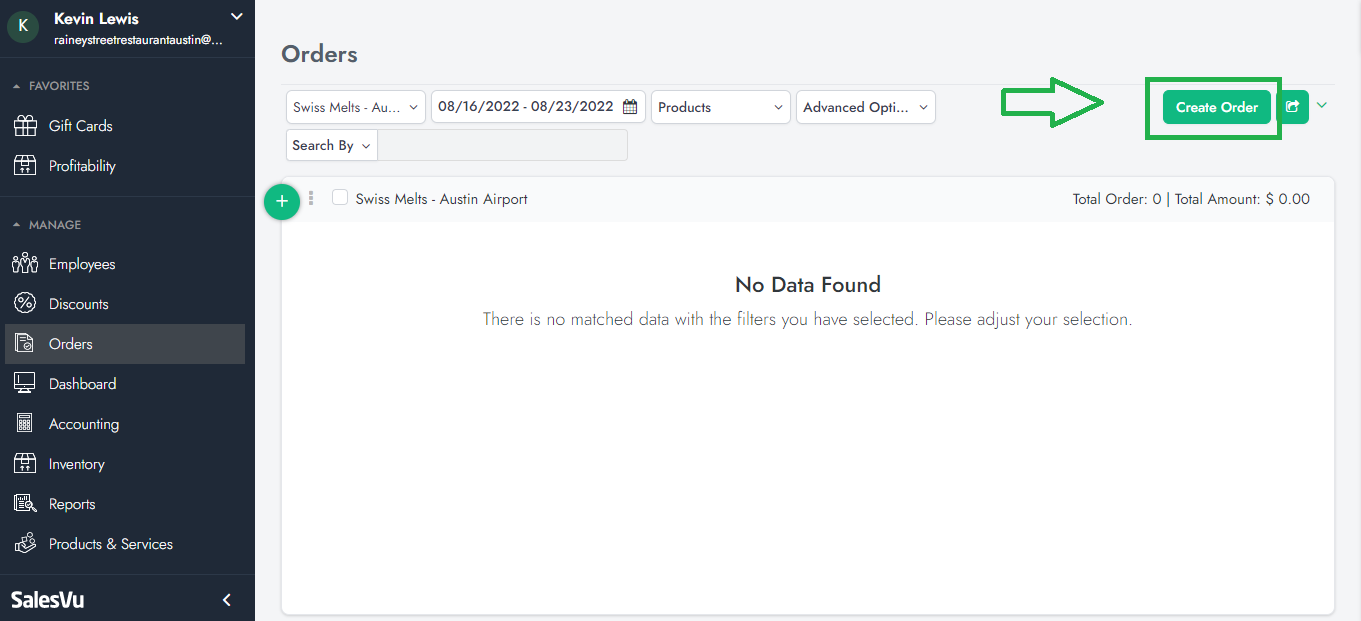
4. Select the Location and Attach a customer or customers
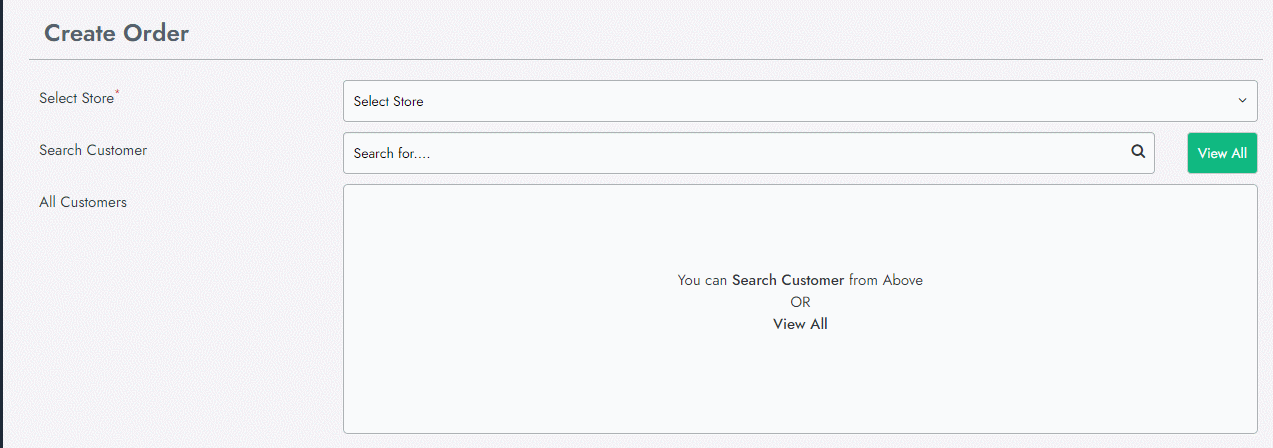
5. Click continue
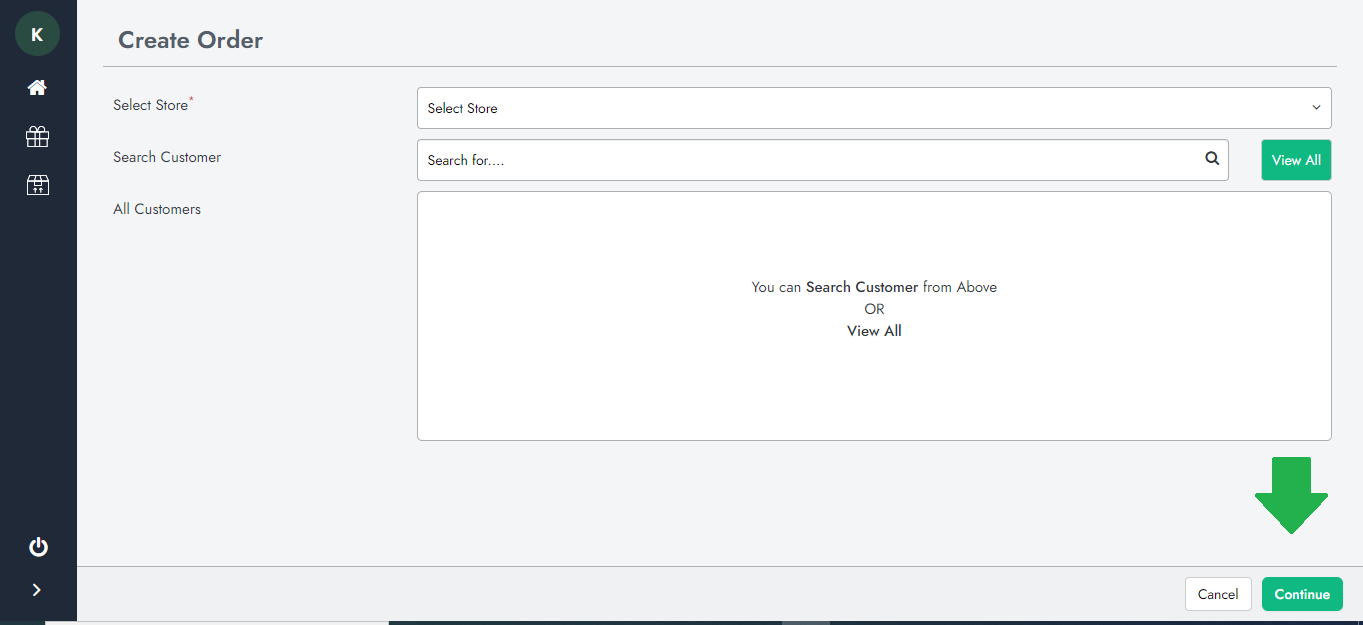
6. Add the products to the order by choosing the product and clicking "Add to Order," and Enter the desired quantity, and Clicking "Add to Order" A pop-up will appear telling you that the product has been added; at this point, you can check out or add more products
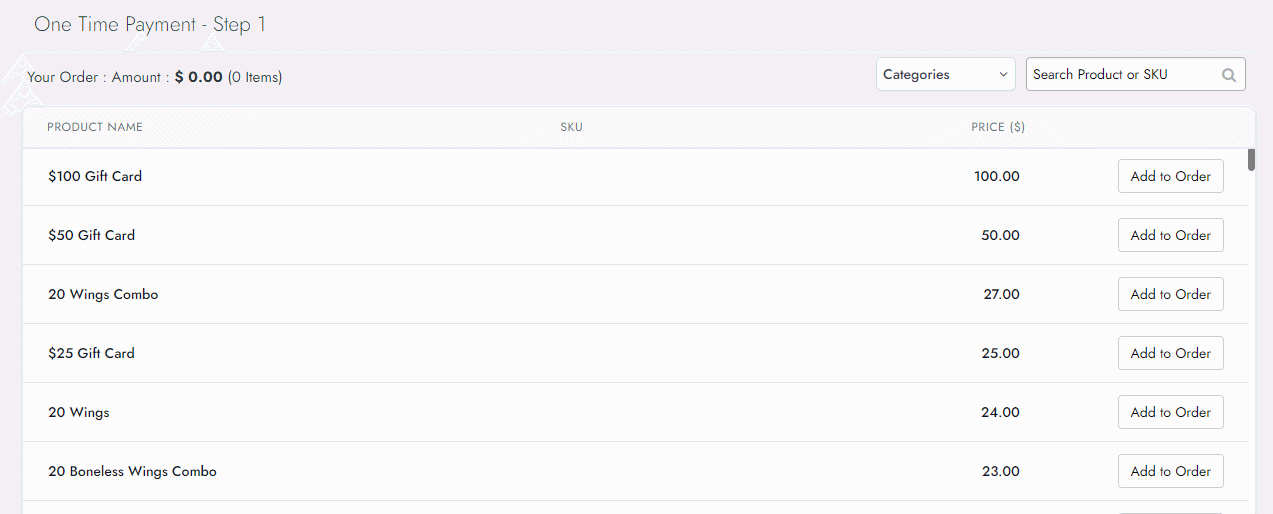
7. Click on "Checkout" when you are finished
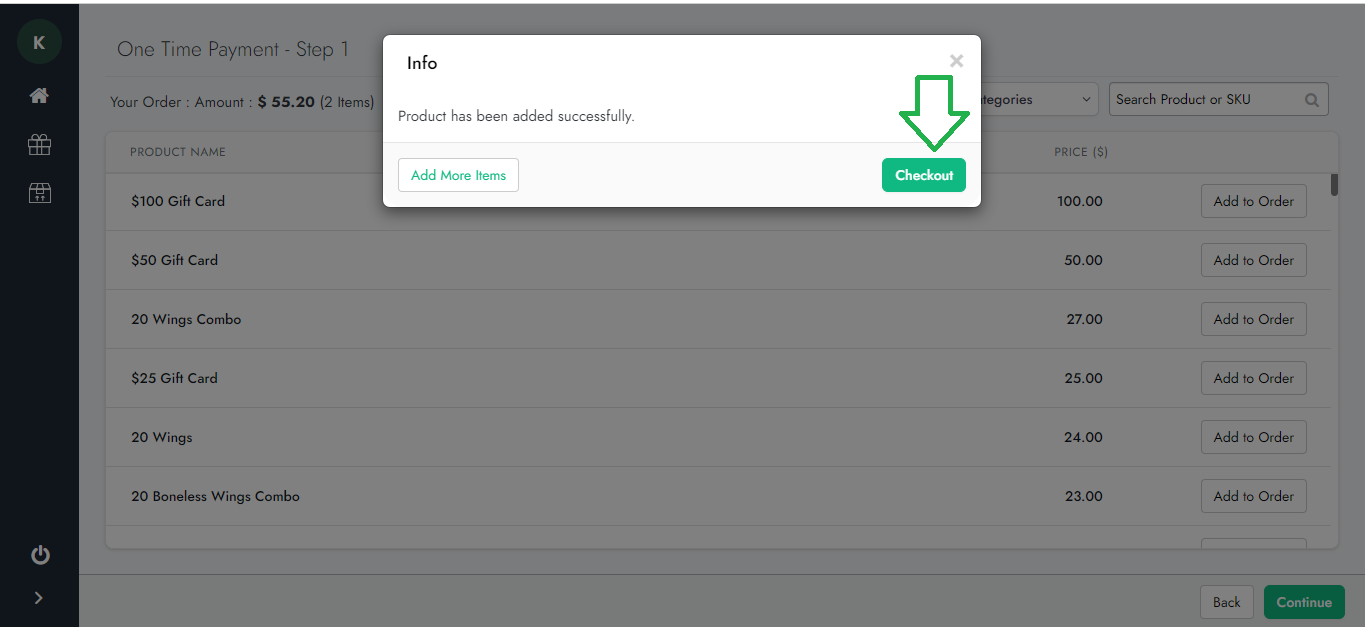
8. Order information will be displayed; you can add a discount code or change the shipping status if needed
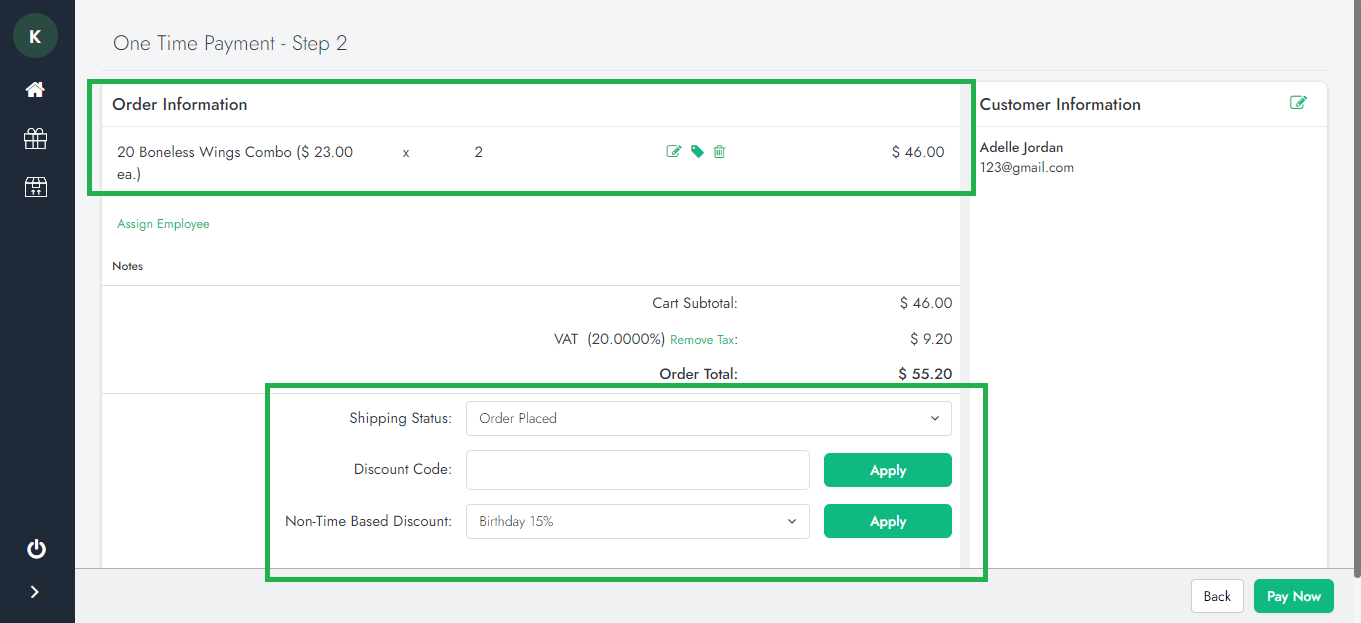
Protip: You can add a runtime discount on the Portal by clicking on the discount button, which is signed below in the picture; please follow the link to learn more about that: How to apply a "Runtime Discount" on Orders from the Portal
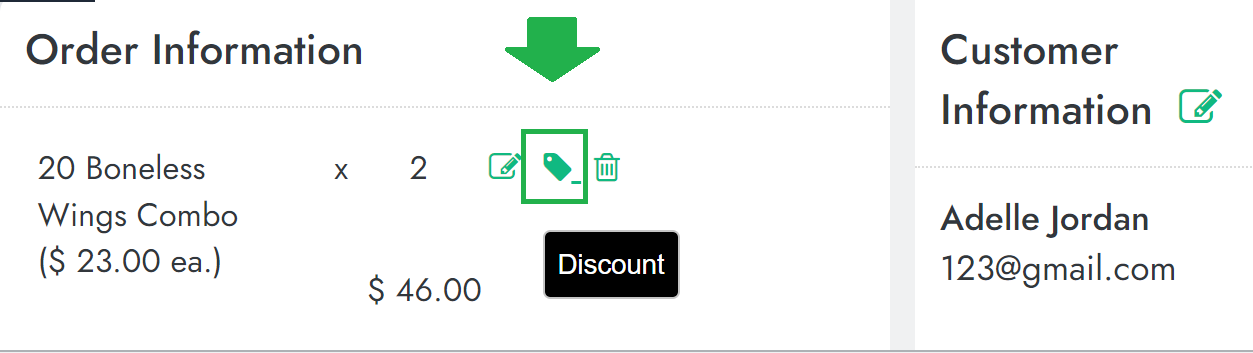
9. Click on "Pay now" when ready
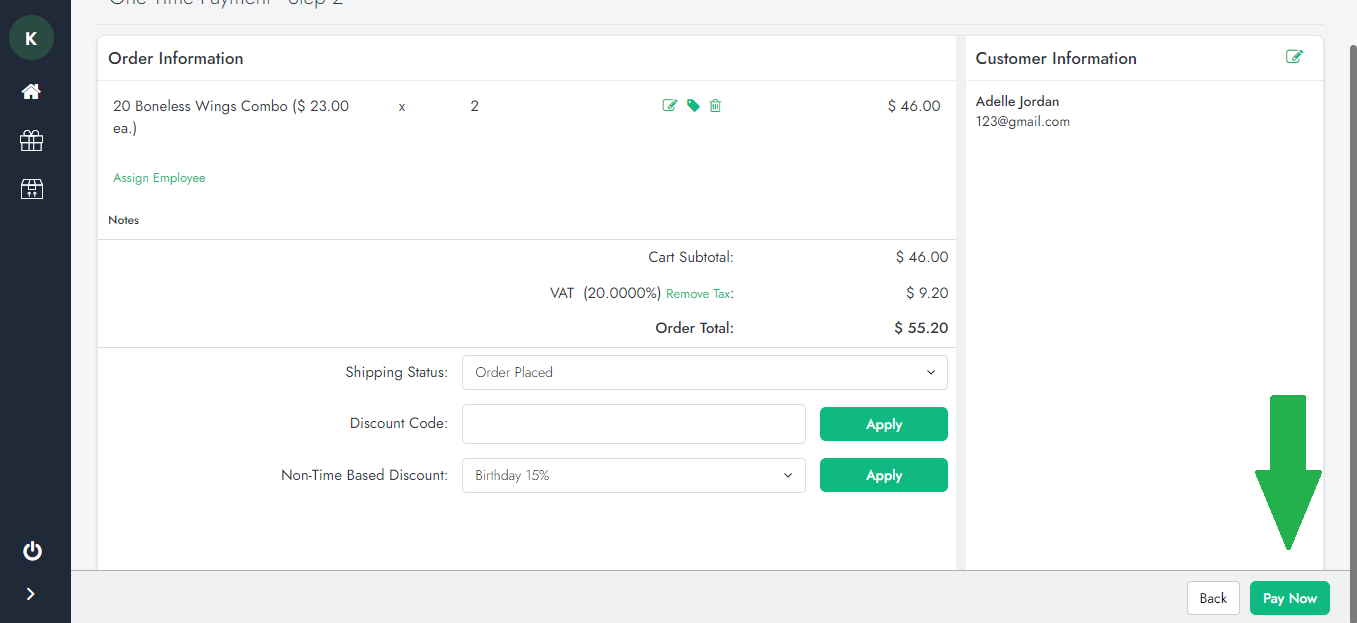
10. Choose desired payment method
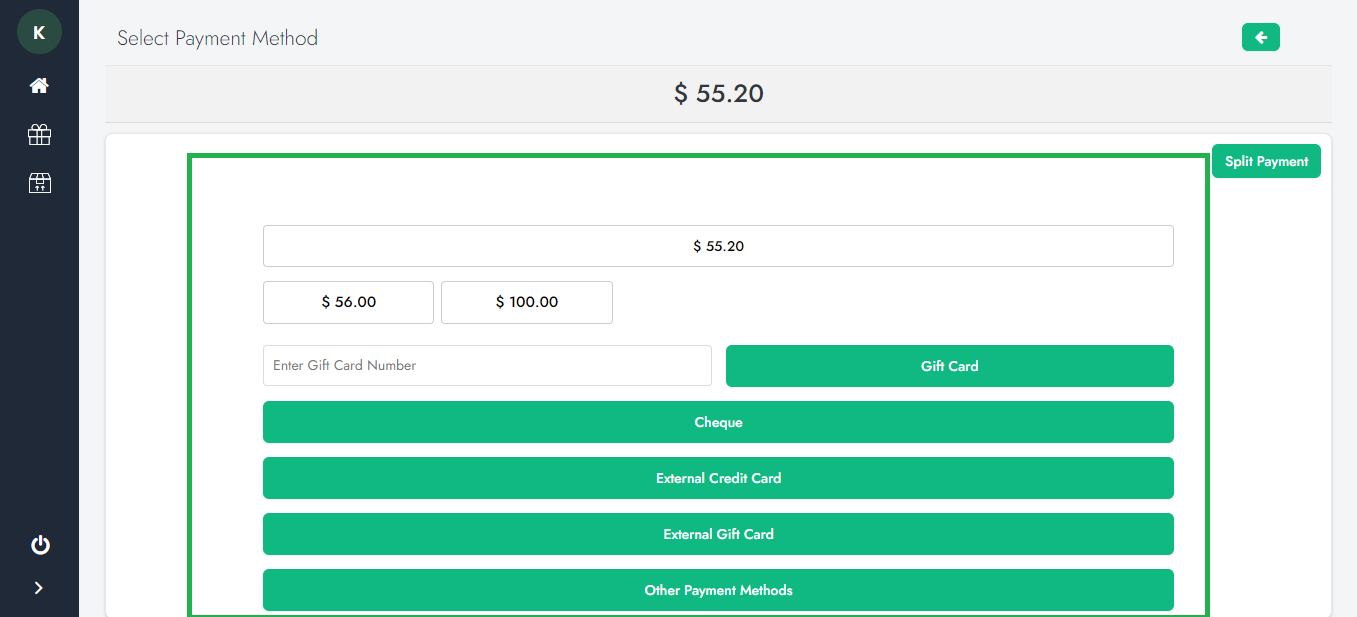
11. Thank you page will come up, and then you can either print the receipt, email the receipt, or click on done to finish the transaction