If you want to refund a product sold multiple times partially, it is necessary to 'exchange' the products sold and refund the remaining products. To do so, please follow the steps below:
1. Log in to SalesVu.com
2. Click on 'Orders'
3. Using the filters on the left side, find the order you want to be refunded (i.e., Order ID, Customer Name, Date Range, etc.)
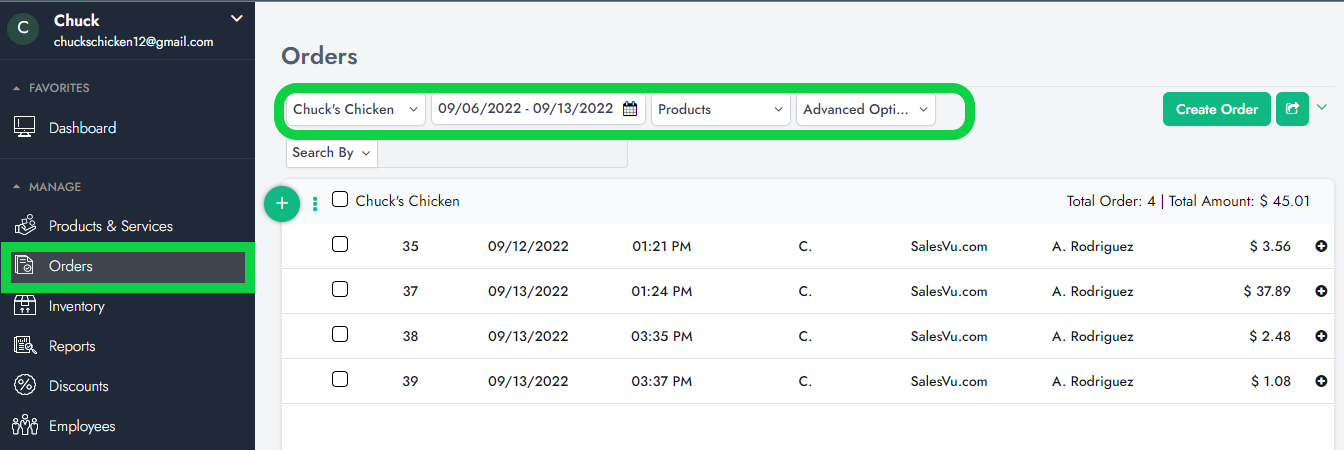
4. Click the '+' button or anywhere within the order to expand it
5. Click the 'Refund/Exchange' button
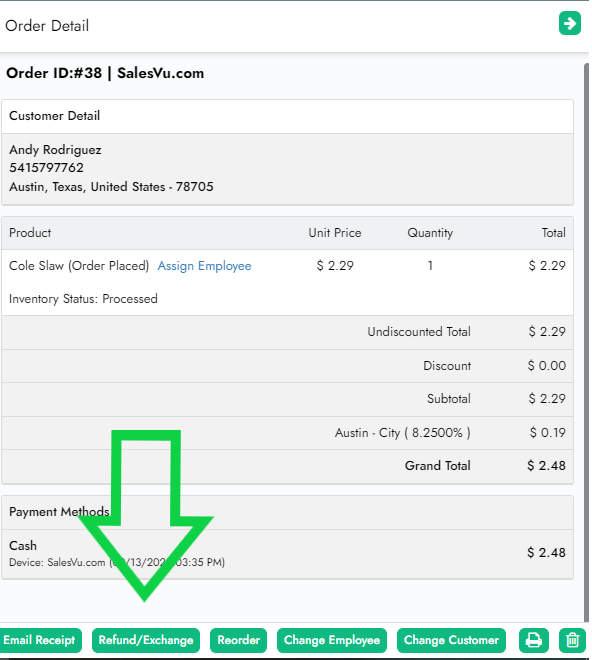
6. Select refund 'by product'
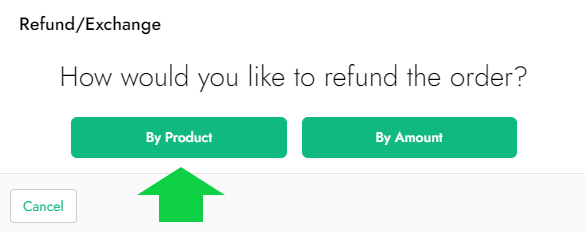
7. Click on the Exchange button
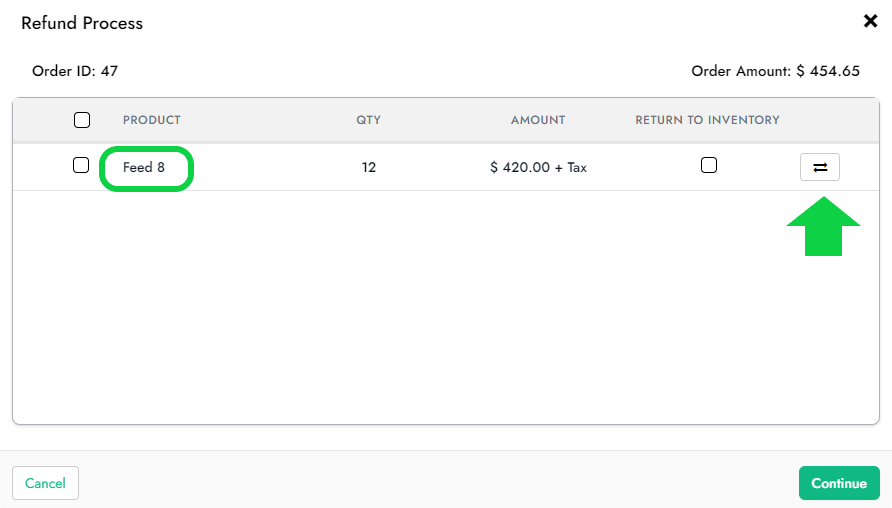
8. Look for the same product sold, click on it, then click on Next
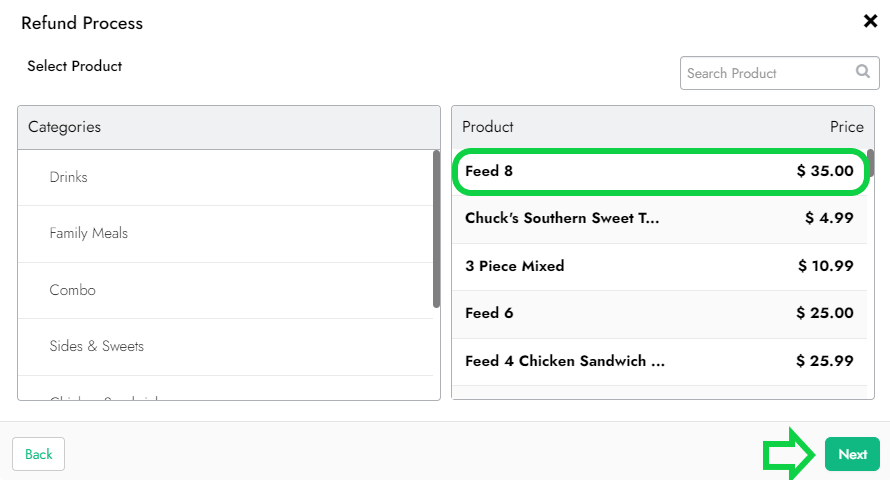
9. Next to the QTY section, select the new number of products you want after the exchange. The system will refund the difference. For example, if you sold 12 items and exchange them with 7 items, the system will refund the difference of 5 items, as shown in the example below:
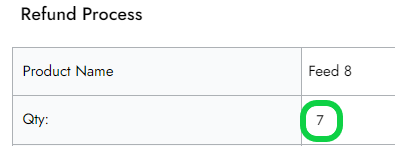
10. The remaining products would be the ones you want to refund; they will be displayed at the top with an 'Old' banner'. If you wish to return to inventory such products, click on the 'Return to inventory' checkbox and click on 'Continue'
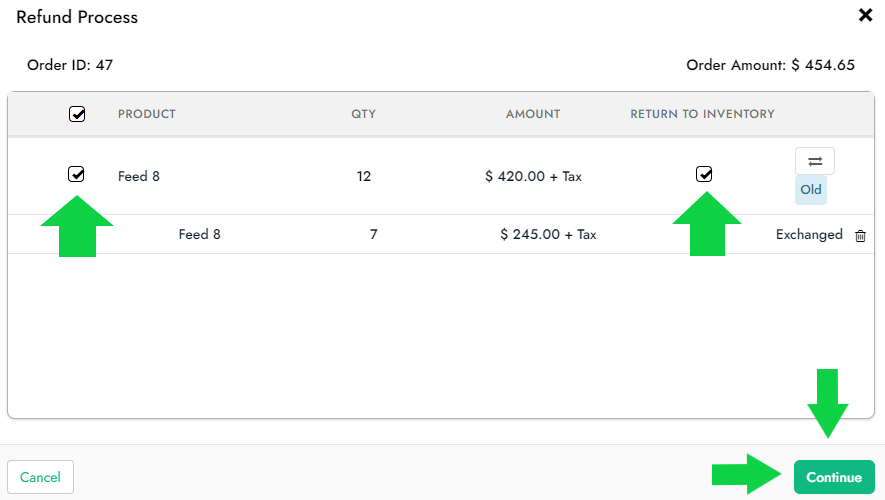
11. Review the 'Refund amount' (may include taxes), and click on 'Next'
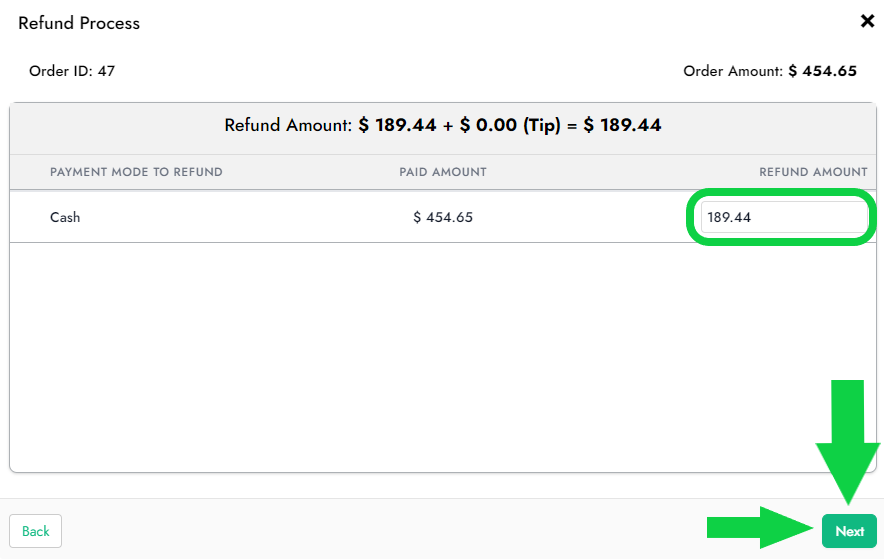
Note: The refund will be processed back to the original payment method (i.e., a credit card, cash, etc.)
