SalesVu allows adding images to products on the SalesVu portal. These images will appear on your POS apps, customer kiosks, and E-commerce page.
There are two different use cases to add adding images to products. The first is an existing product, and the second is a while you add a new product.
Existing Product
Please follow the steps below to add images to the existing product:
1. Go to SalesVu Cloud Portal
2. Click on Products and Services
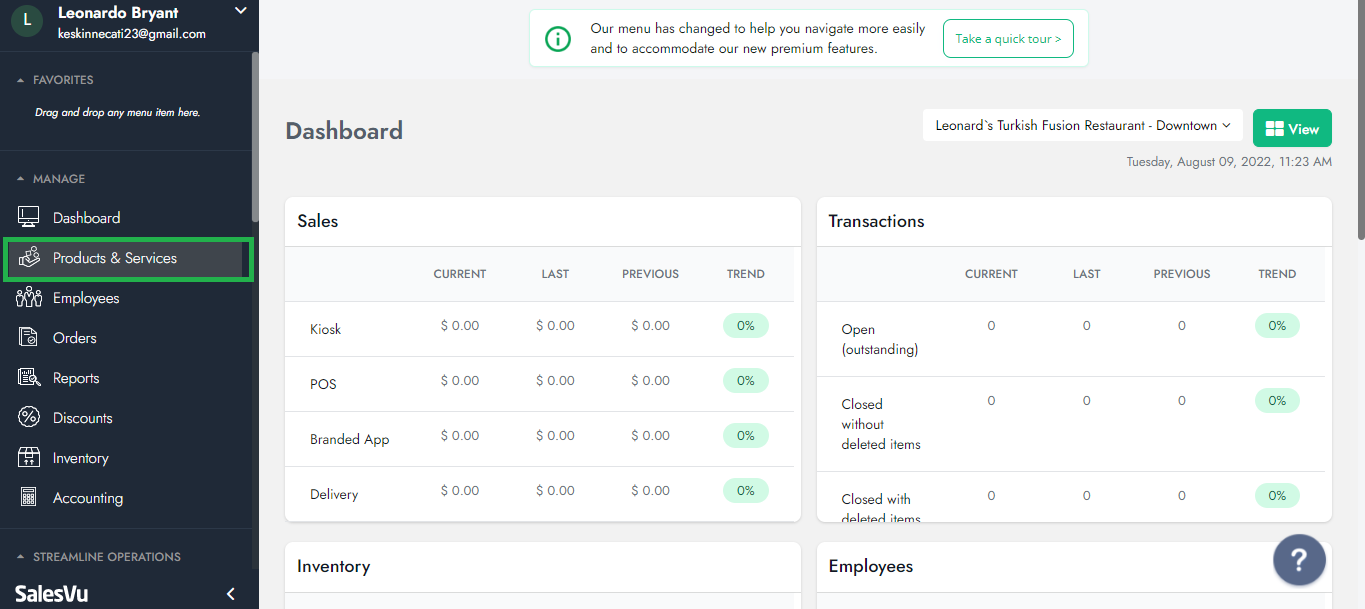
3. Find the product Click on the dropdown menu next to the product and Select "Edit"
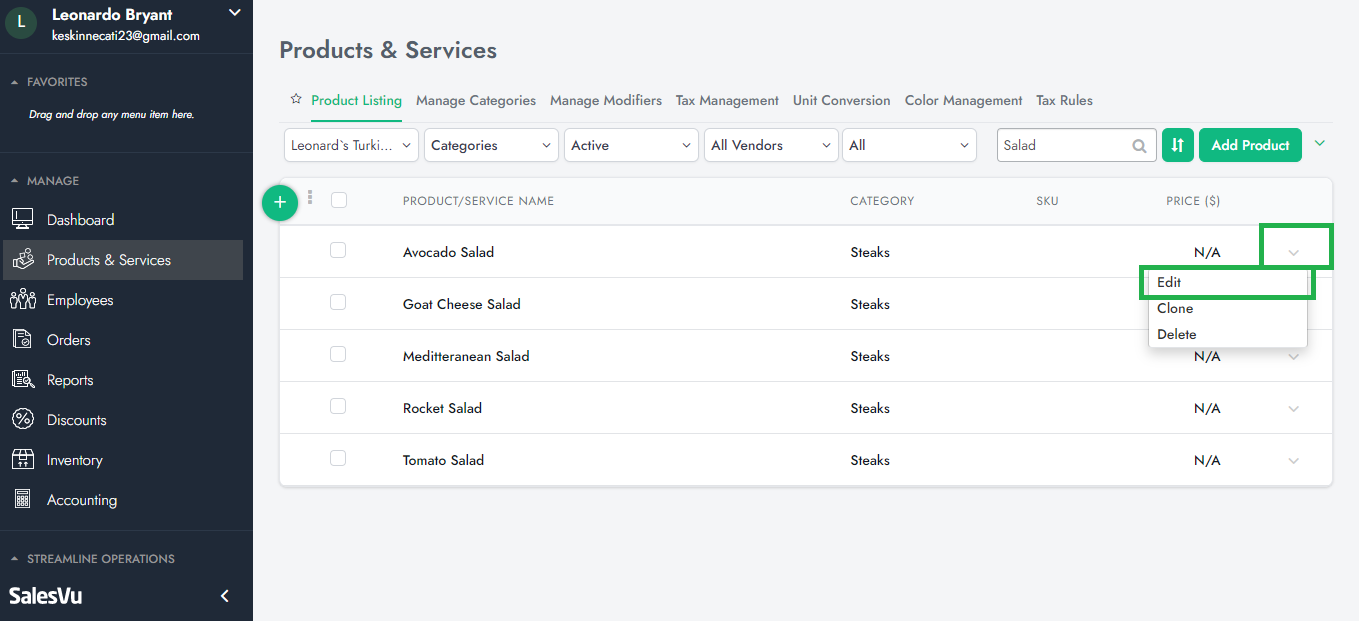
4. Click on the image box in the right-hand corner and click upload image
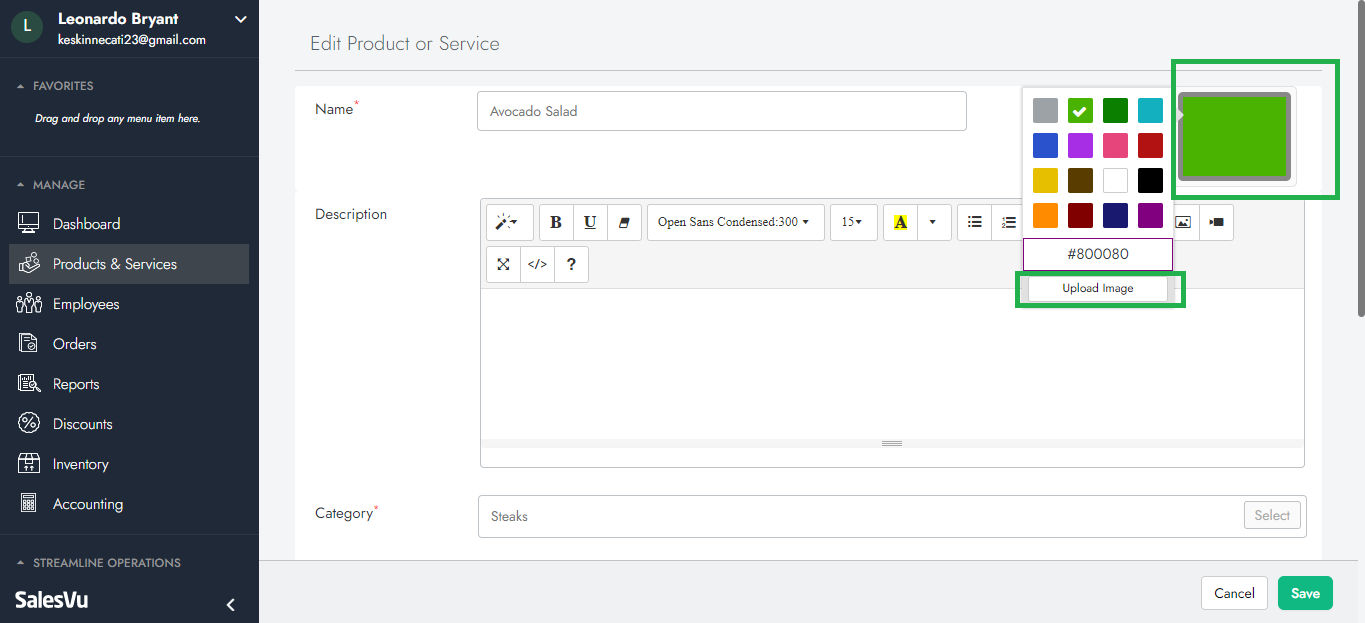
5. Drag and drop your image into the field Or Select it from your computer
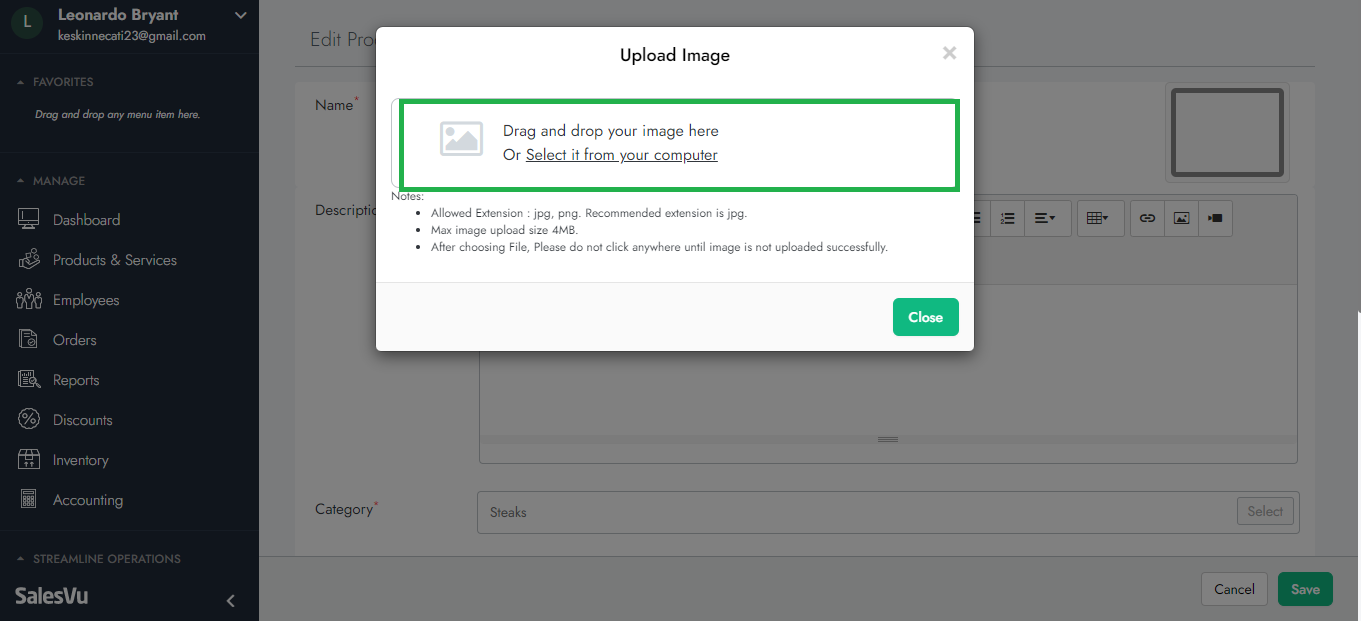
6. You are all set!
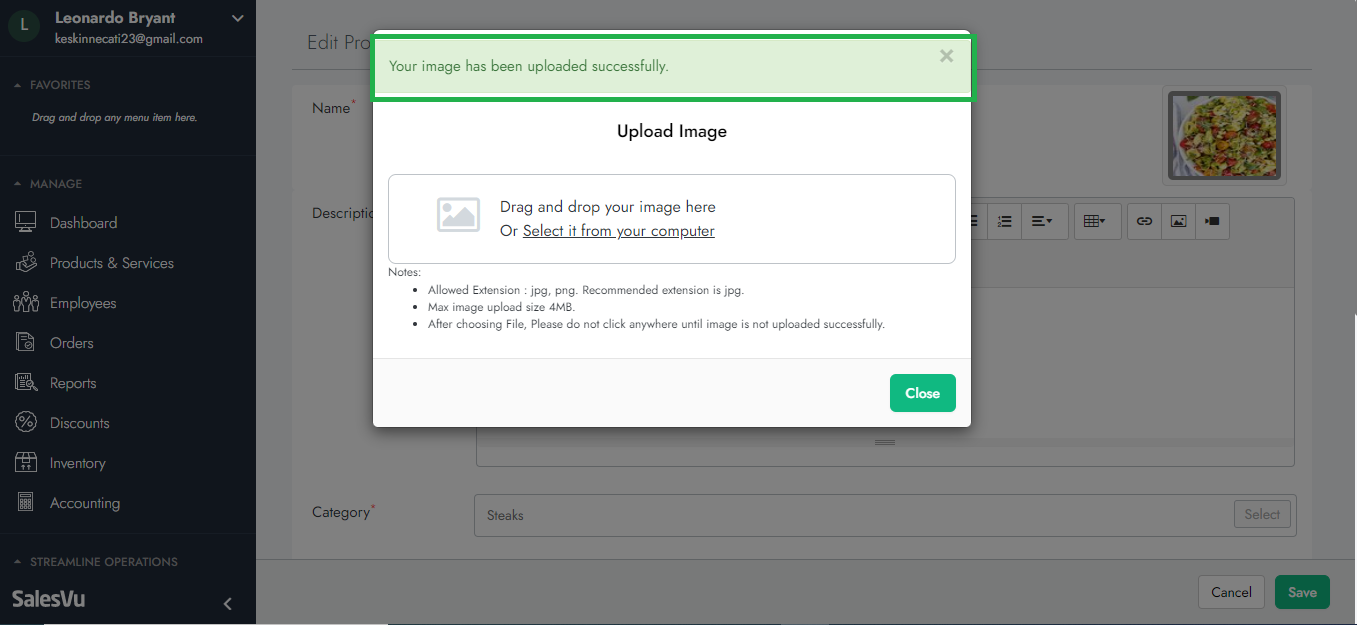 New Product
New Product
Please follow the steps below to add images to the new product:
1. Logint to SalesVu Cloud Portal
2. Click on Products and Services
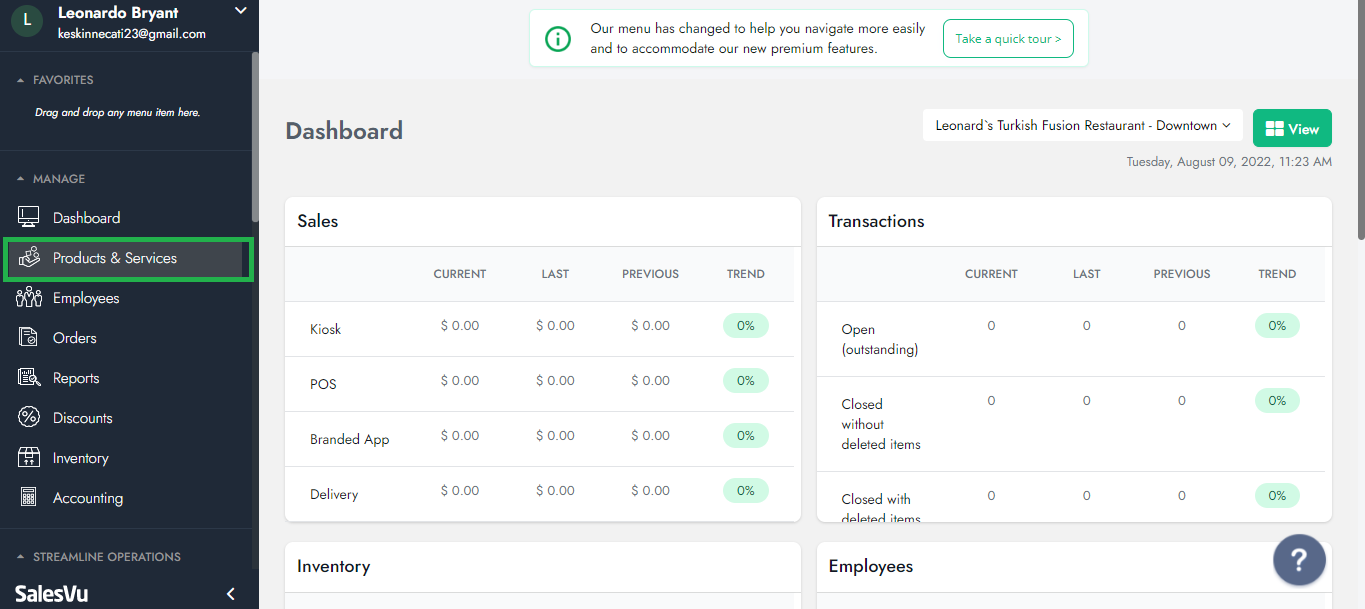
3. Click on Add Product
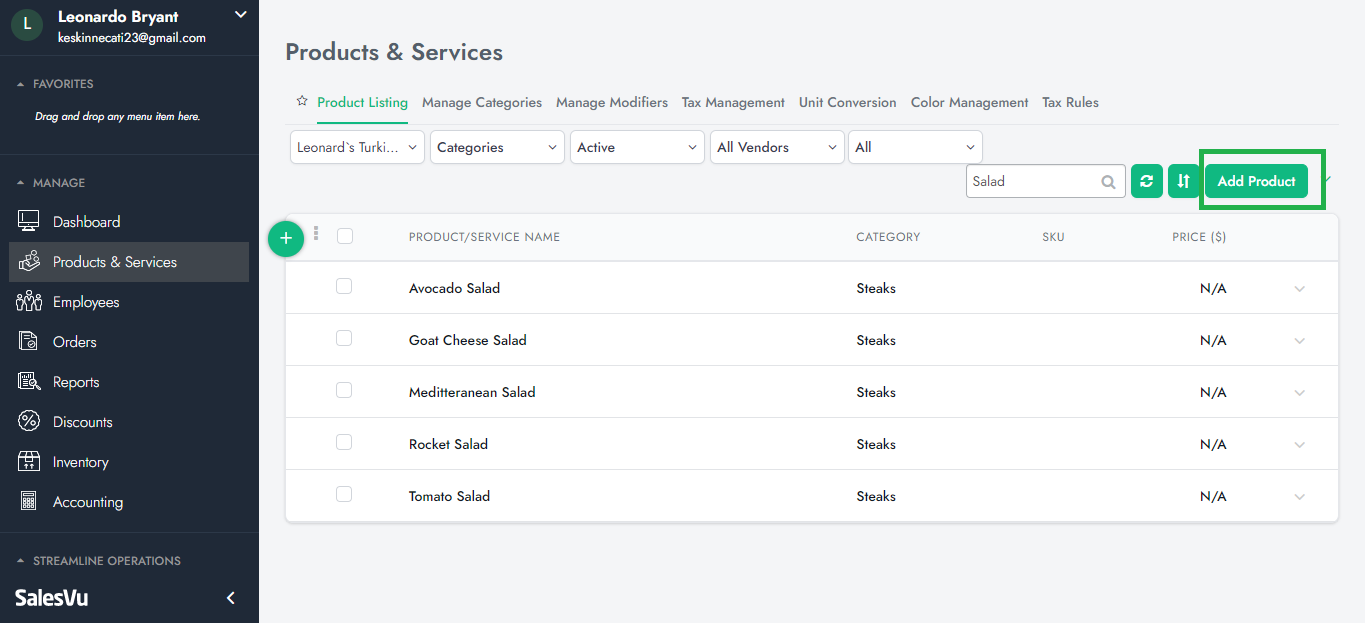
4. Click on the image box in the right-hand corner and Click "Upload image" or "Image Gallery"
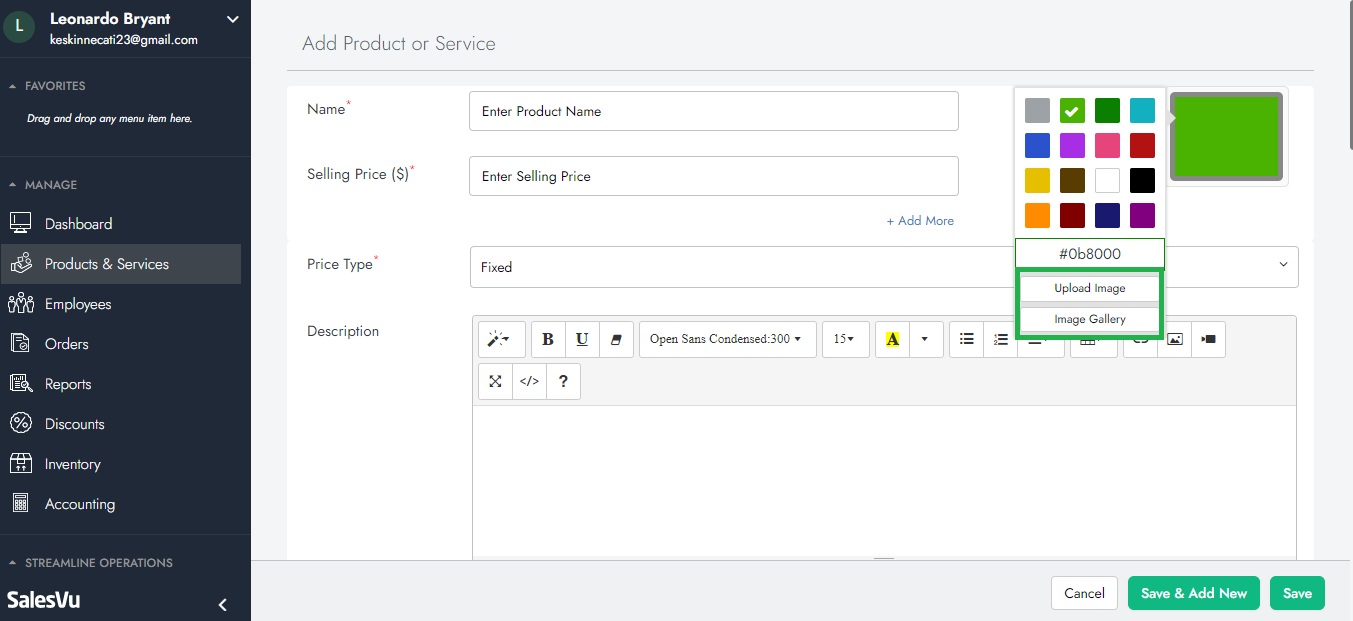
5. Drag and drop your image into the field Or Select it from your computer
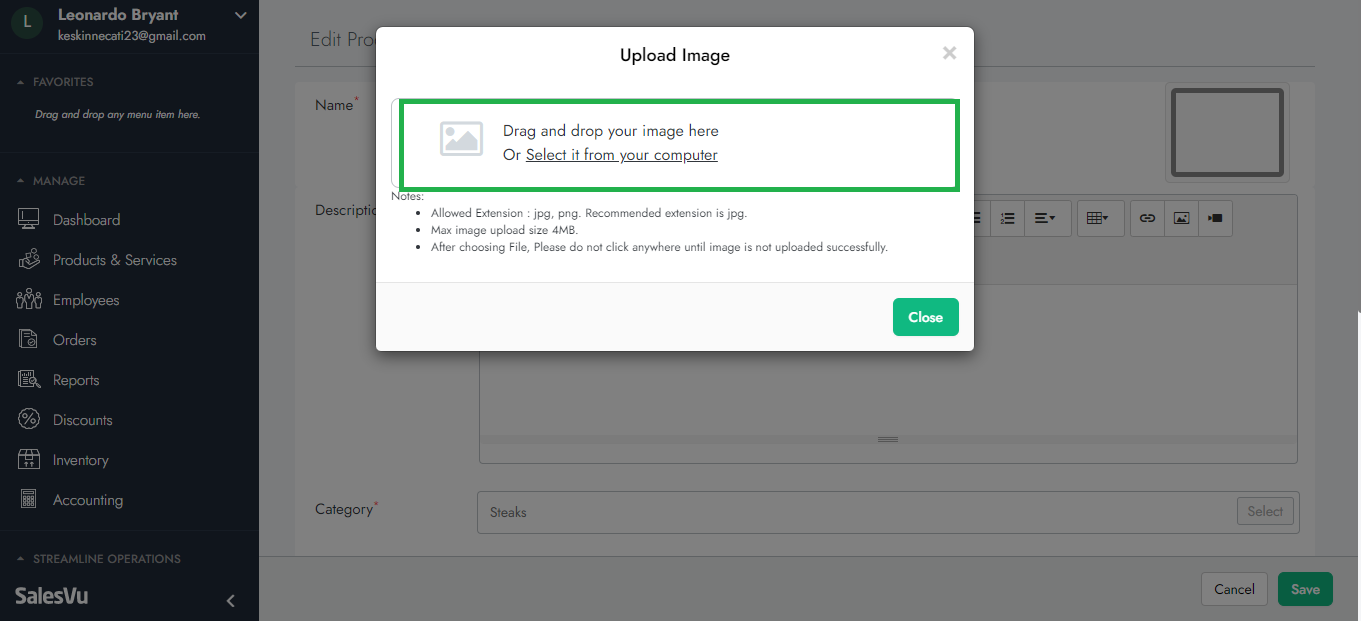
6. You are all set!
Important Note: You can add images to Products via CSV on the SalesVu portal. If you want to learn more information about that, please follow the link: Adding Images to Products via CSV on SalesVu Portal