One method to add images to the products consists of uploading images through a CSV file import. To do so, please follow the steps below:
1. Log in to SalesVu.com
2. Click on 'Products and Services'
3. Click on the 'v' icon on the right side of the screen and select "Export" and then 'Import'
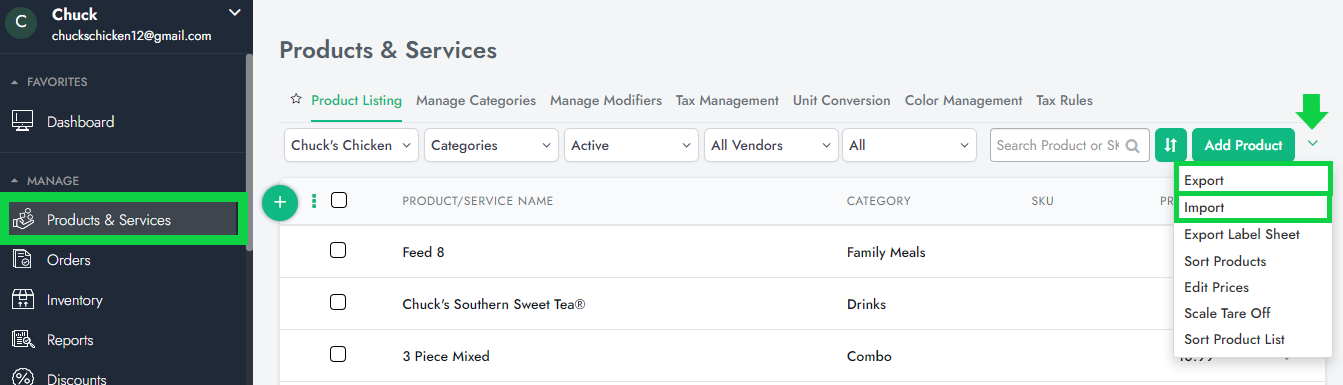
4. Open the downloaded file of your Products & Services sheet. To understand how CSV files work, (click here). Please look for the 'Product Image URL' column, and add a link to the product's image.
Such an image must be uploaded to the cloud service. Then you can get an URL accessible to anyone. The URL to the image should be directly accessible by anyone who has access to the URL. Different platforms allow you to generate direct image links after you upload your images to the cloud. For example, see below a direct link to an image using google drive:
Note: It is highly recommended to generate one or two links and test if they function correctly before uploading all the images to the cloud. This is to verify that the cloud platform and the link match the above-mentioned requirements.
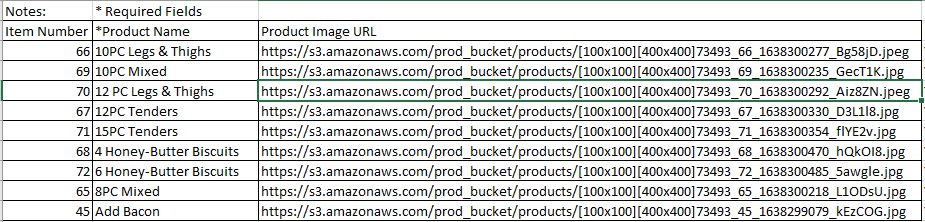
5. Add the URL to your products, save the CSV document and Import it to SalesVu by selecting the file under "Import Products"
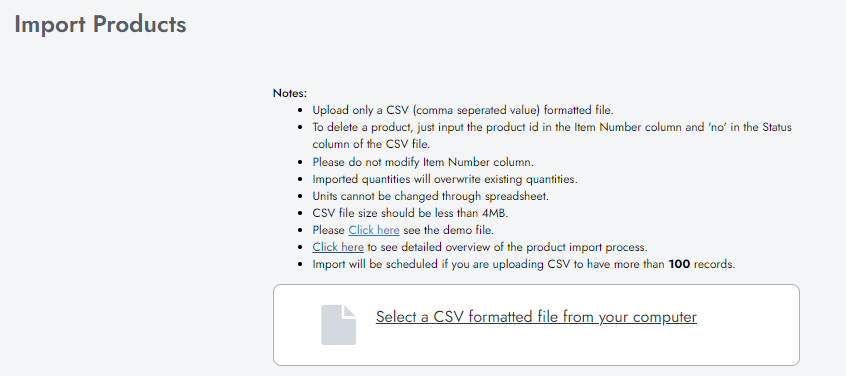
6. You're all set!
You can manually add products on SalesVu POS. For more information, please follow the link: Adding Images on a Product/Service on SalesVu Portal
