To change or update your inventory settings, such as SKU settings, threshold notifications, and product expiration notifications, follow the steps below:
1. Log in to SalesVu Cloud Portal
2. Click on 'Inventory'
3. Click on the 'v' navigation icon in the upper right corner
4. Click on 'Settings'
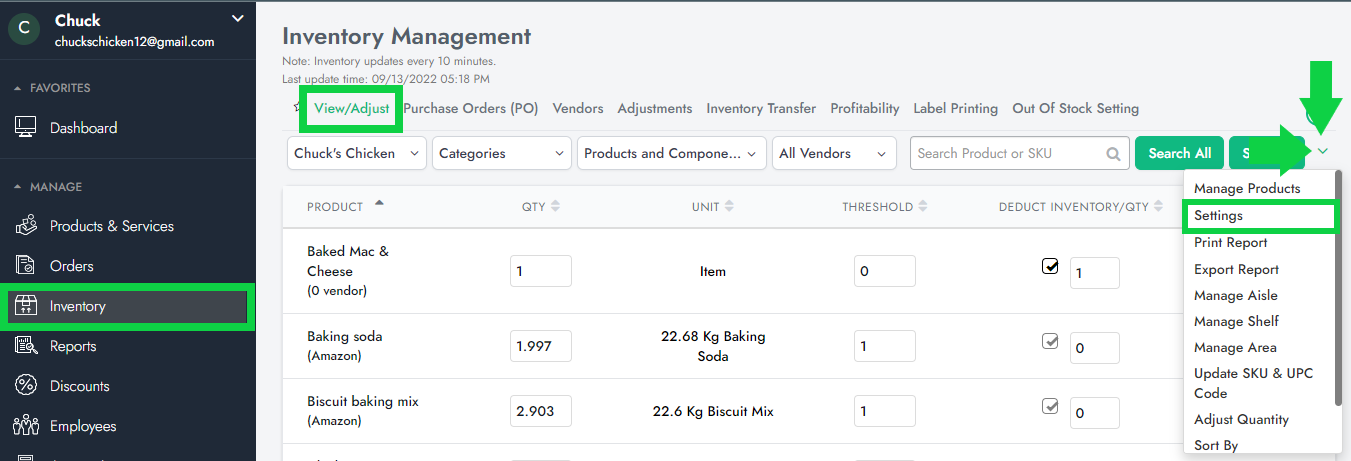
5. In this section, you would be able to:
Manage Settings
- Show SKU column: with this setting enabled, the SKU of your products will display under the 'View/Adjust' tab
- Make an entry in Adjustment Report on the increase in inventory: when adding QTY from the 'View/Adjust' tab, such a change will be reflected under the 'Adjustments' tab
- Update SKU from product to its merged modifier items and vice-versa: the product's SKU will automatically be assigned to its modifier items and vice-versa
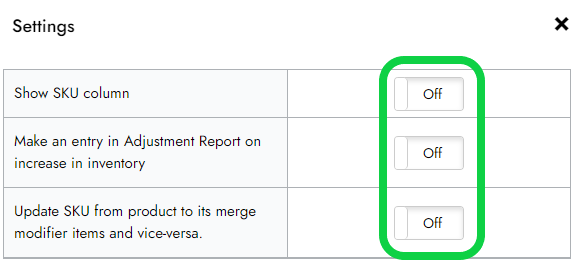
Manage Threshold Settings
- By enabling Threshold Alerts, you will receive emails notifying you that your items reached a threshold.
Click here to review how to set up a product's threshold.
- Global Threshold setting will allow you to set up a universal threshold for all your items (for example, if you set it to 1, then you can receive email notifications every time any of your product's QTY reaches 1)
Note: if the 'Global Threshold' is set up to 1, while some of your items have different individual (regular) thresholds that you manually enter under the 'View/Adjust' tab, then these individual thresholds will prevail over the 'Global Threshold'.
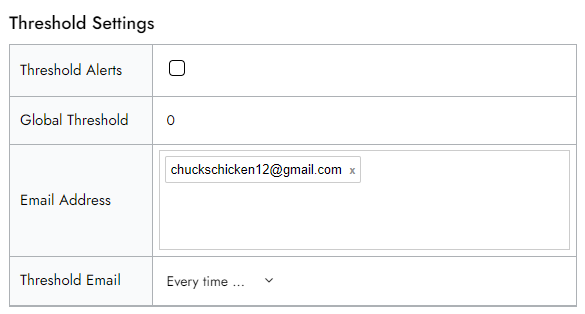
Manage Product Expiration Notifications
By enabling 'Product Expiration Notifications', an email will be sent if one of the products in inventory is X days before its expiration date. The frequency of such emails can be configured under "Notification Frequency'.
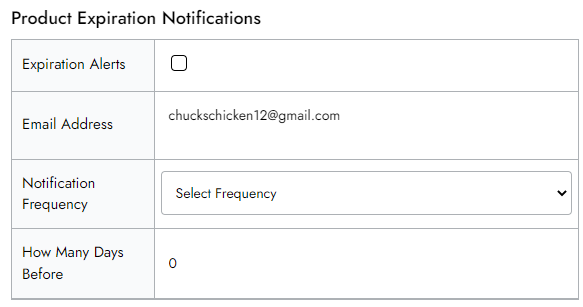
6. Click on 'Save'
