SalesVu has the feature of setting up a threshold, the minimum amount of inventory a company wants to have on hand. In this way, your business can mitigate the risk of stockouts by notifying the amount that must be replenished. Below we will review how to add a threshold at a product and global level:
How to set a product level threshold
1. Log in to SalesVu.com
2. Click on 'Inventory'
3. Look for the item using the top filters
4. Below 'Threshold', add the minimum amount of inventory your company wants to have on hand
5. Click on 'Save All' at the top right next to 'Search All'
How to set a global threshold
If you want to set a threshold for all your products tracked on the inventory, you can set a Global Threshold. To do so, follow the steps below:
1. Log in to SalesVu.com
2. Click on 'Inventory'
3. Click on the 'v' navigation icon in the upper right corner
4. Click on 'Settings'
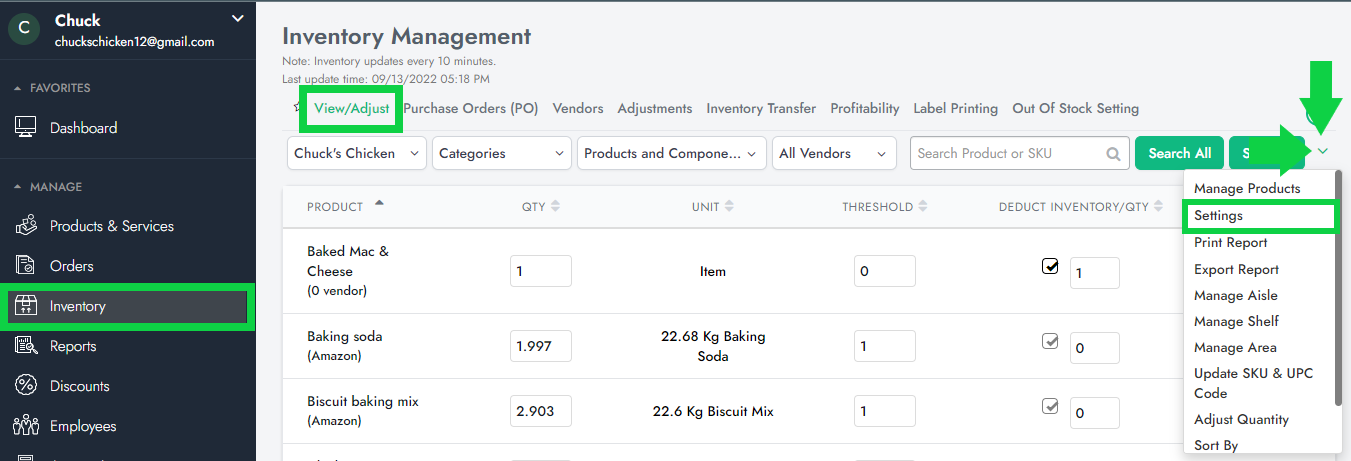
5. Under Threshold Settings, you can add a threshold QTY next to 'Global Threshold'. In this case, if you set this setting to 1, you can receive email notifications every time your product's QTY reaches 1. To receive these notifications, you will need to enable 'Threshold Alerts' and add an email address.
Note: if the 'Global Threshold' is set up to 1, while some of your items have different individual product level thresholds, then these individual thresholds will prevail over the 'Global Threshold'.
6. Click on 'Save'
