Tax rules allow users to add taxes to multiple products and categories quickly and easily, based on the delivery method applied (i.e. shipping).
To add a tax rule, follow the steps below:
1. Log in to salesvu.com
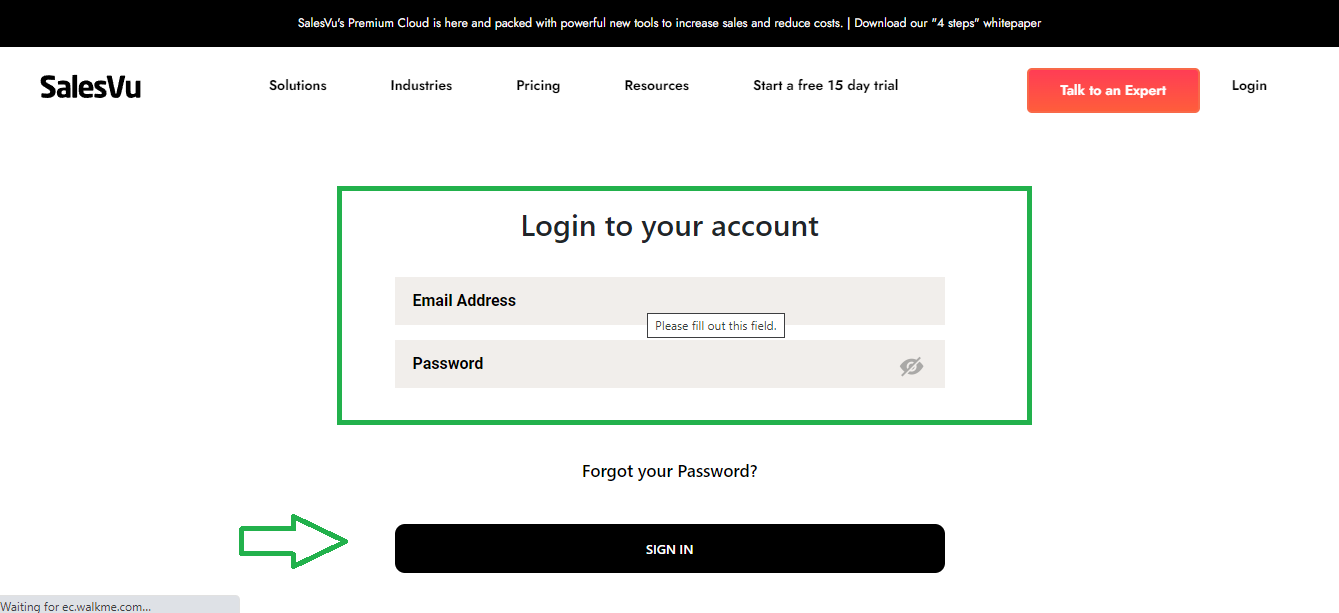
2. Click on Product & Services from the left-hand menu
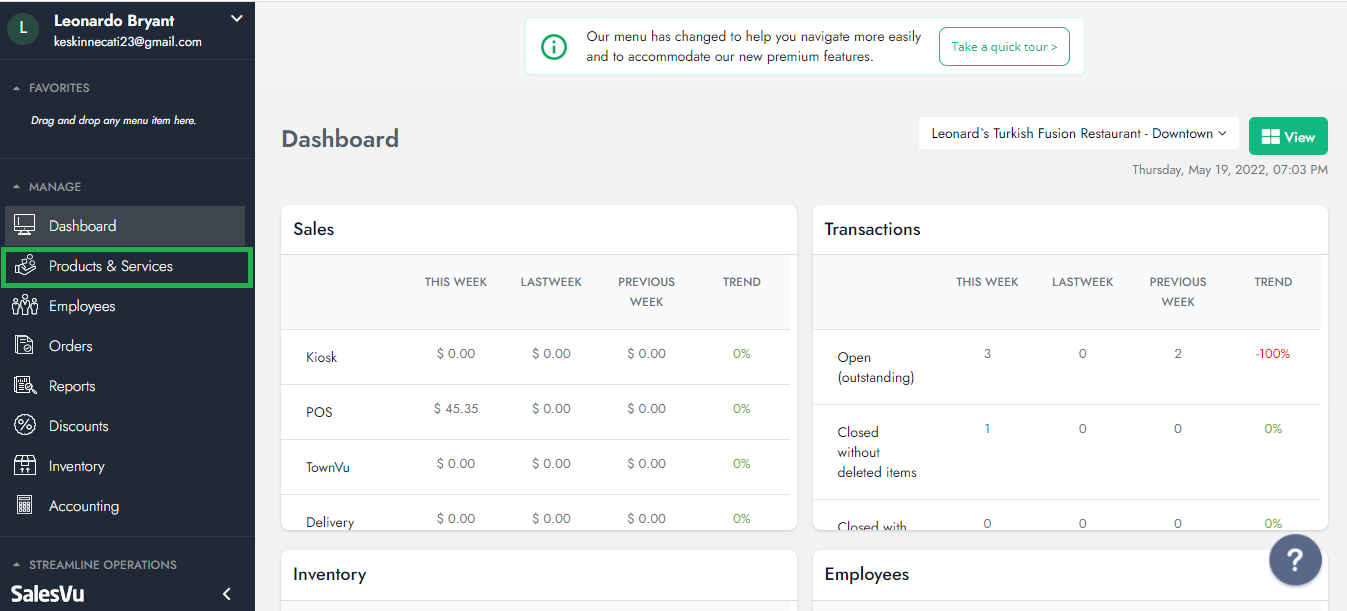
3. Click on "Tax Rules" from the top
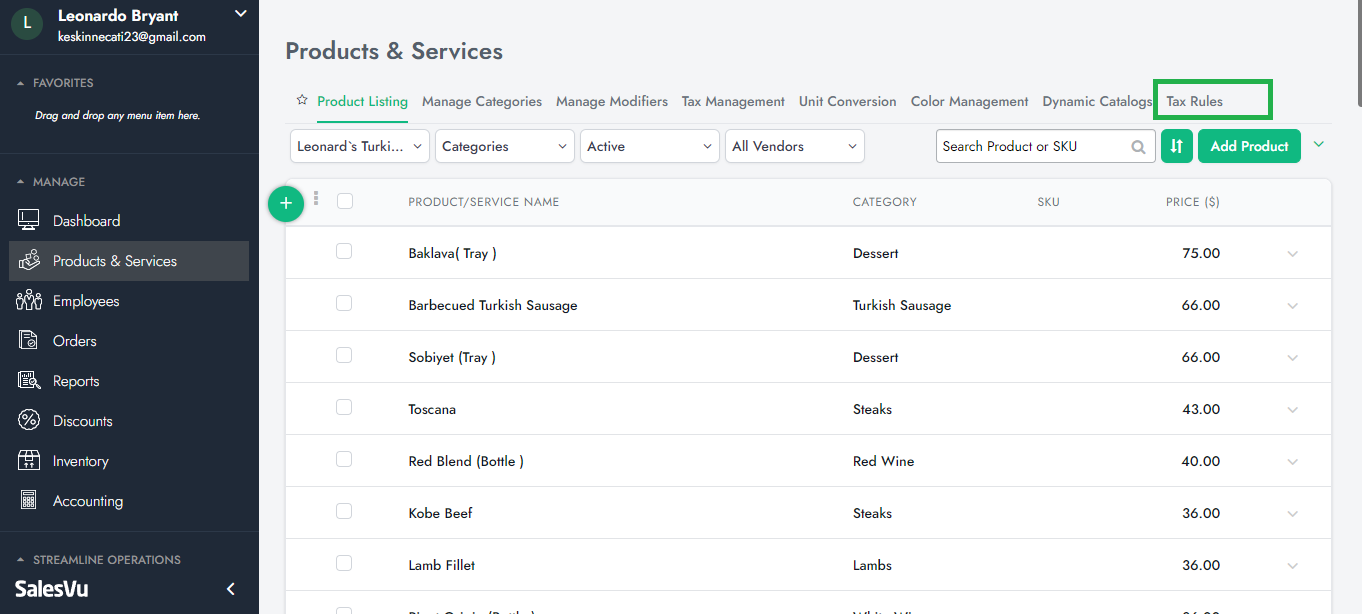
4. Select Location, click on the "Add New Tax Rule" button

5. "Add Tax Rule" screen pops up, enter Tax Rule Name and Select Delivery Method from the dropdown menu. Please note that 'Order Placed' is the default method. Please select this method if you are not looking to create a specific tax rule for a specific 'Delivery Method'
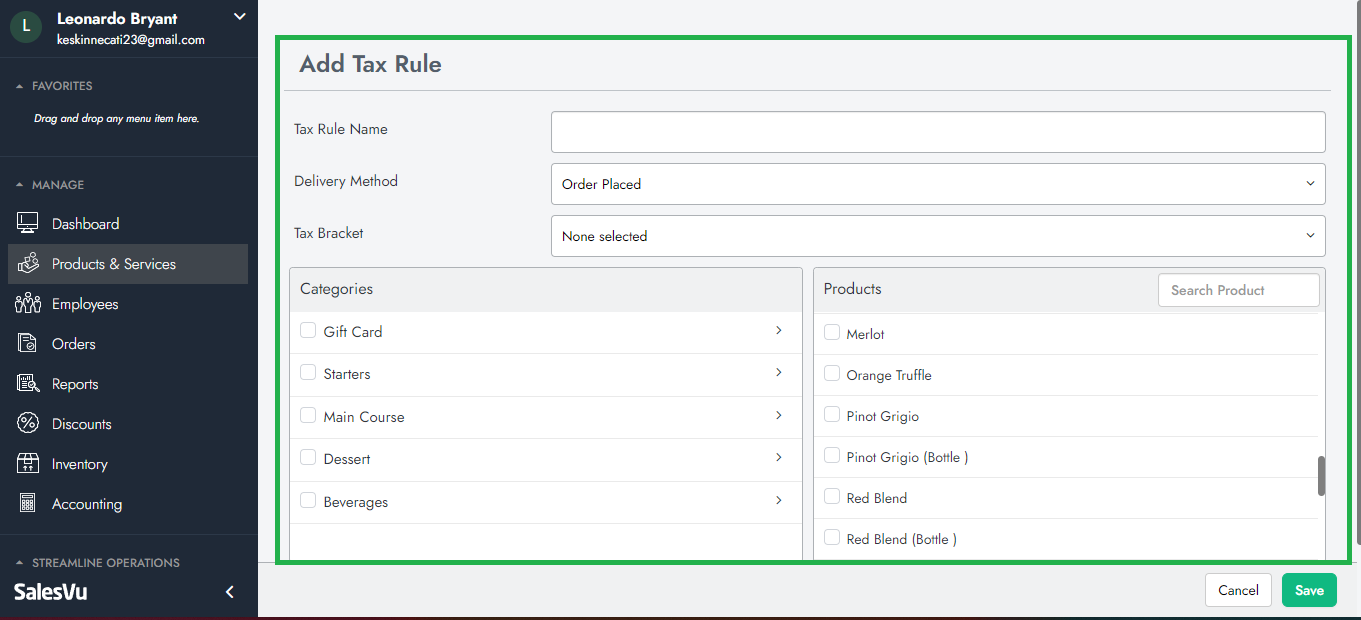

6. Select the Tax Bracket and Check off the products of your choice
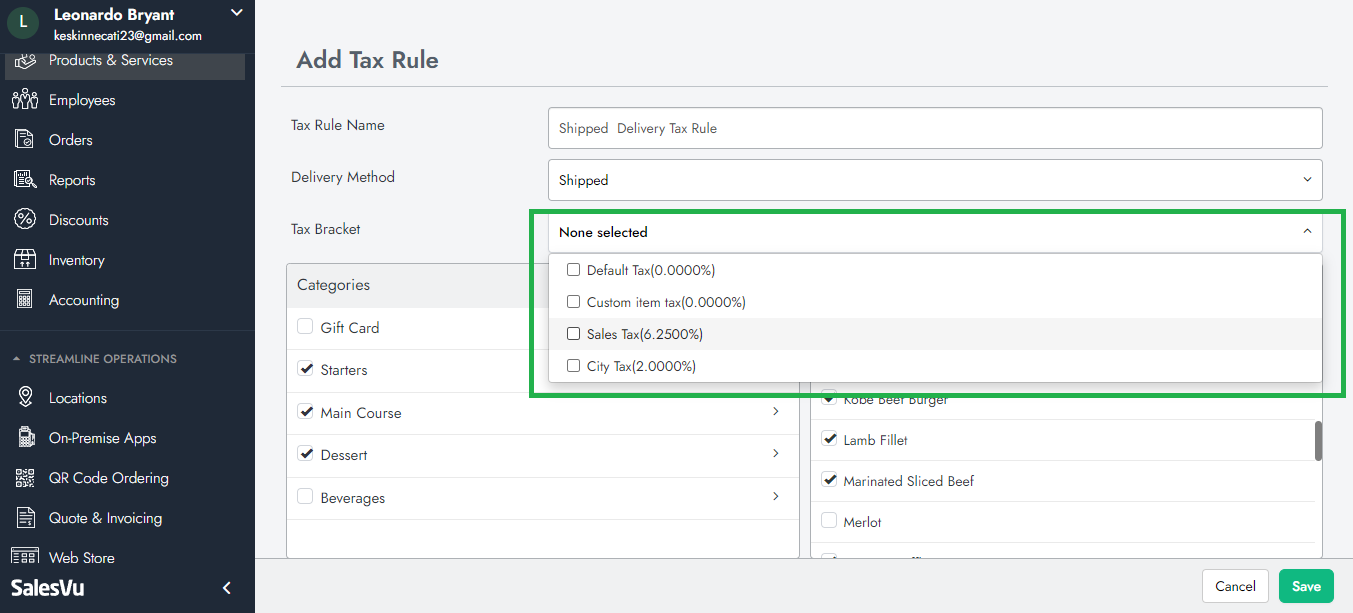
7. Click on "Save"

8. You are all set!
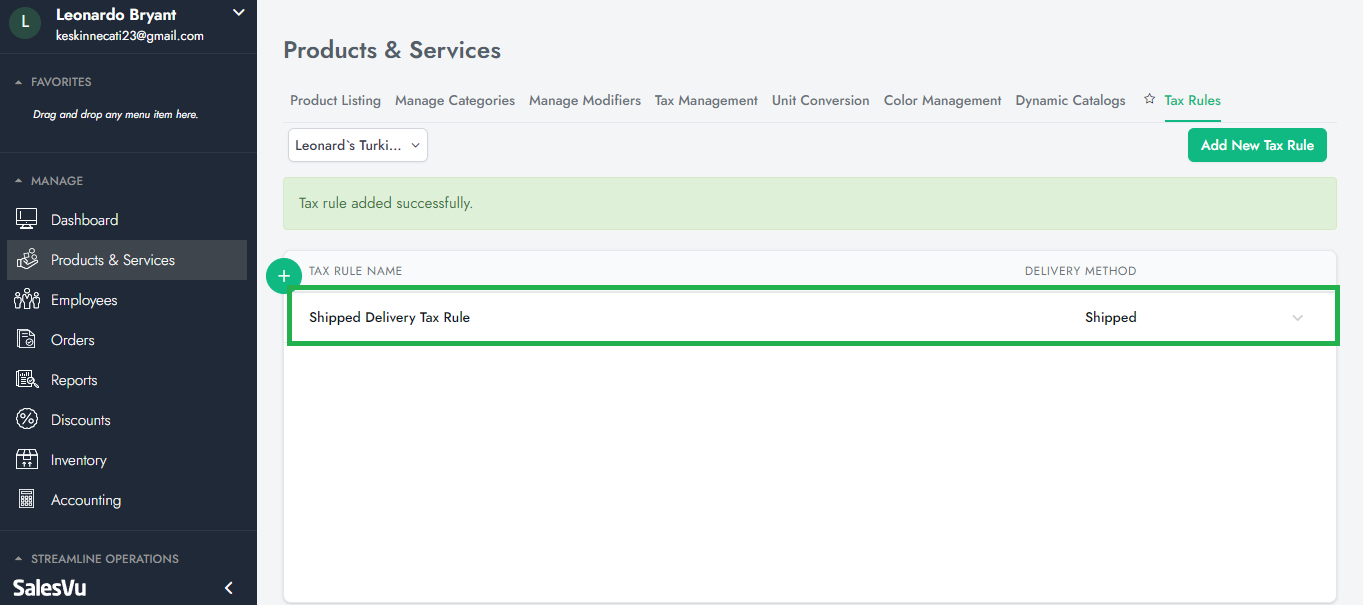
Important Note: You can edit, delete, and add tax rules to your products and services. For more information, please follow the link: Tax Management on SalesVu Portal