To manage or edit a current location you have:
1. Login to SalesVu.com
2. Go to 'Locations' section on the left sidebar menu
3. You can customize the columns for existing location(s). To do that, go to 'Action' dropdown at the left top and 'Customize Columns. On a popup screen, you can either type a column name or scroll the vertical bar to locate a column. In order to make a column visible, a checkmark box should be checked. To disable a column off the screen, it should be unchecked.
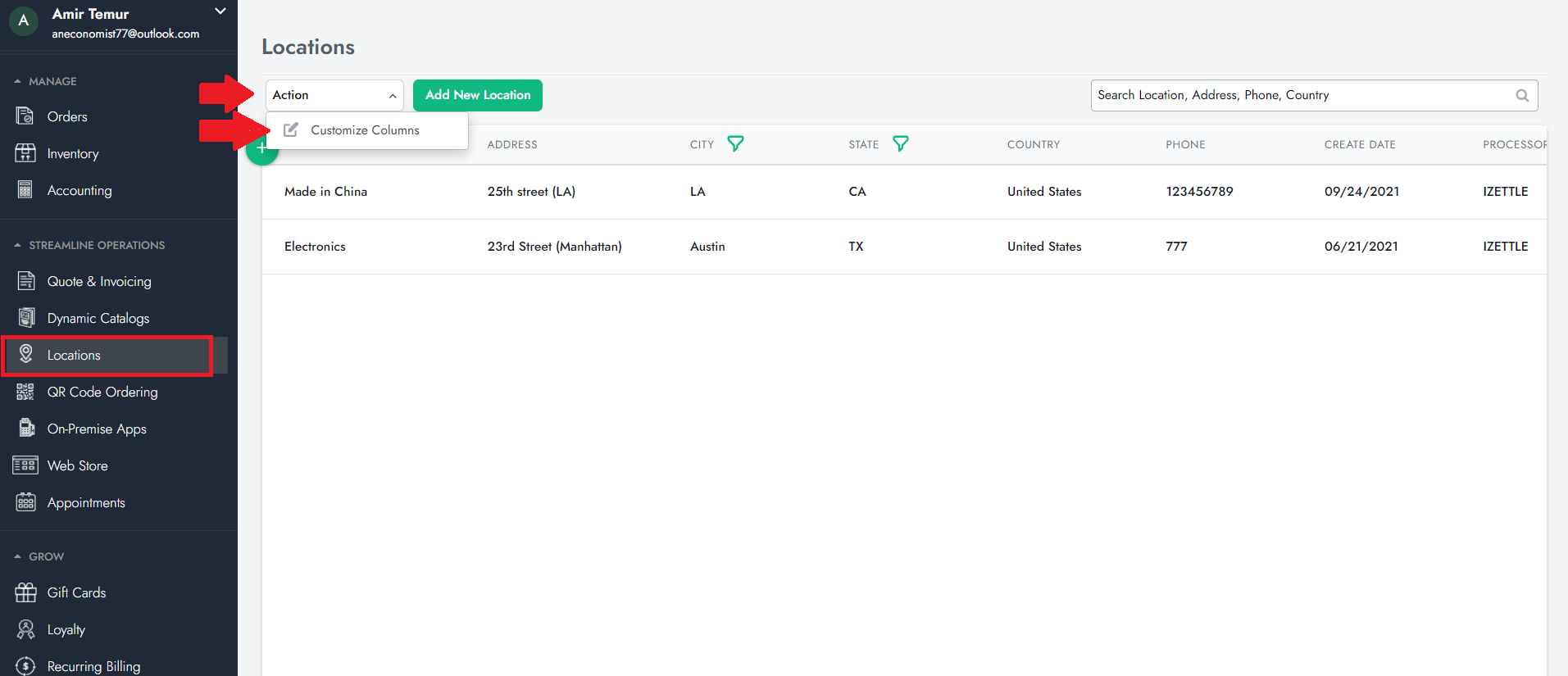
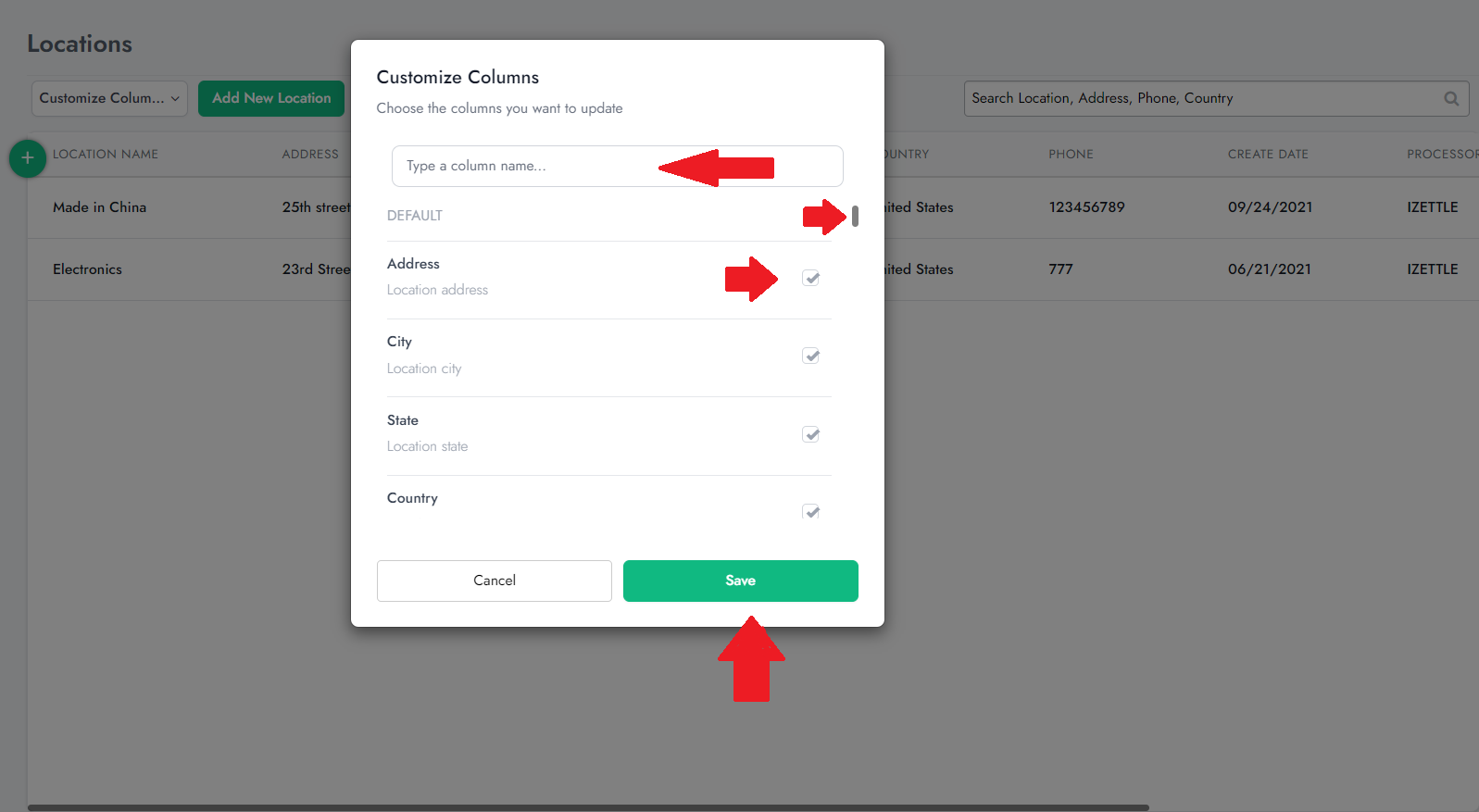
4. Editing the business information (address, phone number, etc) can be completed in SalesVu by following the steps in this link: How to change a business Name or Address (Edit Location)
To add a new location:
1. Log in to SalesVu.com
2. Go to 'Location' section on the left sidebar menu
3. Click on 'Add New Location' button on top (next to 'Action' dropdown)
4. Fill out the information and click 'Create New Location' on the bottom right corner.
