Note: Once you choose to import data from other locations, It will remove the corresponding data for the Location and will fill with the data from the selected Location, and this process can't be rolled back.
Please see the instructions below:
- Sign in to SalesVu.com
- Click 'Locations' on the left side menu
- Click and hold the horizontal bar at the bottom of the screen and scroll it to the right
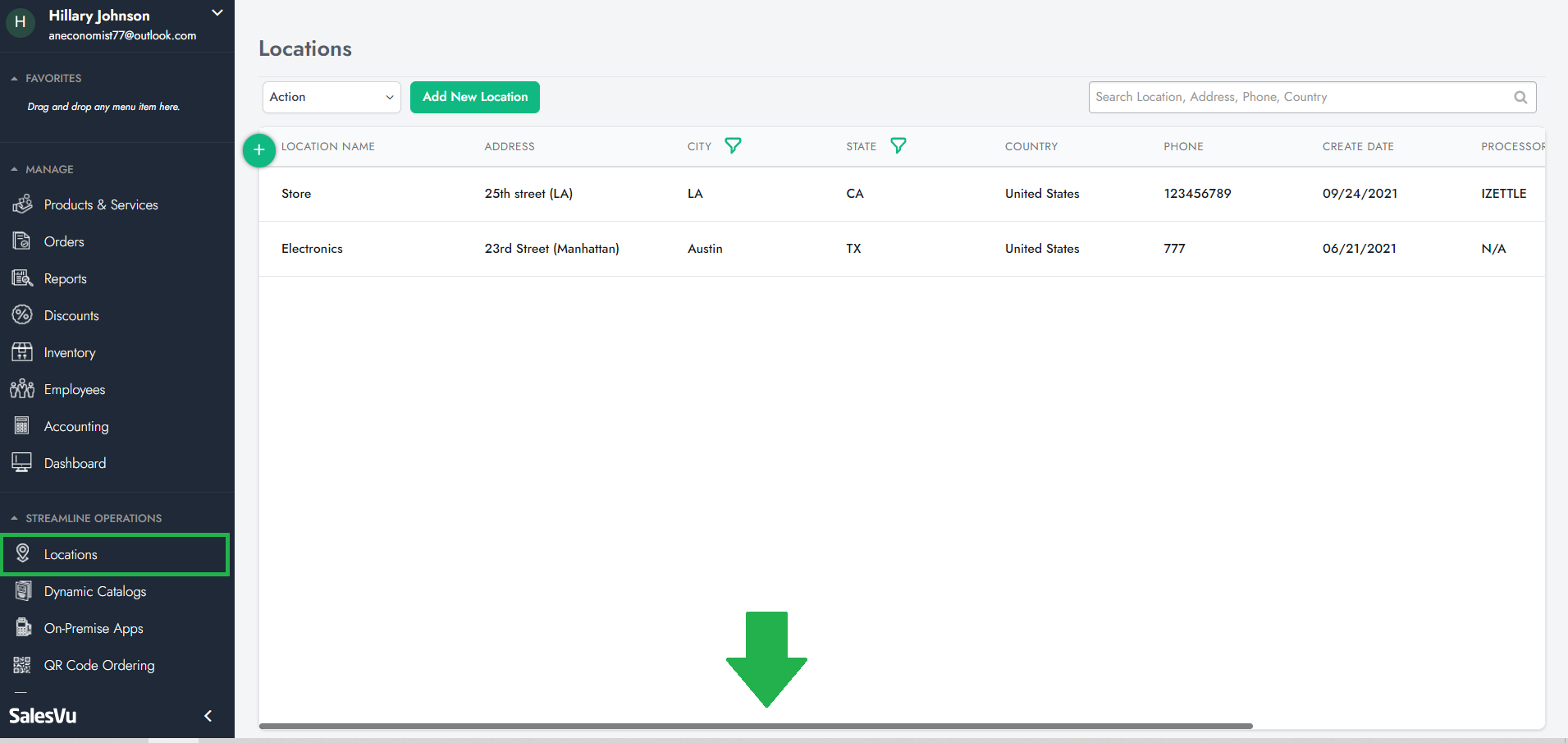
4. Click 'Edit' next to a new location
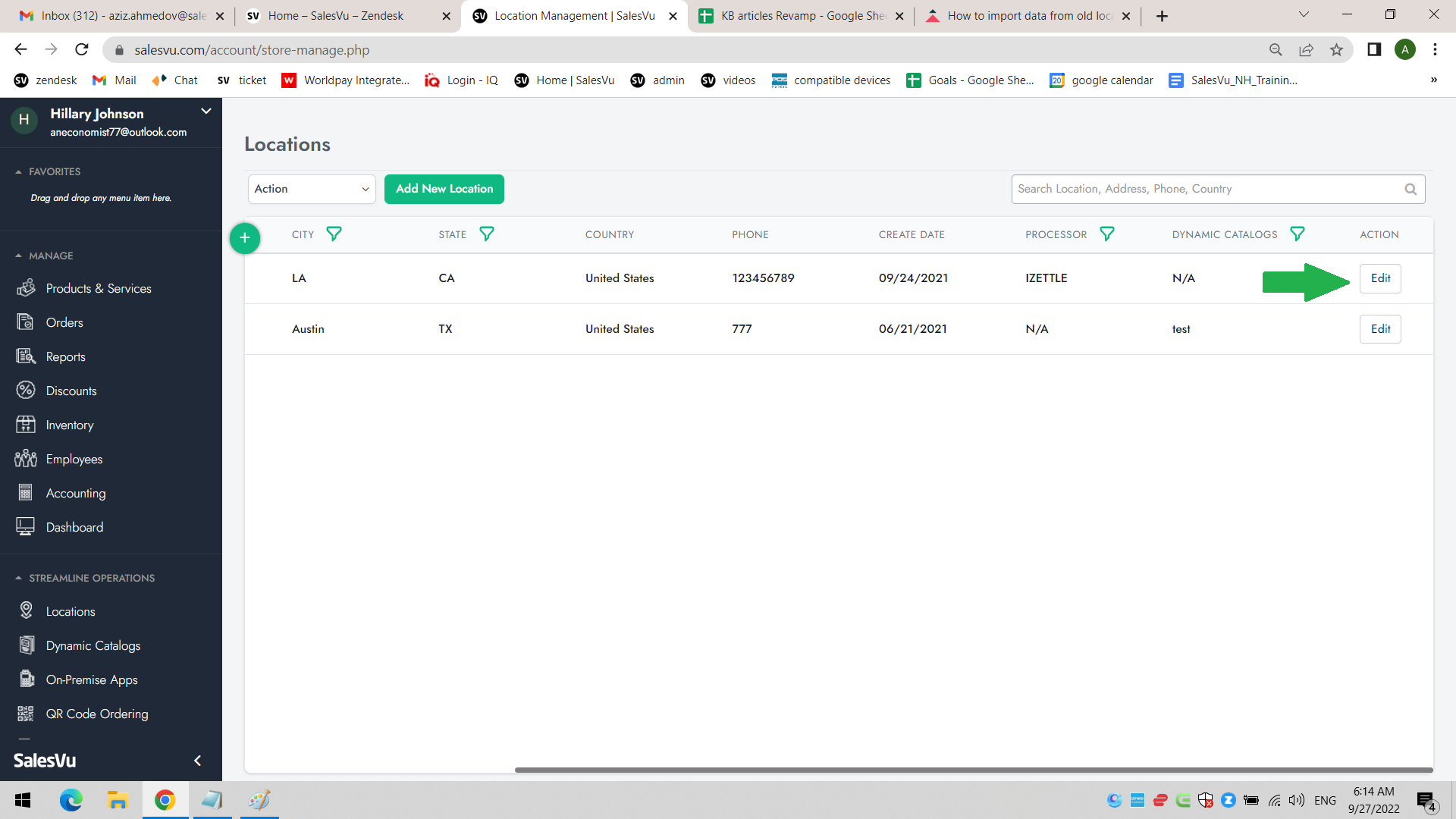
5. Scroll down, then click the checkbox 'Import Data from Old Locations'
6. Choose a location you want to import data from

7. Check the type of data (Product, Discount, Vendors) you want to import.
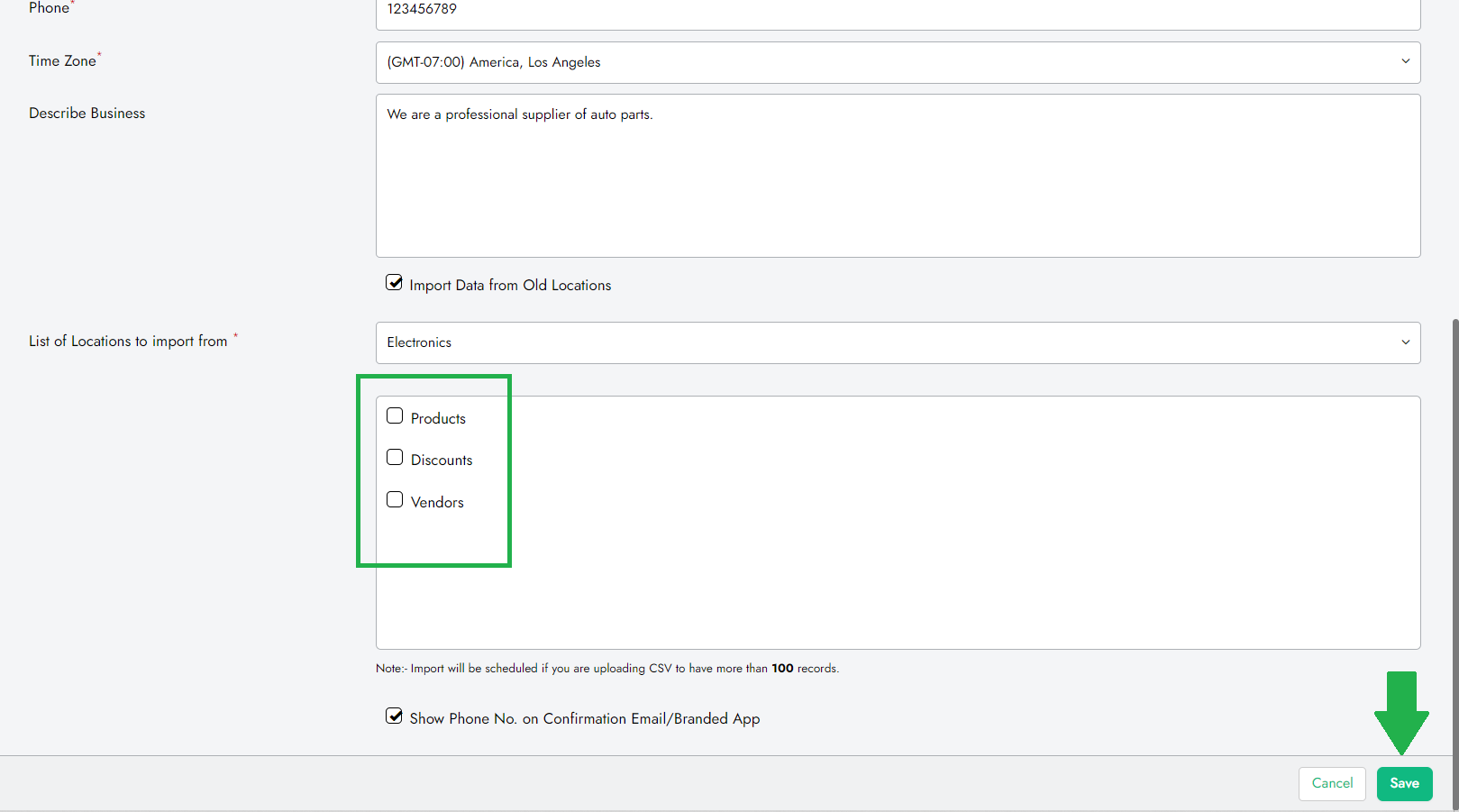
8. Click 'Save'
All your products will show up in the new location.
