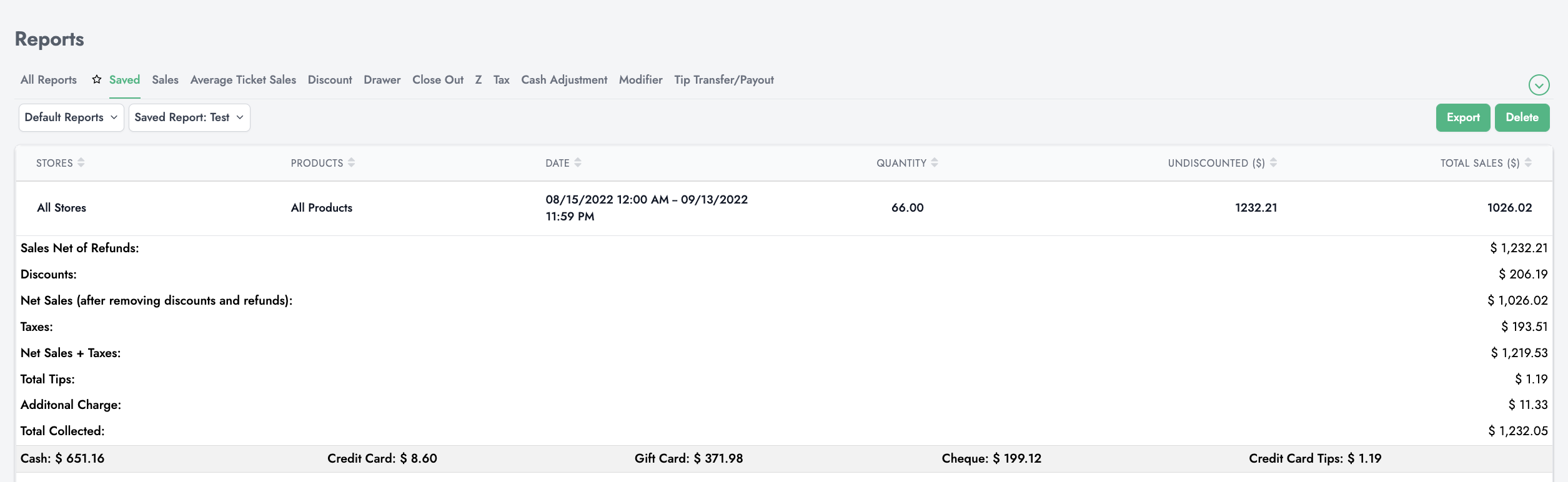SalesVu allows you to generate the 'Sales' report by applying such filters as a date, products, categories, locations, and POS apps and save this report after generating it. To save a report, follow the steps below:
1. Sign in to SalesVu.com
2. On the left vertical menu click on 'Reports'
3. Go to the 'Sales' report tab at the top
4. Apply the filters to generate your report. Find more information on the 'Sales' report and on how to apply the filters here
5. Once you generate the report, click on the arrow down icon ('save' icon) at the right top of the screen
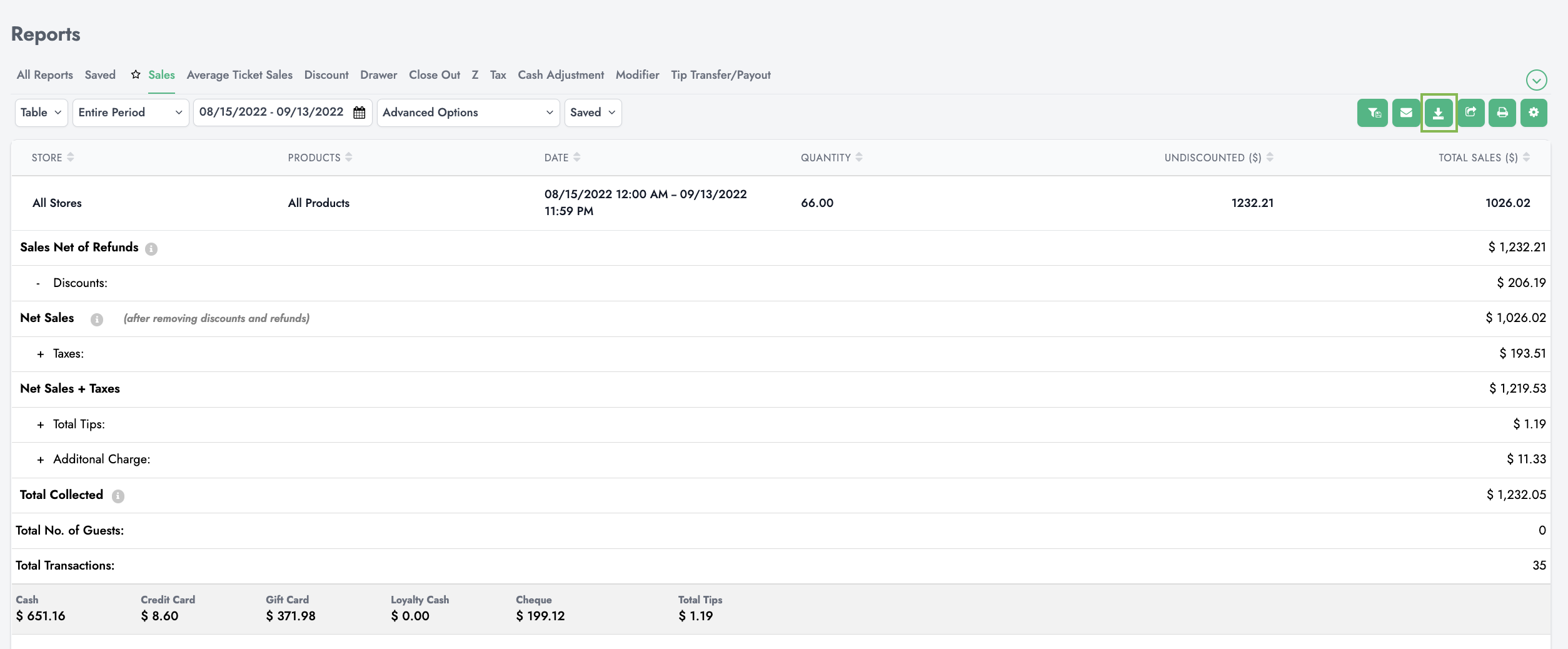
5. Enter the 'Report Title' > click on 'Save'
6. Click on the 'Saved' tab at the upper-left top and you will find the report you have generated
You can export this report by clicking on the 'Export' button at the right top.