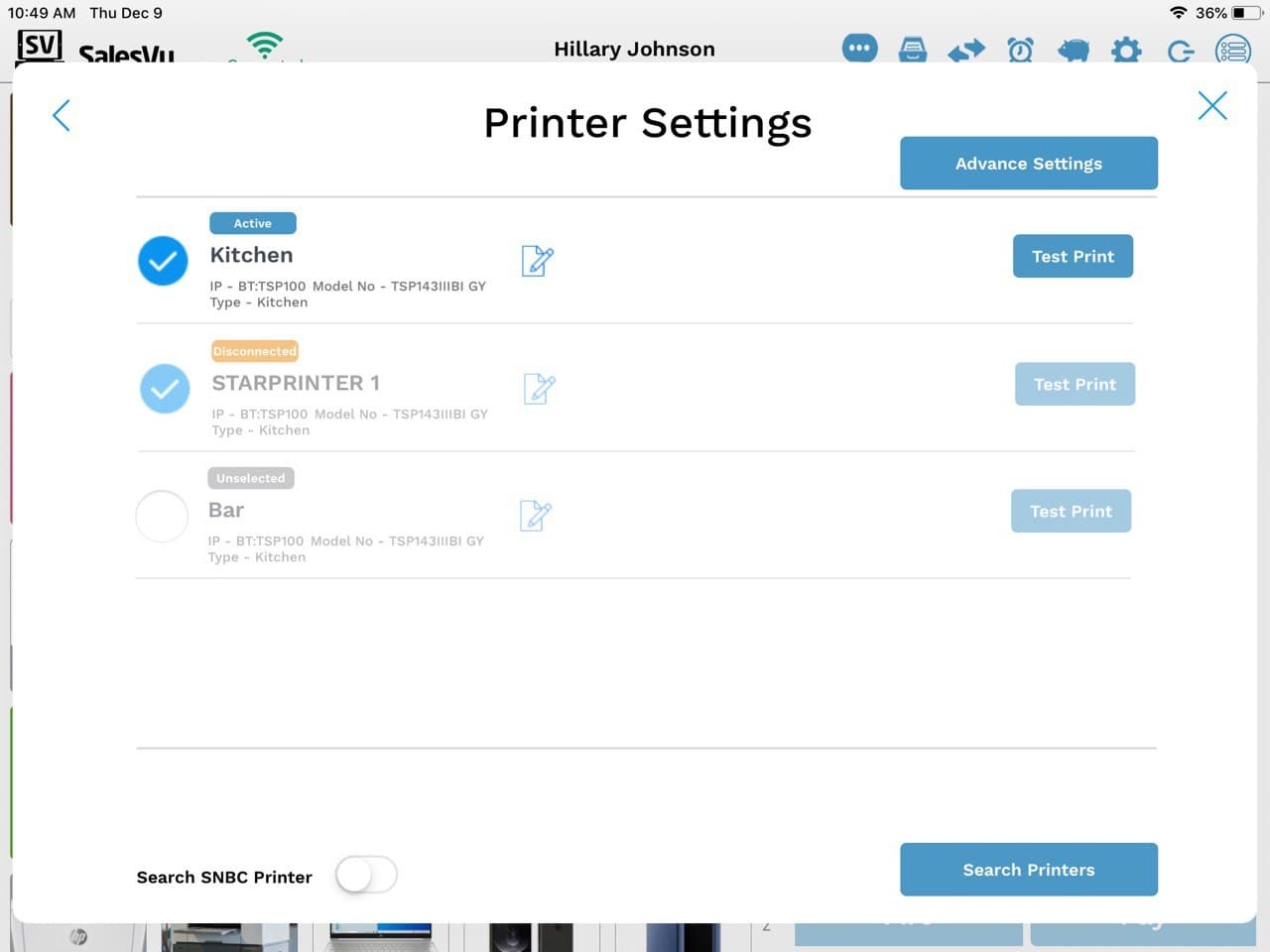The printing queue feature is designed to identify/catch orders that don't print due to printer connection loss. When the printers are reconnected with POS, the printing queue feature will automatically reprint all orders from the queue. This feature will help your business quickly identify when kitchen printers are disconnected and reprint orders in the queue after printers are reconnected
When a ticket doesn't print to a kitchen printer due to a disconnected printer, you will see a red dot on top of the settings icon at the right top:
Note: red dot on top of the gear icon only shows up for kitchen orders. But 'Printing Queue' feature will register both missed/unprinted kitchen and receipt tickets
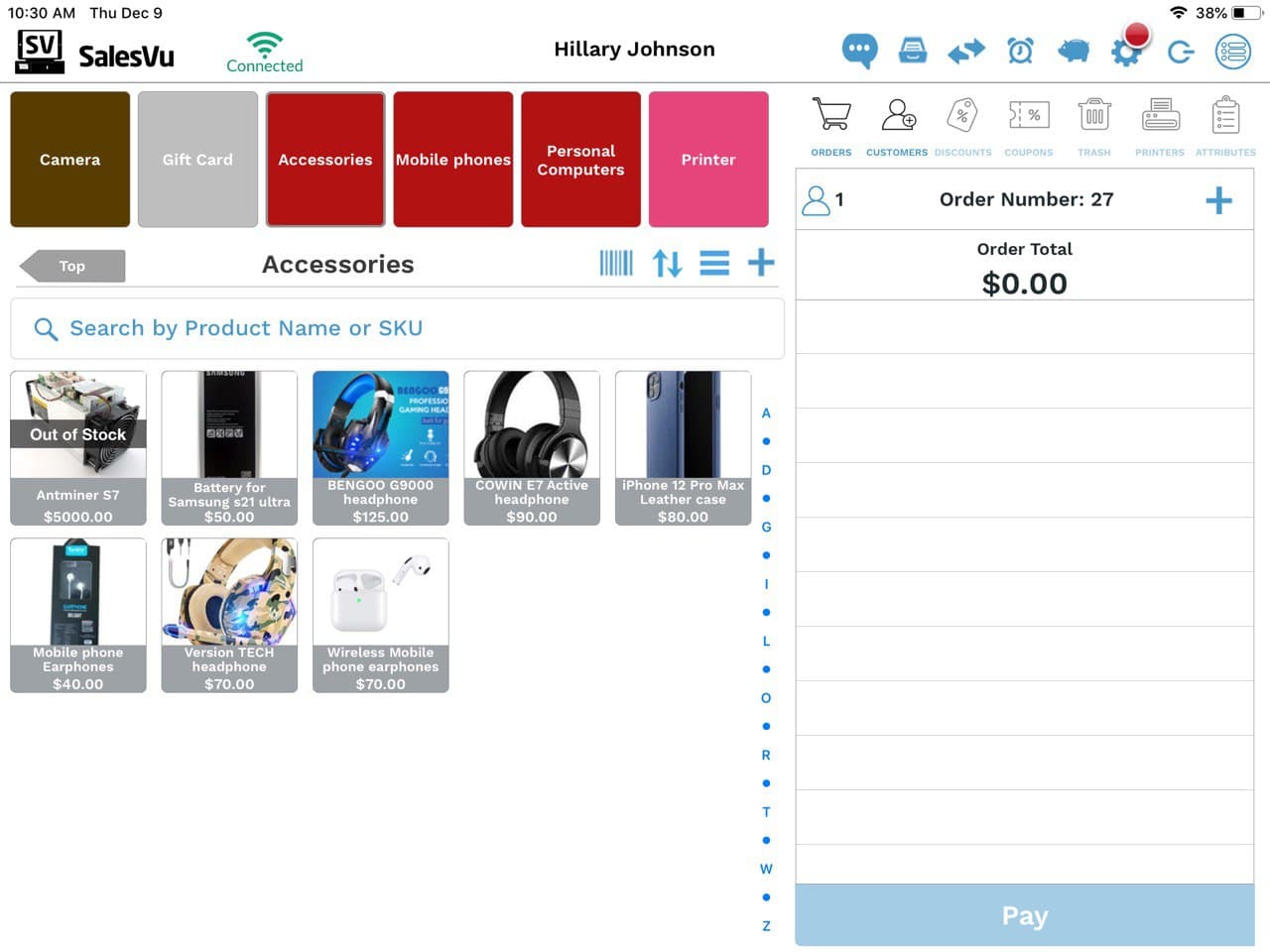
Please touch on the 'Settings' icon to see how many orders didn't print out at the moment:
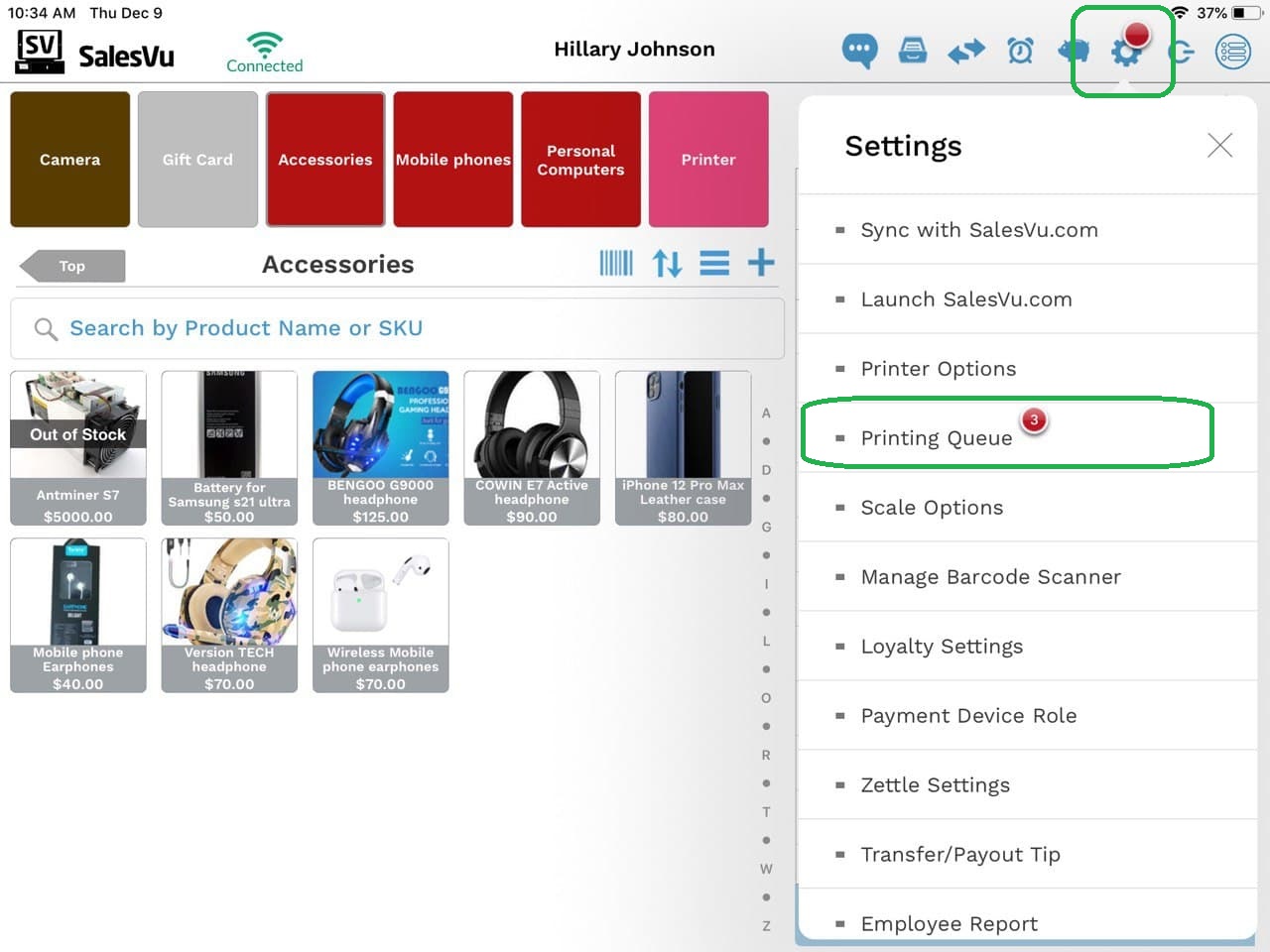
Sometimes printers break during business hours and you might not want the printing queue to start registering orders that are supposed to print to the broken printer. In this case, you can 'Unselect/Delete' the printer to stop the printing queue for that printer
- Touch the gear icon at the right top
- Touch on 'Printer Options'
- Tap on the checkmark icon to unselect 'disconnected' or 'active' printer
Note: Printing queue will start registering orders for only 'Disconnected' (yellow) printers. 'Unselected' (grey) or 'Active' (blue) printers are not eligible for the printing queue