SalesVu allows you to create the 'Sales' report with different filters and automatically schedule it to be sent to your email address. Please follow the steps below:
Click here to find more information about the Sales report
1. Sign in to SalesVu.com
2. On the left vertical menu, click on 'Reports', then click on the 'Sales' tab
3. Create the 'Sales' report
4. Select the filter, set the date range, and if you would like to receive the report for all products, go to the "Advanced Options" filter and under the "Show Cumulative Sales For" select "All". If you want to know what items/how many times were sold, go to the "Advanced Options" filter and under the "Show Cumulative Sales For" select "Products"
4. Click on the "Schedule Email" button in the upper right and schedule your email.
Please note that if you create the 'Daily' report and select 3 AM as a 'Send Time', the report will only include the sales made from 12 AM-3 AM, (which are usually $0.00 for most businesses). To be able to receive daily sales reports, you should select 'Yesterday' as a quick pick date under the calendar icon and then schedule it to be received at any time of the day
4. You can set the "Frequency" as "Daily", "Weekly" "Monthly"
In this example, we will create a 'Daily' scheduled report
- Enter the report title
- Select the frequency 'Daily'; this means you will receive this report every day
- Select the 'Send Time'
- Select the 'Start Date'
- Enter the email address to which you would like to receive this report, you can enter multiple ones, and they need to be separated by a comma (,)
- Select the preferred format
- Click on 'Save'
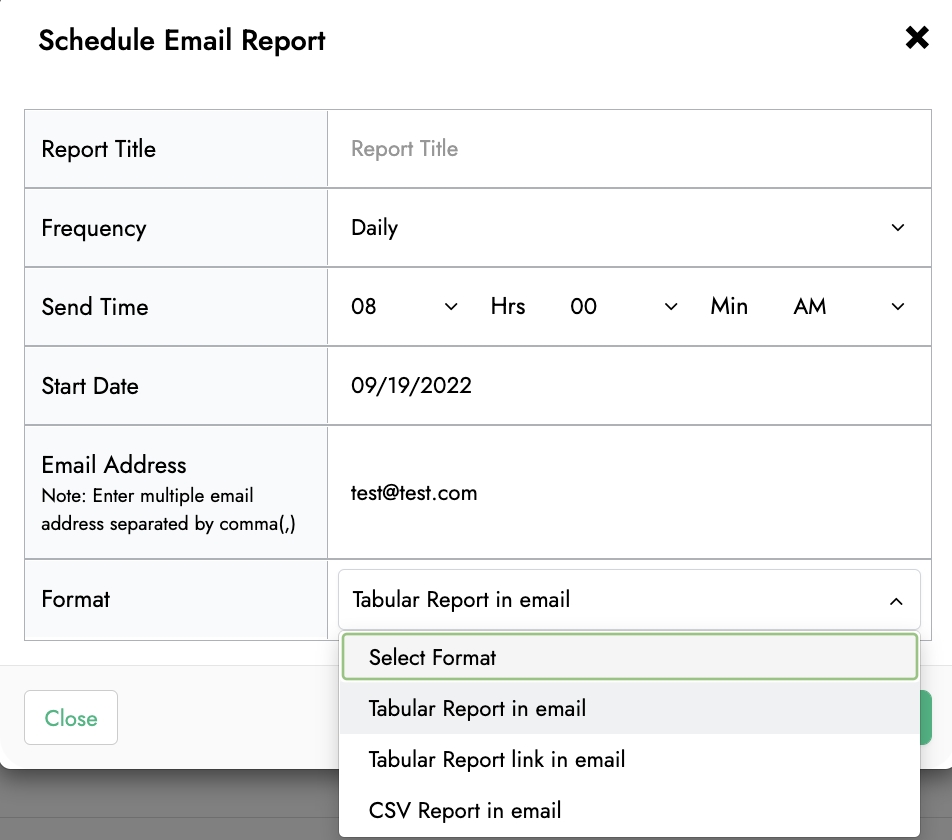
You can also apply some changes (edit and delete) to all your scheduled reports. Please find more information on how to manage your email reports here
