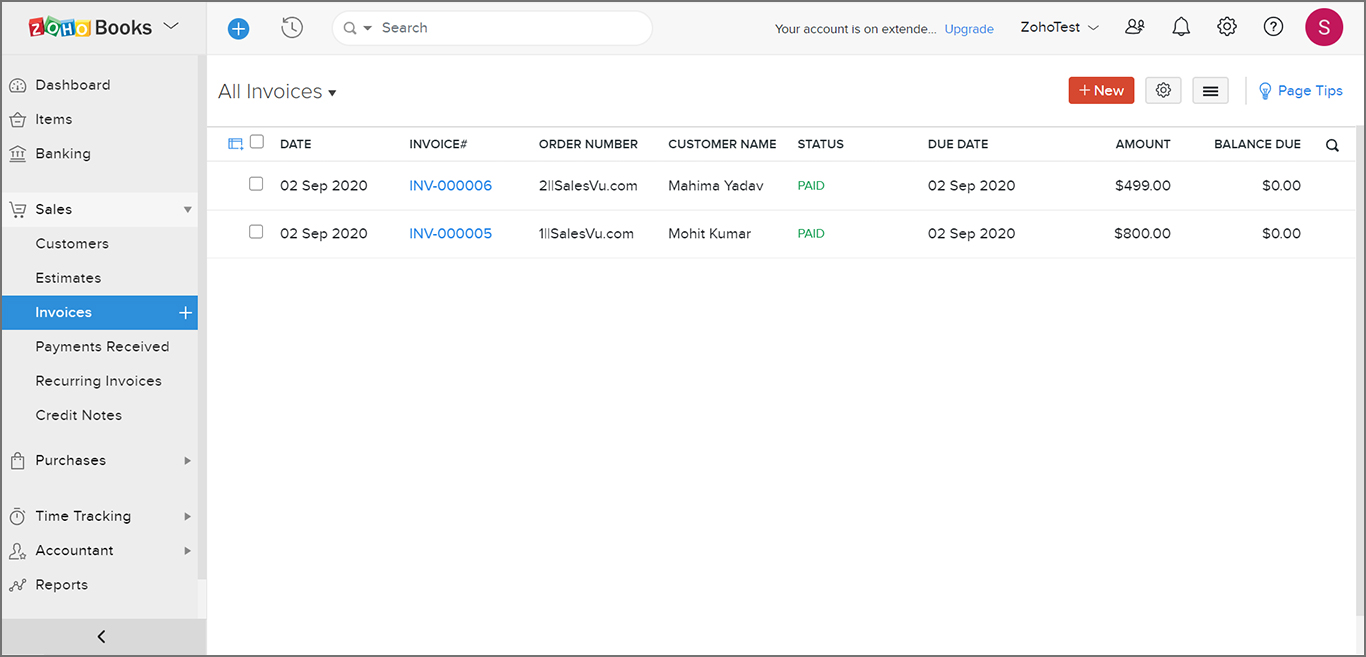1. Configuration Process with Zoho Books:
To make connections between SalesVu and Zoho Books you need follow below Steps
1. Login on SalesVu.com
2. Go to Accounting
3. Choose Zoho Books Integration
4. Page will appear with the “Connect with Zoho Books” button. Click and Connect with Zoho Books
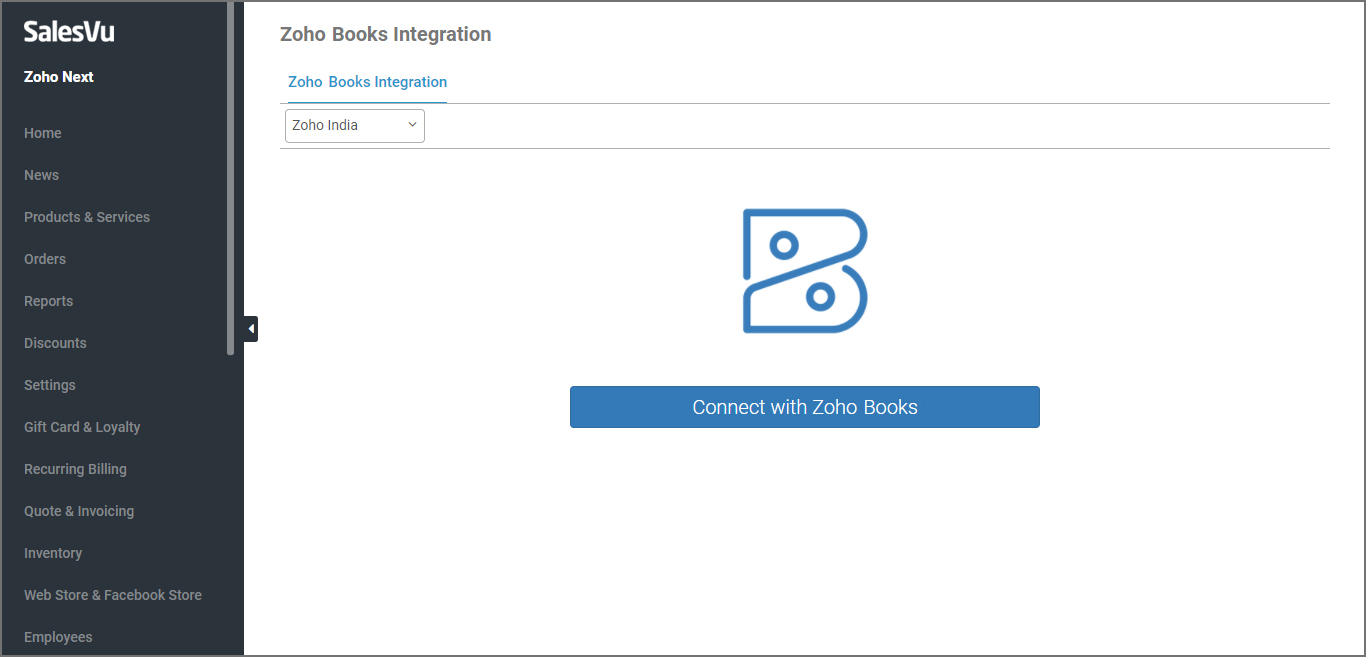
2. Login with Zoho Books Account
After login with your Zoho Books account. An authorization page will appear which will ask you to “Accept” or “Reject” the access with SalesVu.
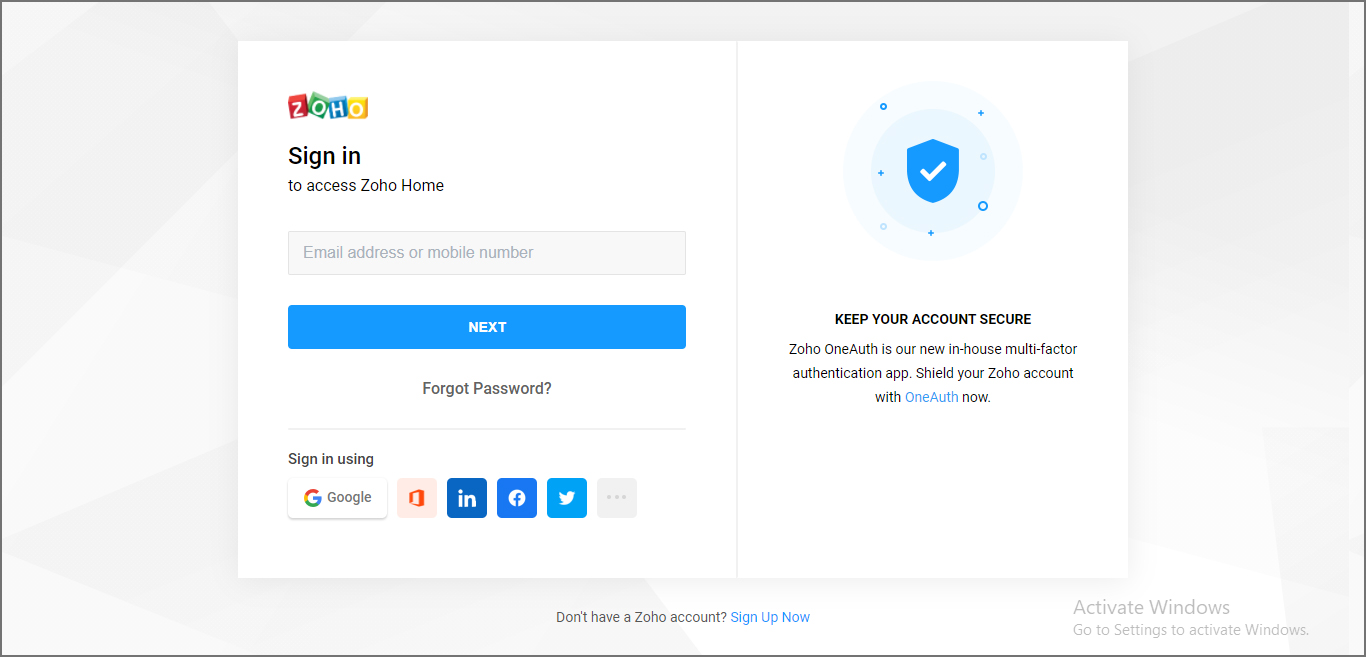
3. Zoho Books Authorization
“Accept” button defines you are allowing full access of your account to SalesVu. Once connection established you will redirect you to “Zoho Books Integration” page of SalesVu.
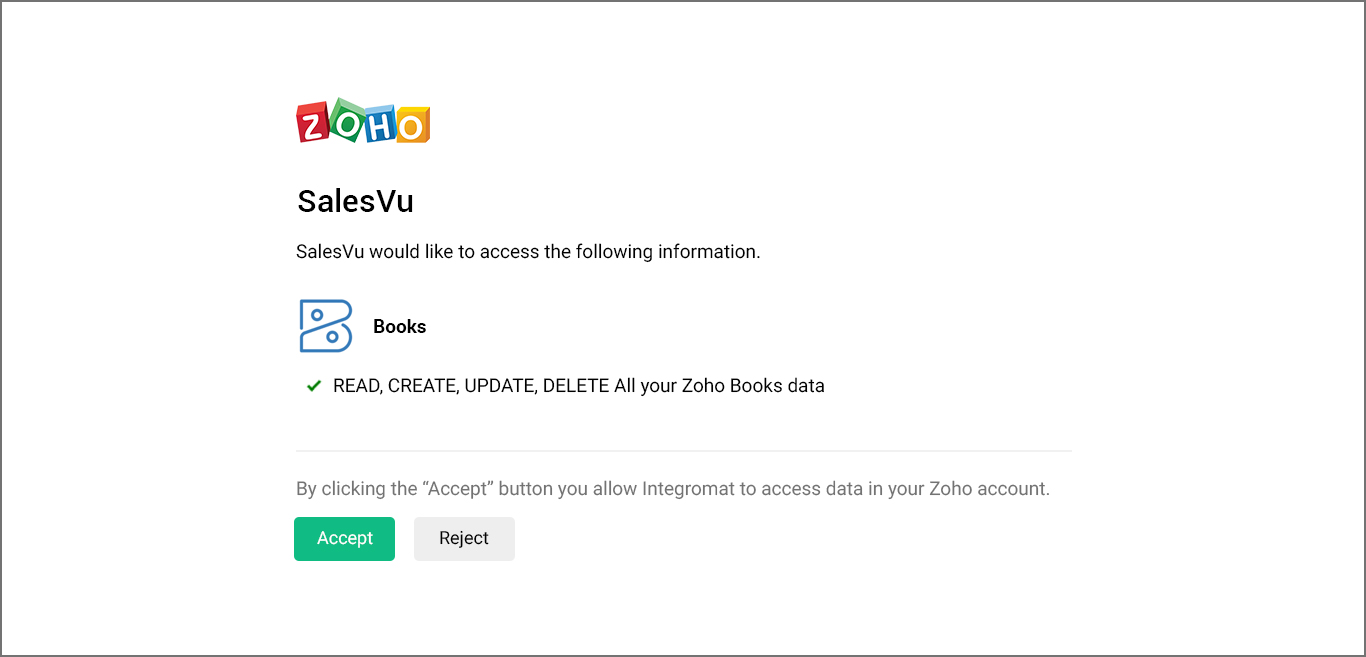
4. Zoho Books Organization
Choose your “Zoho Books Organization” where you want to sync data from SalesVu by clicking on “To enable sync select Organization” button.
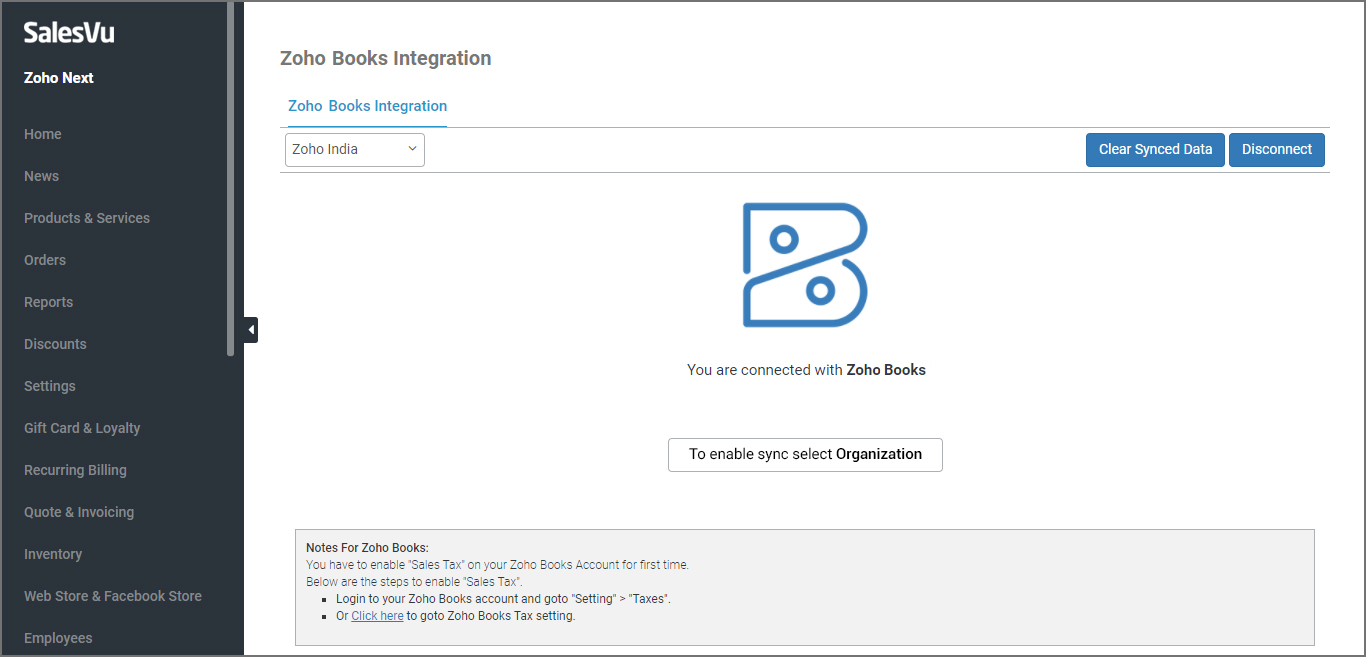
5. Choose Zoho Books organization
Choose Zoho Books organization from the drop down list that you want to connect with your SalesVu account. Once you save the organization you are done with the authorization process.
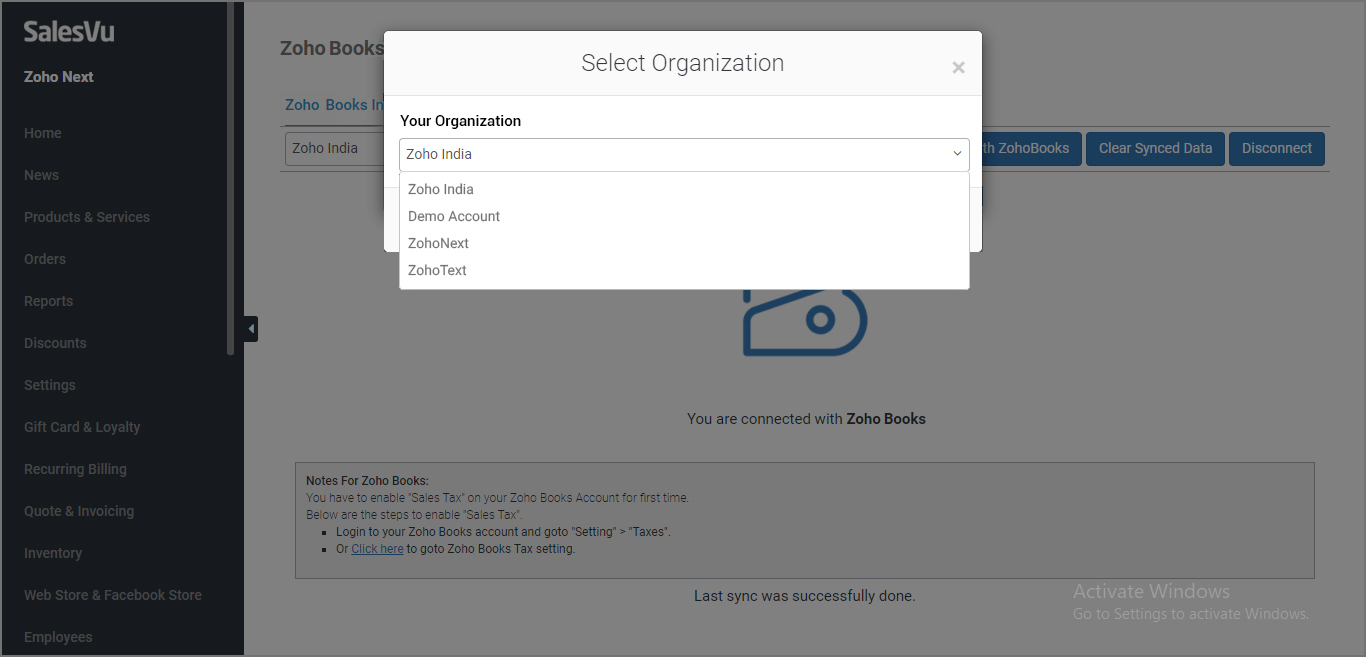
6. Connection Established
Now SalesVu App is authorized to sync all your data with SalesVu account from selected organization of Zoho Books account. Now you will see a message "You are connected with Zoho Books".
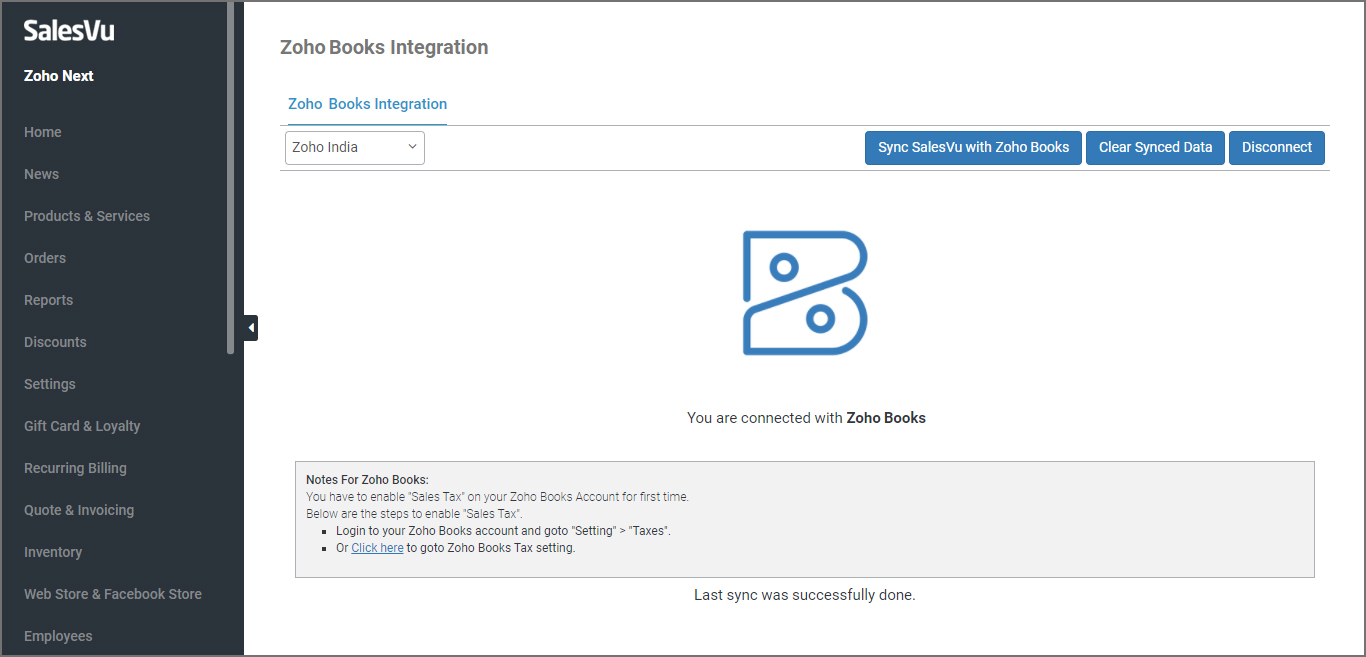
Sync SalesVu with Zoho Books: "Sync SalesVu with Zoho Books" button is the manual button which is responsible to sync all data from SalesVu to Zoho Books account. When data is synced with Zoho Books a reference id is binded and data is reached to Zoho Books organization account.
Clear Synced Data: click on the button "Clear Synced Data" to drop/remove all synced data from Zoho Books.
Disconnect: To disconnect your account from SalesVu anytime you can click the button “Disconnect”. Once disconnected all your authorization will be lost from SalesVu.
7. Syncing Data to Zoho Books
Sync data action will take much time, depending upon your data in SalesVu (category, product, tax, customer, order & order payment). After completion of this process you will see the success message on the same page. You have to wait till this process is in progress (DO NOT refresh or close the browser). Last sync status or error log file will be shown at the end of this page.
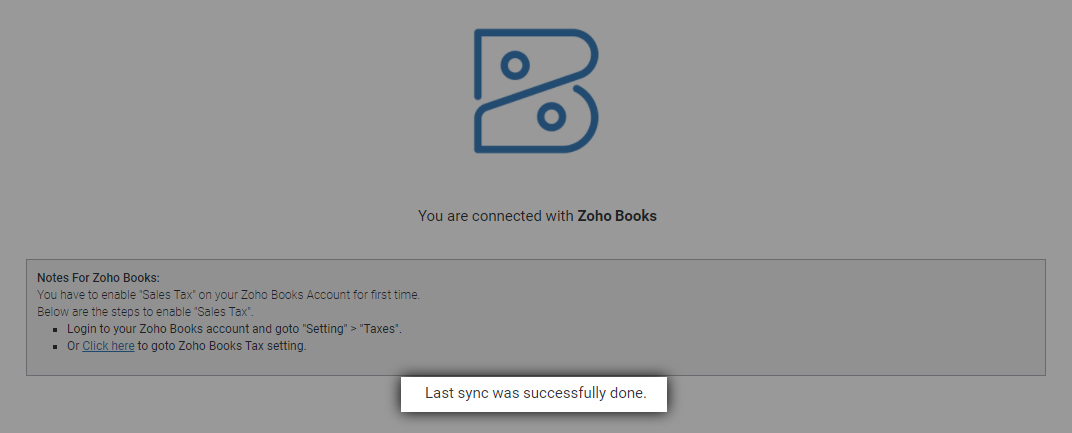
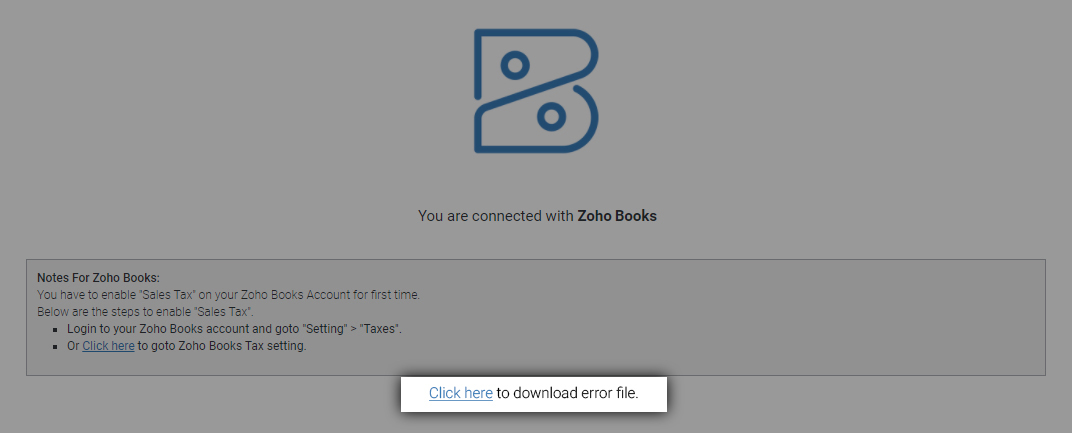
8. Synced Data look like
Categories in SalesVu
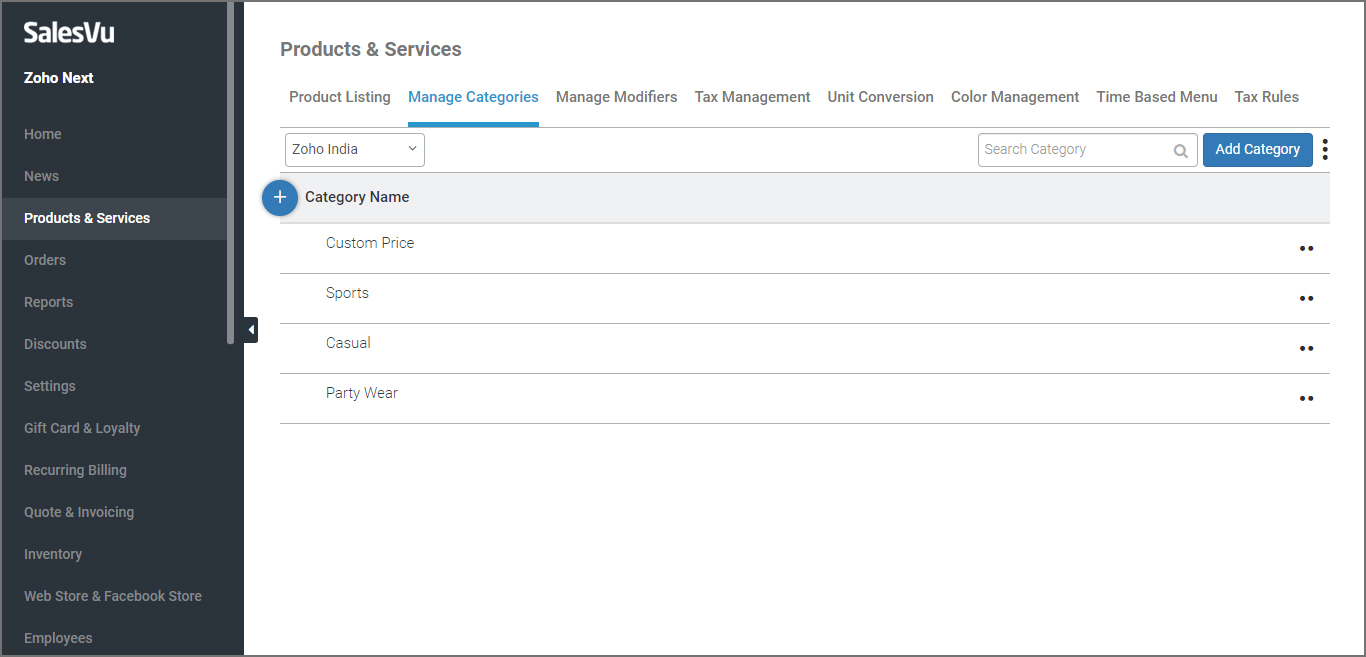
Categories in Zoho Books
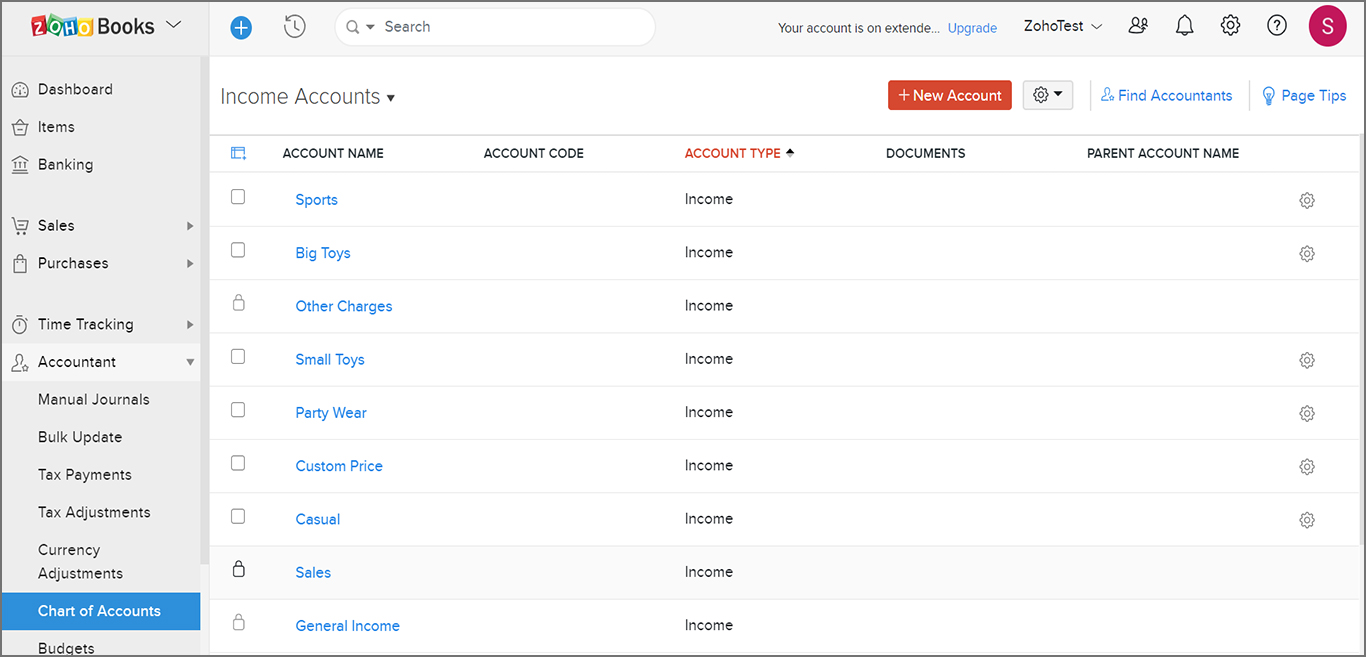
Products in SalesVu

Products in Zoho Books
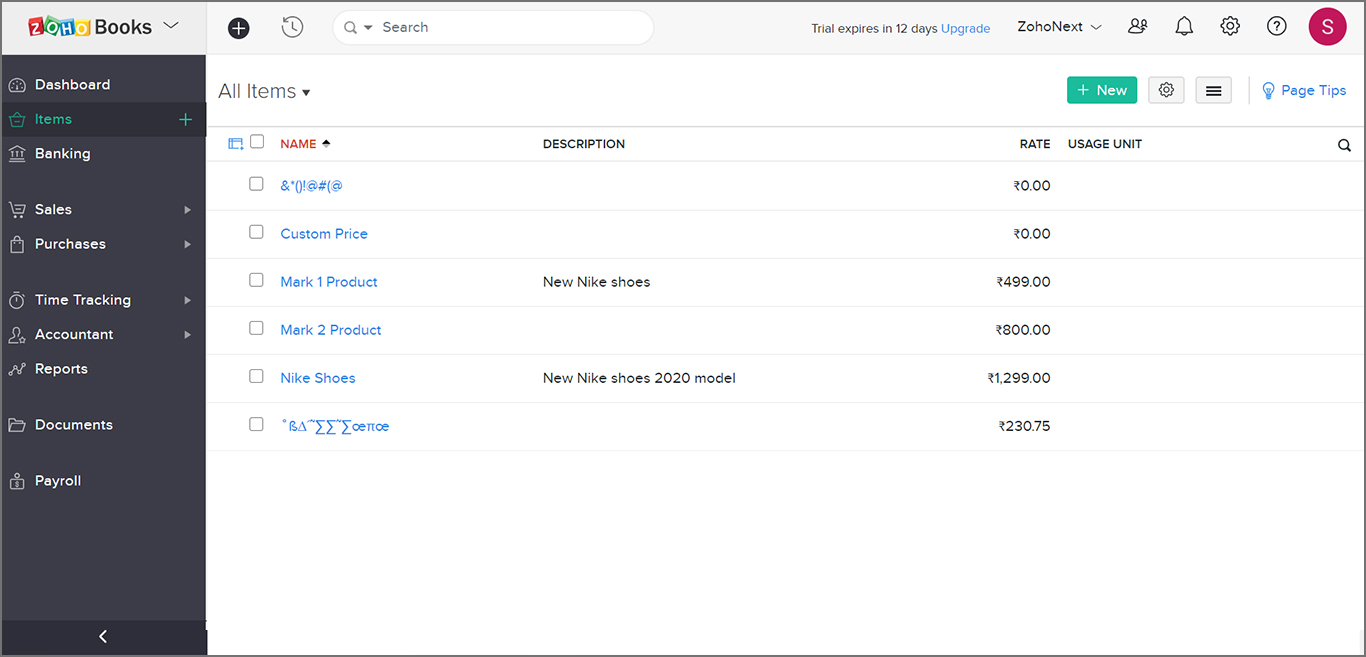
Tax in SalesVu
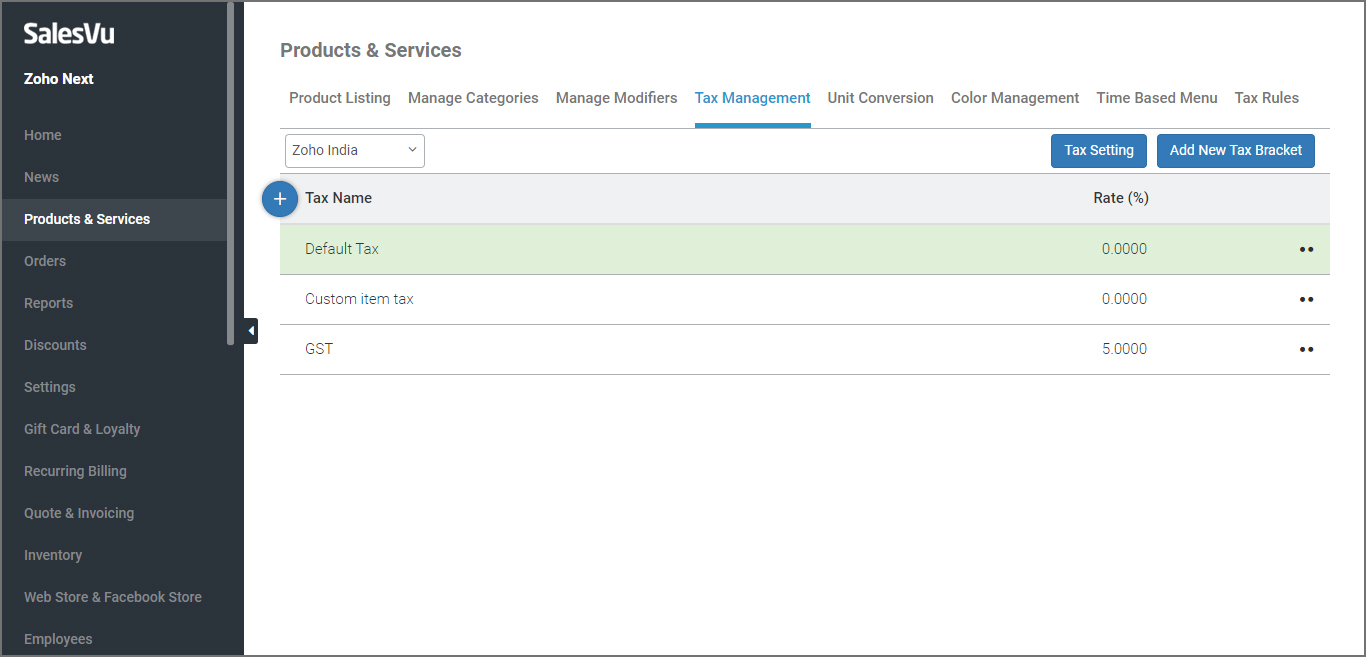
Tax In Zoho Books
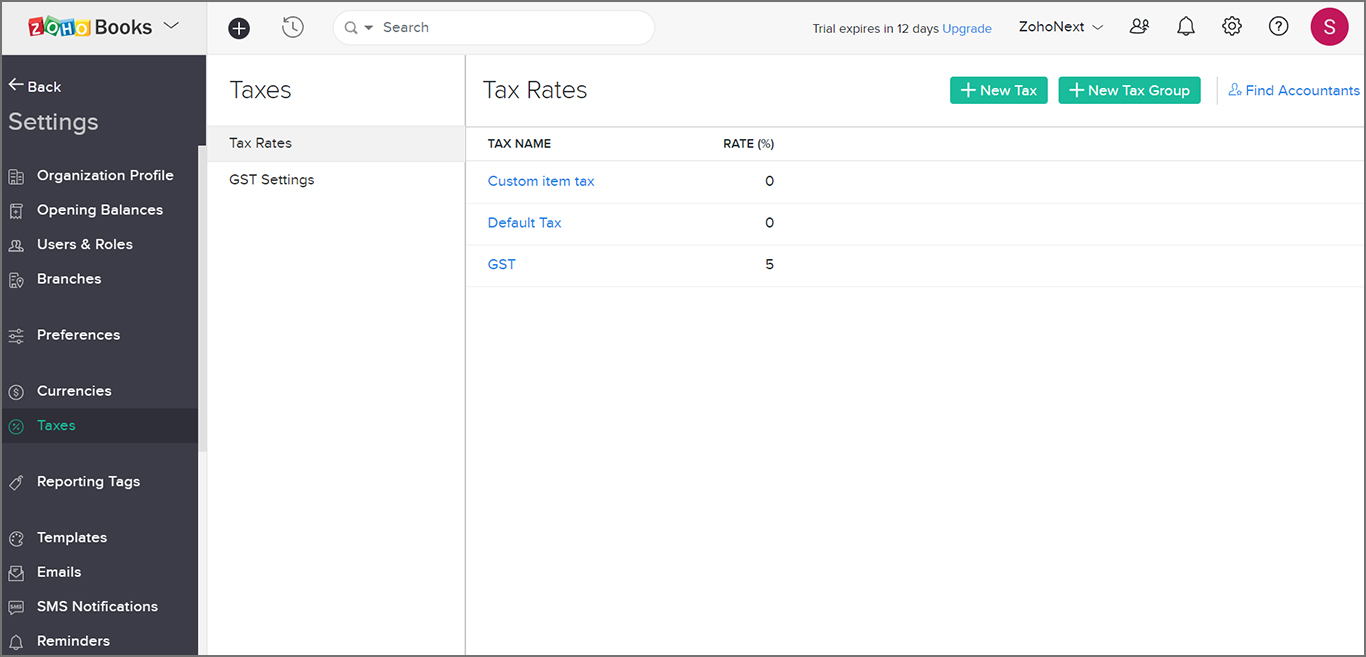
Customers in SalesVu
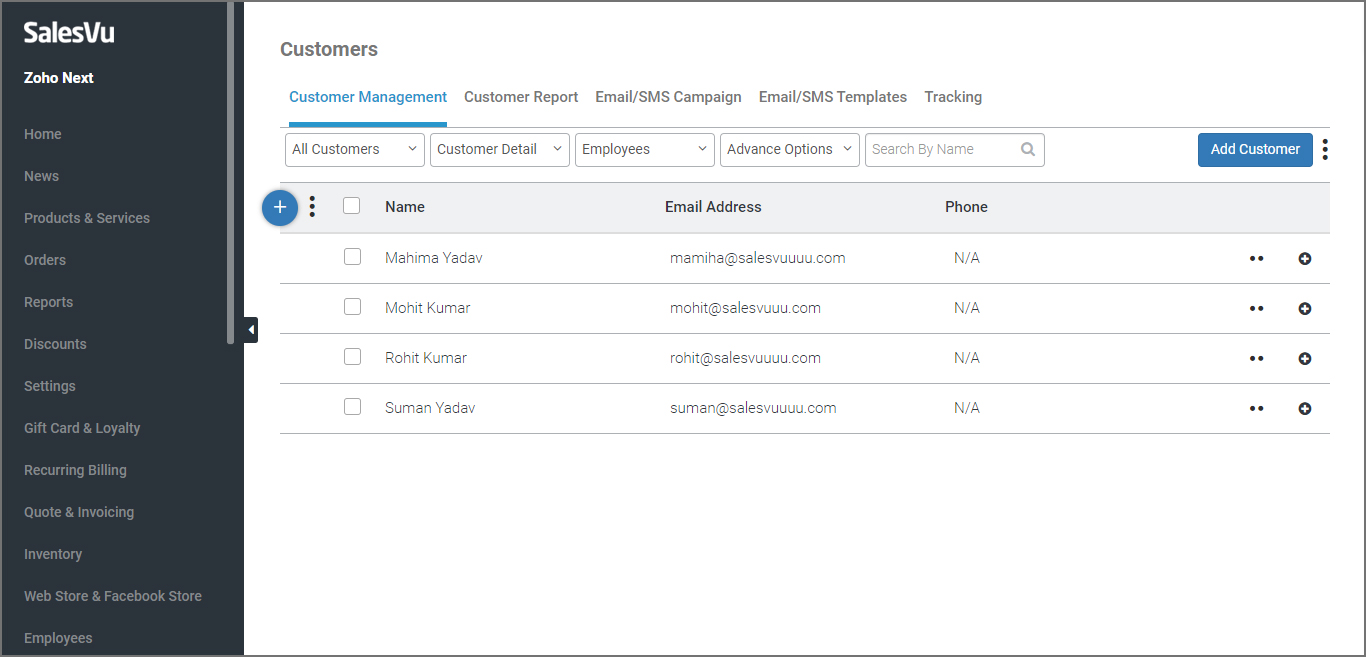
Customers in Zoho Books
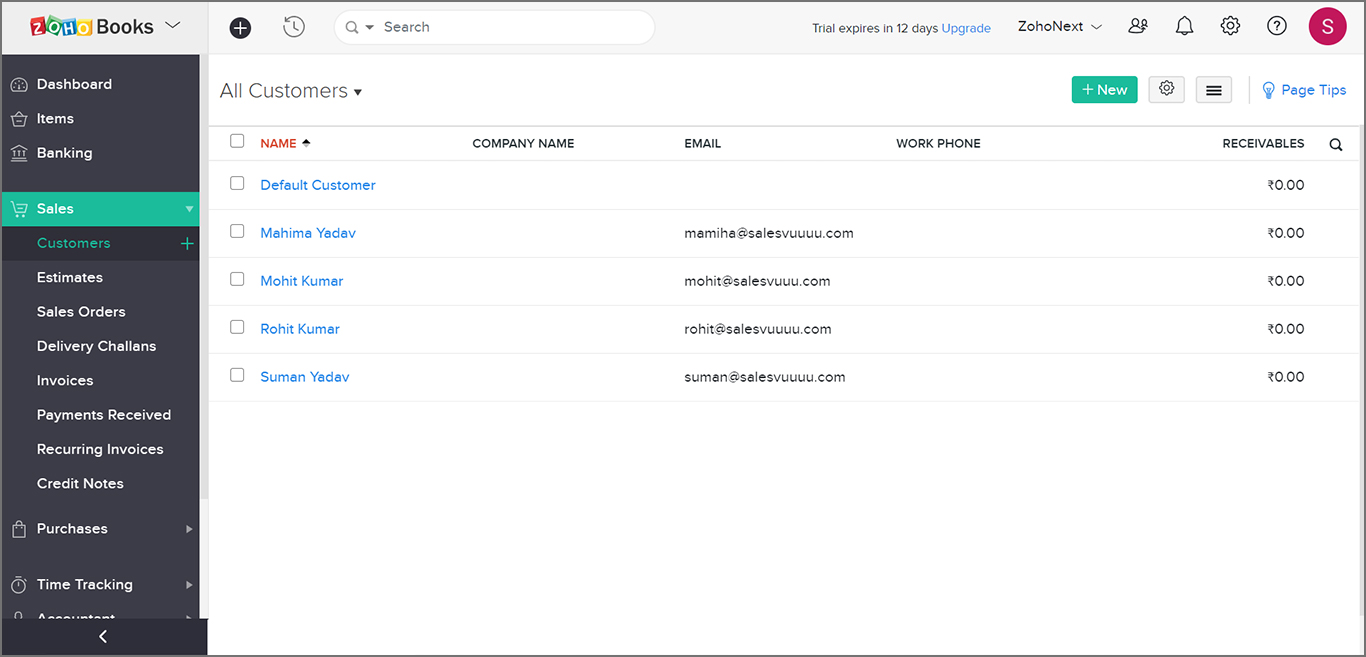
Orders in SalesVu
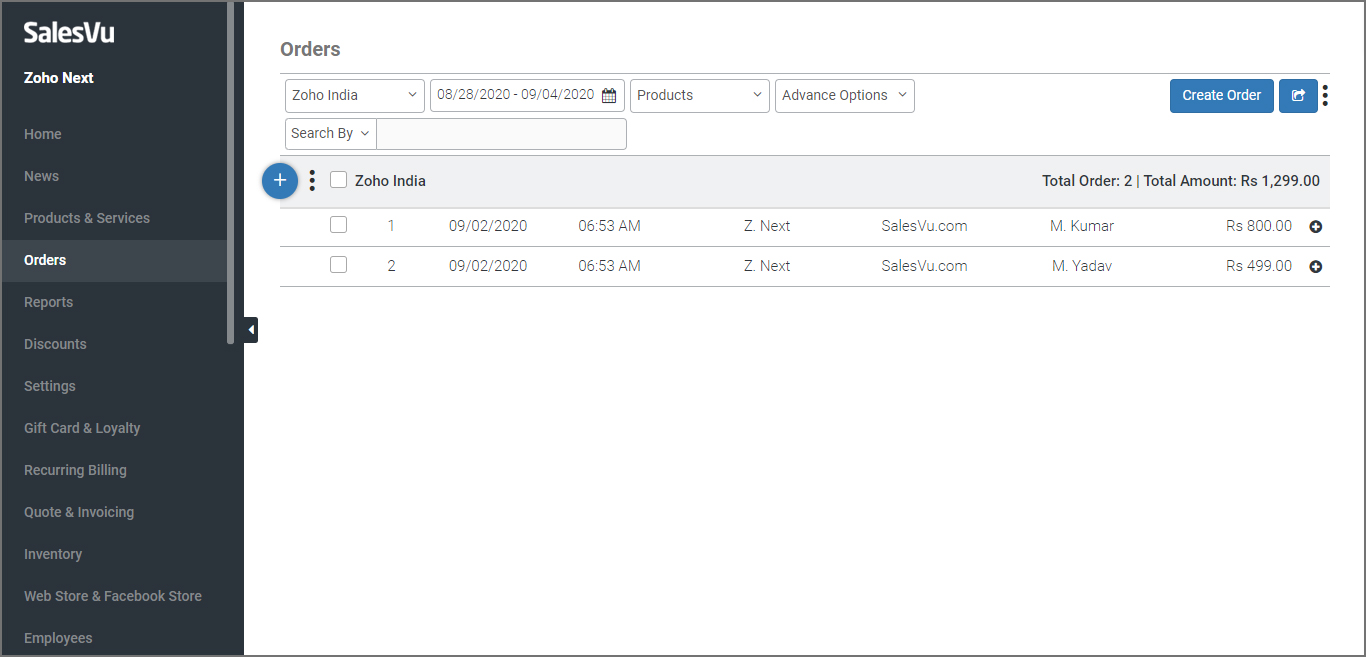
Order in Zoho Books