Incoming by SalesVu is also known as the kitchen display app. On the incoming app, there will be several statuses you can select from. A notification will be automatically sent to the customer based on the status selected. You can send either SMS, Email, or both notifications according to the enabled tracking status.
To configure SMS or Email notification on Incoming, follow the steps:
1. Sign in to SalesVu.com
2. Click on the dropdown menu on the left top ("V" icon) and click "Location Settings"
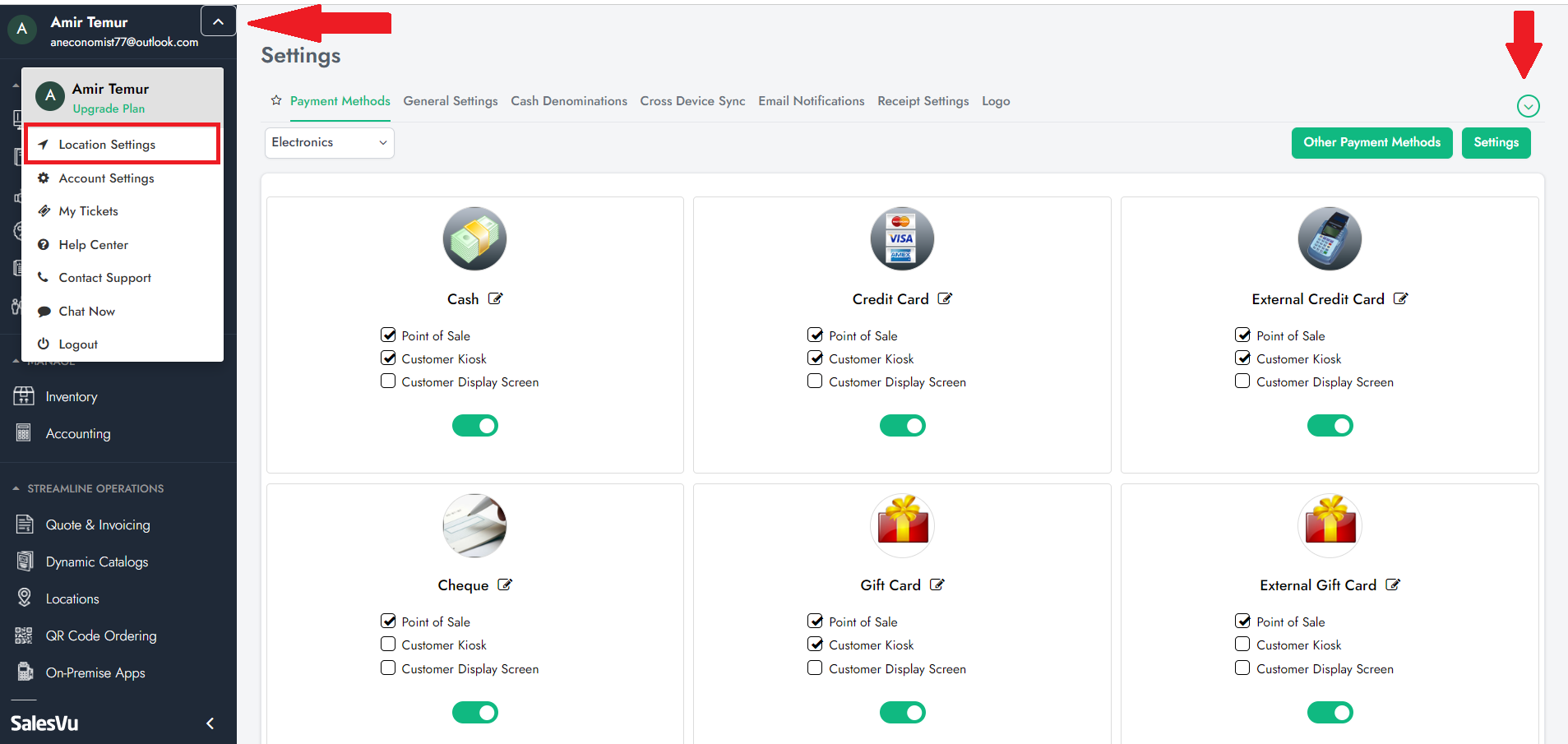
3. Click on the dropdown ("V" icon) at the right top and hit "Order Tracking Status"
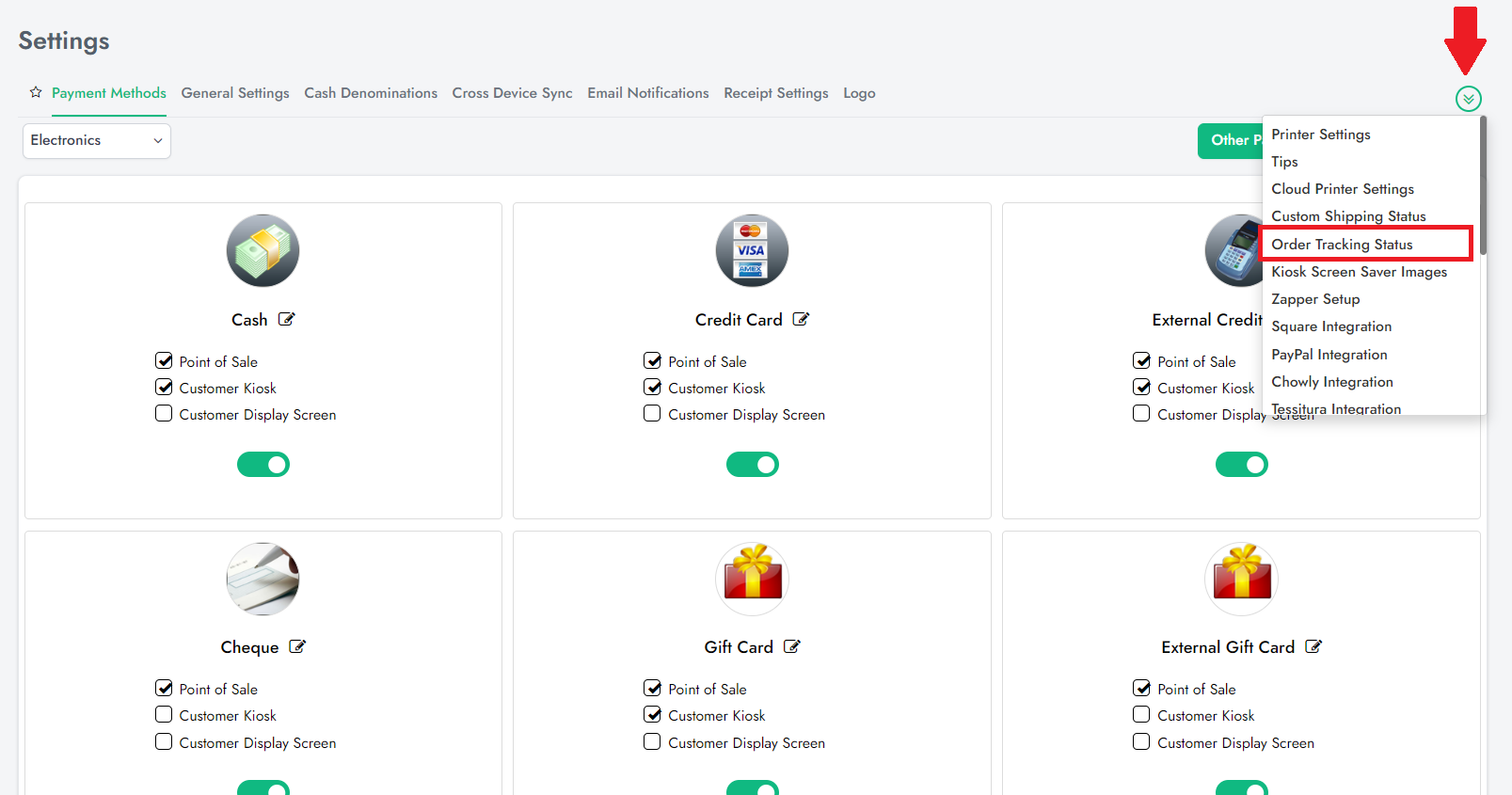
4. Select a location in a dropdown at the top left
5. Select the 'Status of your choice under the Customer Notifications" column, and to edit the status click "V" icon next to this option (The 'Ready' status is recommended for the kitchen display)
6. Click on 'Configure Template'
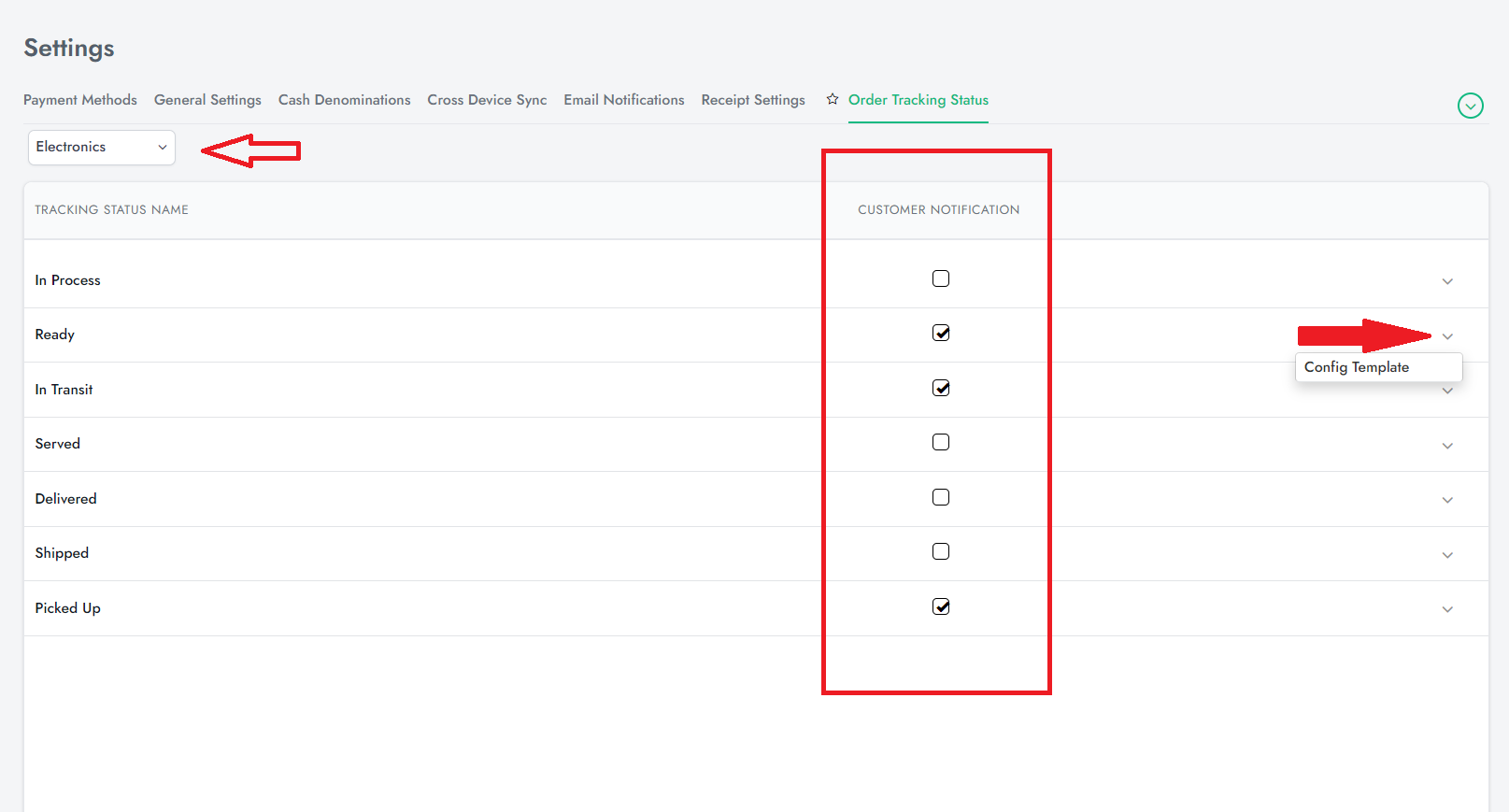
7. Review the "Note" on how to configure the template and fill in the required information to send an email notification or SMS Text
8. In the screenshot below, you can review the example template for SMS text
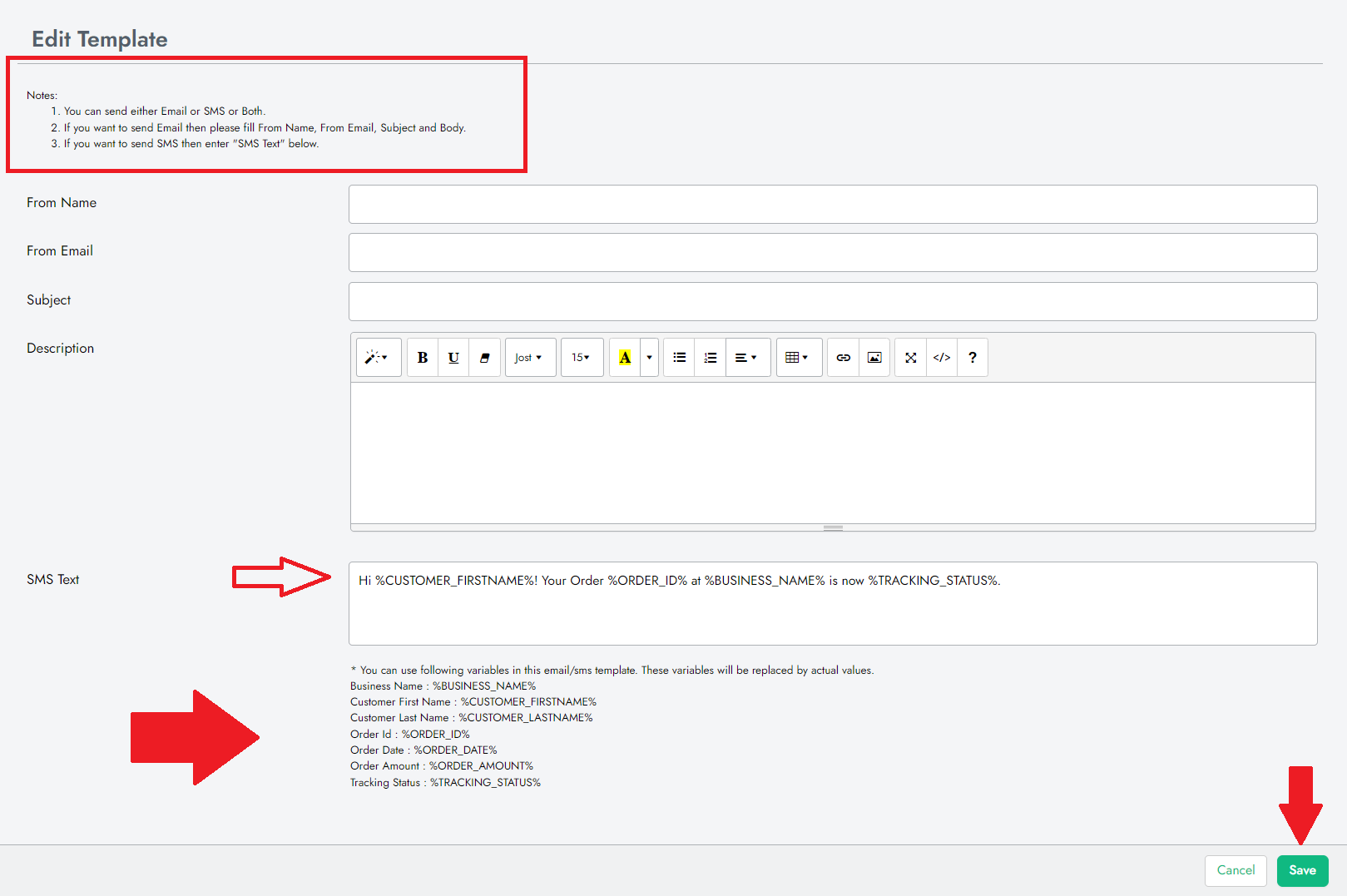
9. Click "Save"
