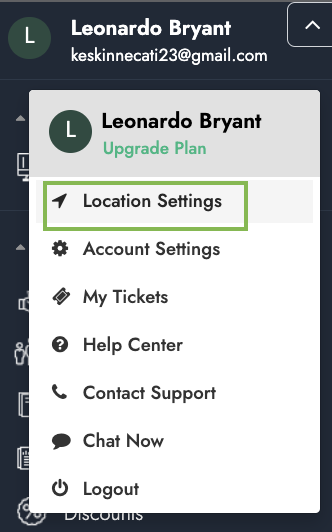Merchants with Square as a payment processor can configure settings related to Signatures, Tips, and Tabs under the 'Tips' section. To do so, follow the steps below:
1. Log in to SalesVu.com
2. On the left vertical menu, click on the 'v' icon on the left top next to your name > click on 'Location Settings'
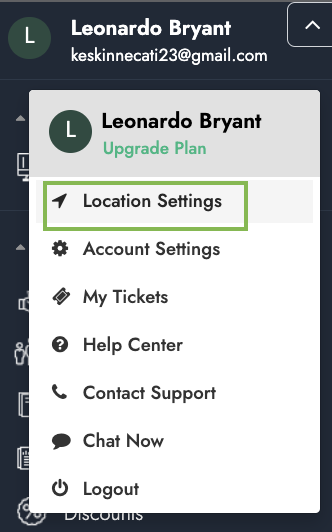
3. Click on the drop-down arrow at the right top > choose 'Tips'
Configure the following settings:
- On App Signature Screen: Enable this option to accept the customer's signature from the App
- Don't ask for Customer Signature below Amount: Specify the minimum amount that the signature screen will be displayed
- Allow Tip for Invoice Payment: Enables tips for invoices
- Allow to Enter Total Cash Tips on Employee Transfer Tip Screen: This setting will allow cash tip transfer for the employee shift report on the POS app
-
Enable Tip Transfer: Enable tip transfers between employees (click
here to see more information)
- Enable New Square Preauth Approach: This will allow merchants to process pre-authorizations with a 2.6% +10 cents fee without exceeding the $200 per transaction.
- Disable Auto Capture on Device: By default, when the tip setting is set to 'Before or after Swipe/Dip/tap', transactions processed get captured immediately after an order is closed. Please enable this setting if you need the transactions to stay open, so you can adjust tips later (under the 'Manage Credit Card Batch' screen on POS). Once this setting is enabled, transactions will get captured automatically only after 24 hours.
- Set Tip Threshold: This setting is designed to avoid accidentally charging customers for a large amount of tip. The system will warn the employee if the tip amount reaches the setup % of the order total. For example, 60% (this means that the tip total equals 60% of the order total)
- Tip Settings: You can change the current tip to the following options:
a. 'None' - Tips are disabled
b. 'Tip Before Swipe/Dip/Tap' - Tips option will appear before a customer pays
c. 'On Payment Terminal' - Tip will display on the Square Terminal
d. 'Tip After Swipe/Dip/Tap' - Tips option will appear after a customer pays
- Tip Denomination Type Amount: Set tips displayed to the customer by amount or percentage
- Tip Denomination: Add tip options to the merchants when selecting the tip amount. For example, 'no tip', '15', '20', '25', etc.
Note: You can not have more than four denominations; you need to delete one if you want to add a new one.