Merchants with Worldpay as a payment processor can configure settings related to Tips and Tabs under this section. To do so, follow the steps below:
1. Log in to SalesVu.com
2. On the left vertical menu, click on the 'v' icon on the left top next to your name > click on 'Location Settings'
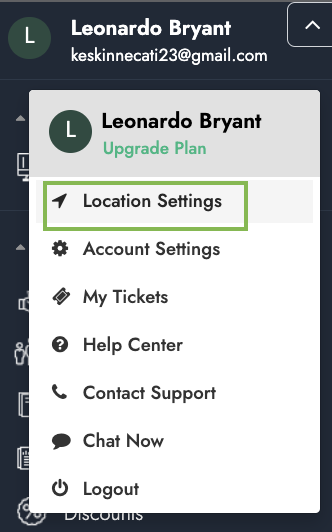
3. Click on the drop-down arrow at the right top > choose 'Tips'
Configure the following settings:
- Allow Tip for Invoice Payment: Enables tips for invoices
- Allow to Enter Total Cash Tips on Employee Transfer Tip Screen: This setting will allow cash tip transfer for the employee shift report on the POS app
- Enable Tip Transfer: Enable tip transfers between employees (click here to see more information)
- Disable Auto Capture on Device: By default, when the tip setting is set to 'Before or after Swipe/Dip/tap', transactions processed get captured immediately after an order is closed. Please enable this setting if you need the transactions to stay open, so you can adjust tips later (under the 'Manage Credit Card Batch' screen on POS). Once this setting is enabled, transactions will get captured automatically only after 24 hours.
- Set Tip Threshold: This setting is designed to avoid accidentally charging customers for a large amount of tip. The system will warn the employee if the tip amount reaches the setup % of the order total. For example, 60% (this means that the tip total equals 60% of the order total)
- Tip Settings: You can change the current tip to the following options:
