Some businesses adjust tips late after transactions are processed. For example, a transaction is processed, and a customer leaves a tip on a printed receipt. And an employee can adjust it at the end of the day. To enable this set up, please follow the steps below:
1.Login to salesvu.com

2. Click on the drop-down menu next to the Owner's name and Select "Location Settings"
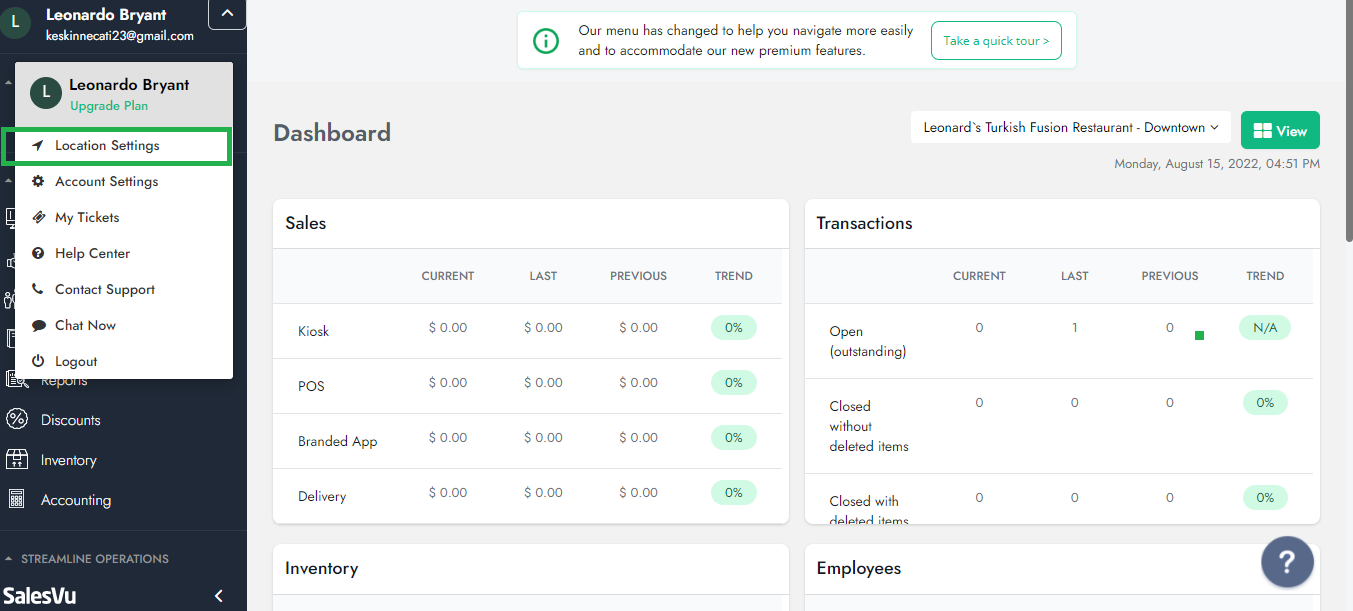
3. Click on the drop-down menu at the right top and Select "Tips"
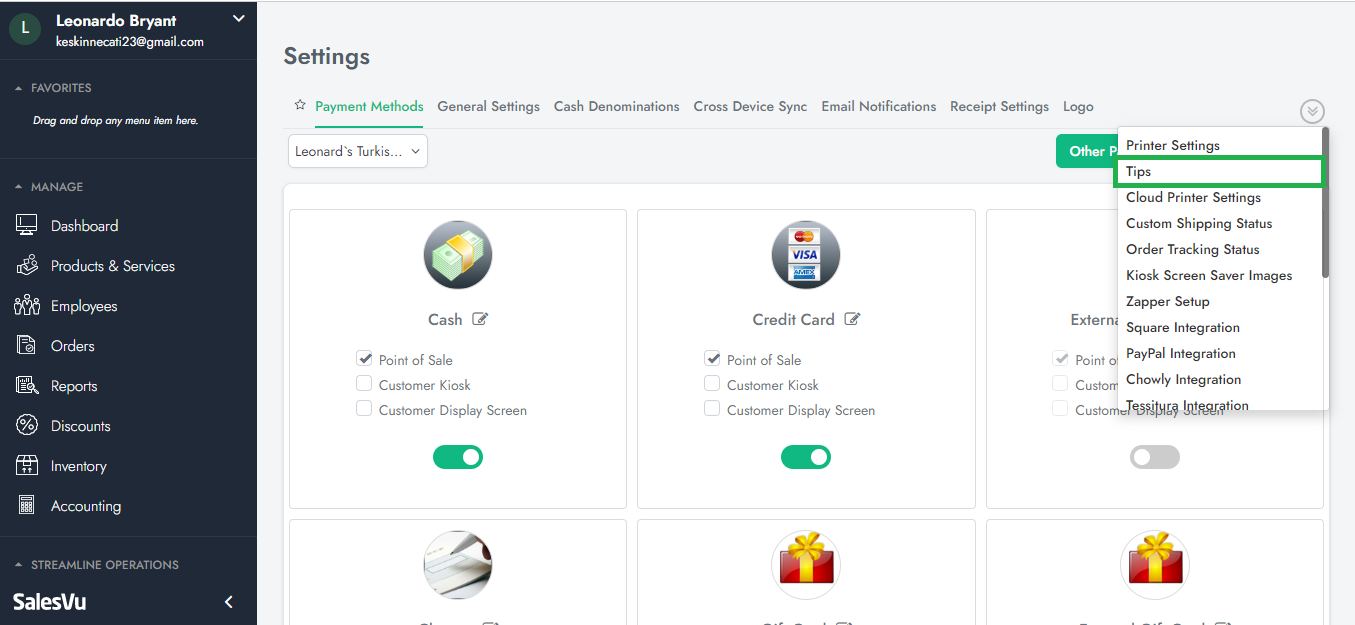
4. Select Location from the location drop-down menu
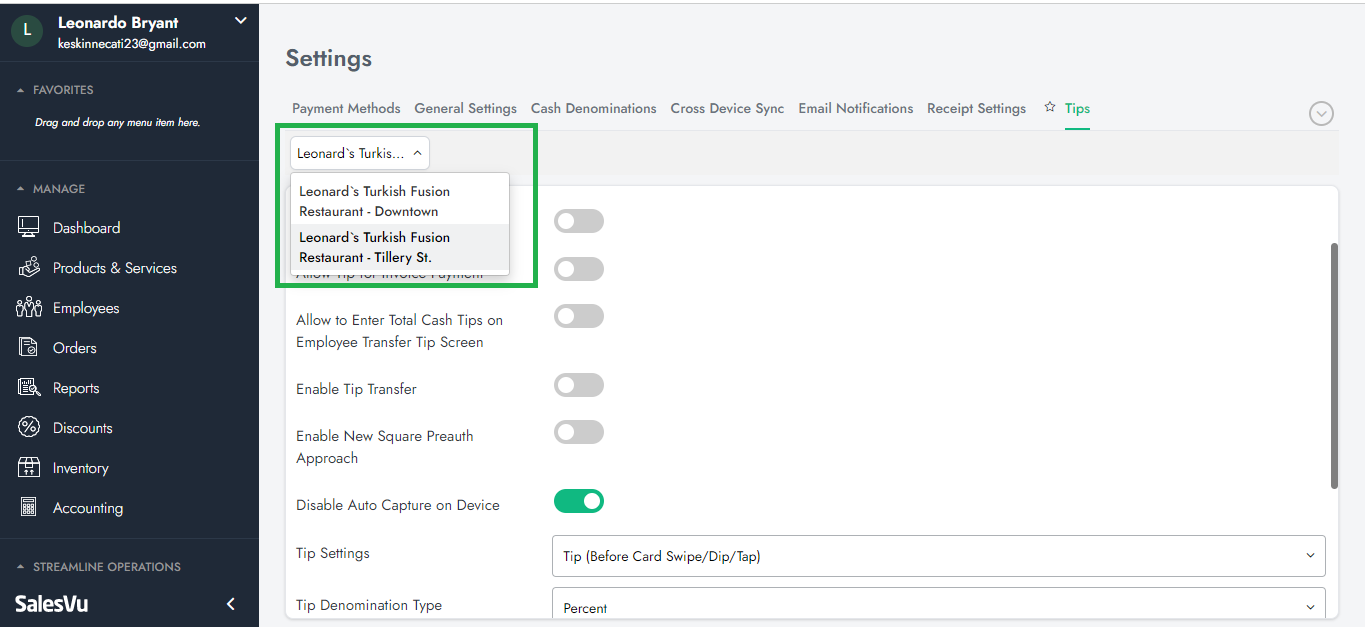
4. Enable "Disable Auto Capture on Device"
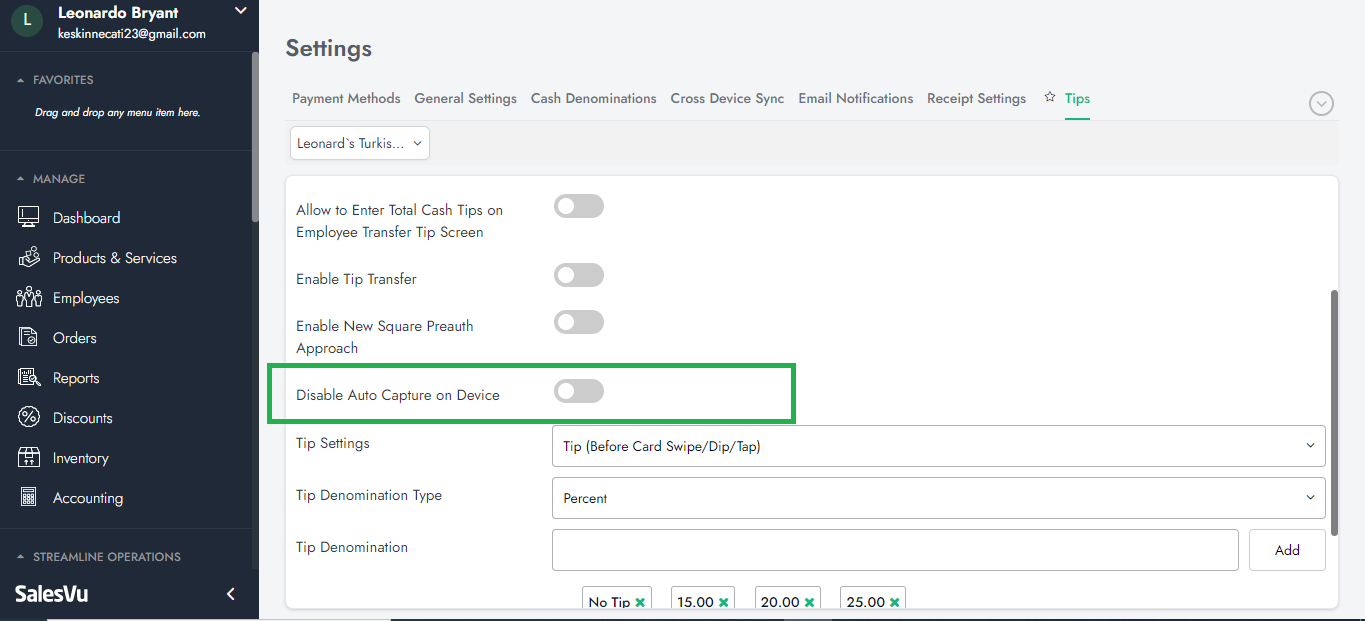
5. Run CC transaction by SalesVu POS. Once the CC transaction is done, Tap on the gear icon (Settings) at the right top and Select "Manage Credit Batch" from the right-hand menu
6. Tap on the tip amount
7. Enter new tip amount
8. Tap on "Capture"
9. Tap on "OK" and You are all set!