If an employee is missing on the employee page in your account, it means that you have not completed the employee's location settings during the creating employee process. As a result, you will not see the employee's name on the employee page. Since the employee account has been created if you attempt to create the employee with the same email address, you will encounter the "E-mail already exists error"
Please follow these steps to activate the employee in your location:
1. Log in to salesvu.com (use the admin email, if you don`t have access to the admin email, please contact the admin email owner)
2. Click on "Employees" on the left-hand menu
3. On top, select "Locations" option
4. Click on the "Manage Locations" button next to the employee who you want to Enable Location
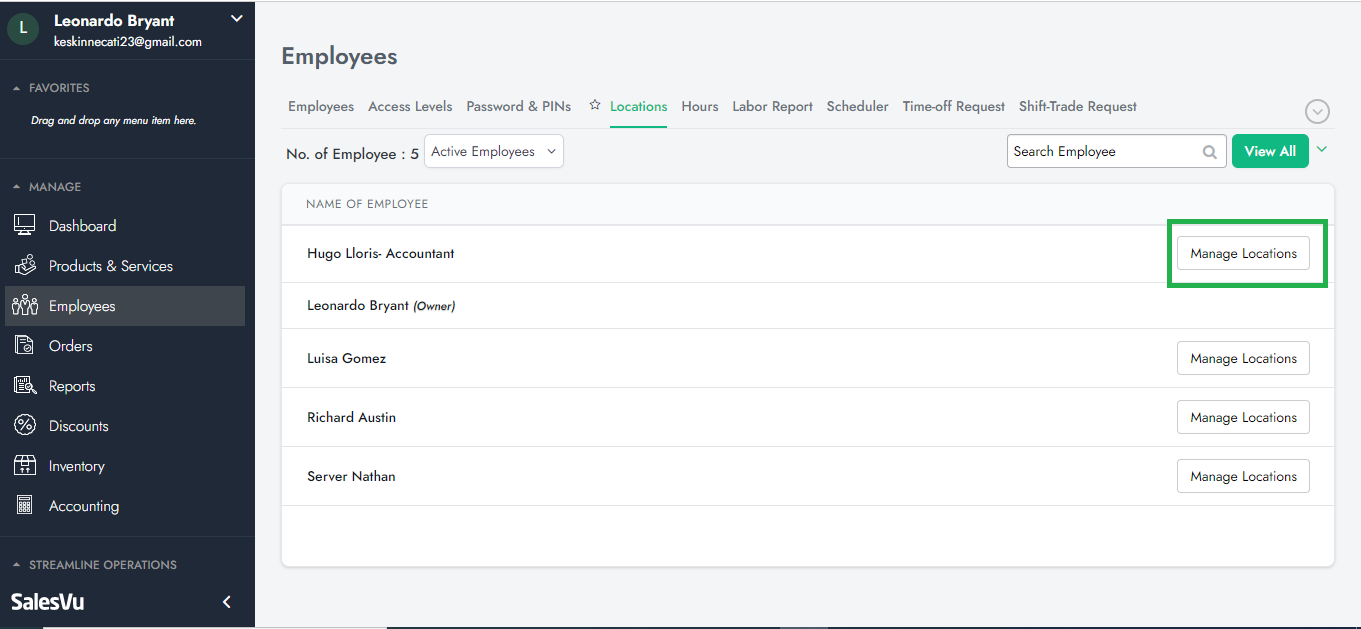
5. Toggle on the location and Click on "Save"
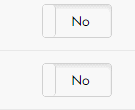
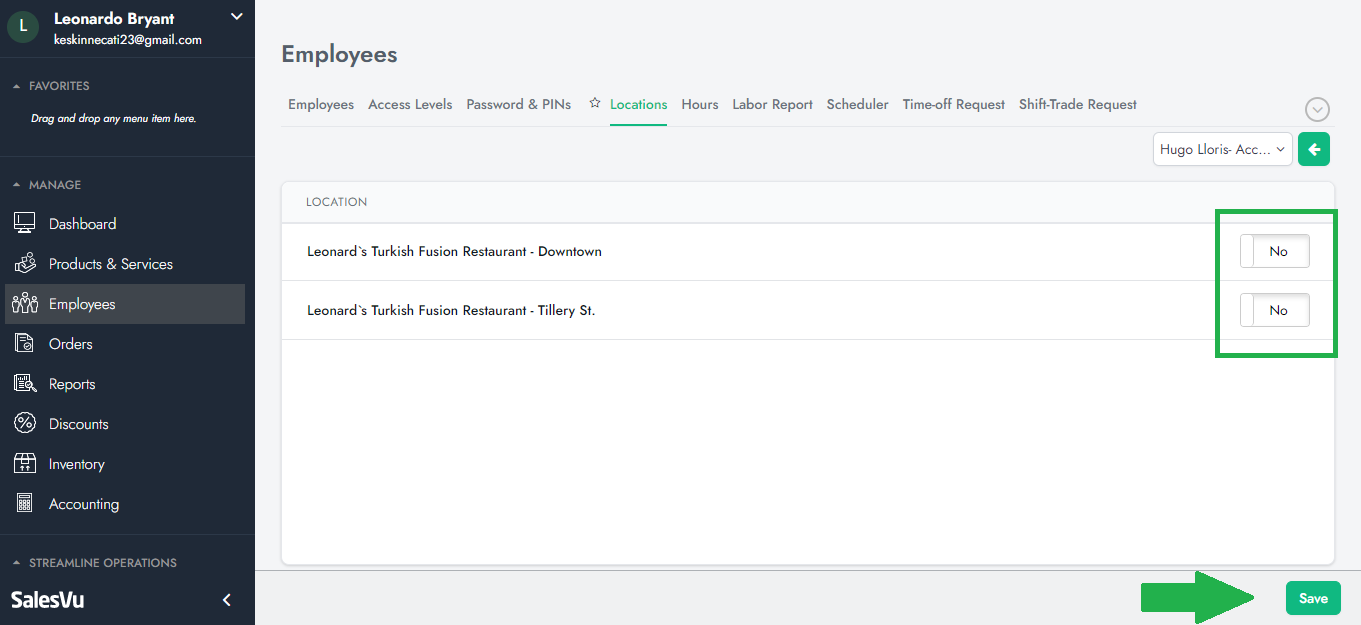
6. If you use the SalesVu app, make sure to sync the app once. This can be done on the app > "Settings" on the right top > select "Sync with SalesVu.com". Then the employee will appear on the login screen.