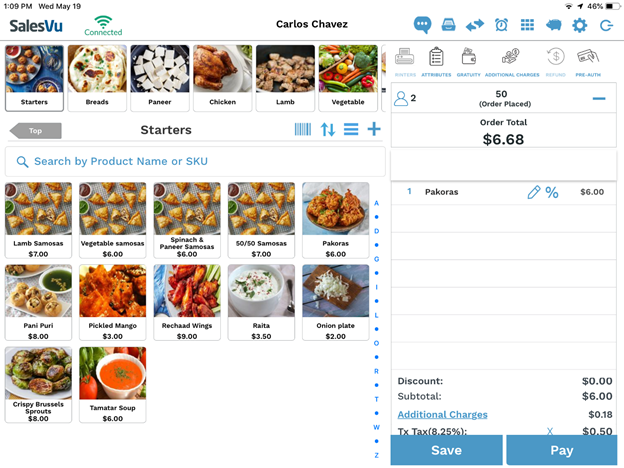SalesVu allows set-up of additional charges that can be passed on to the consumer such as Credit Card processing fees:
1. Sign in to the salesvu.com
2. Click on the "V" menu next to your name at the left top and Select "Location Settings"
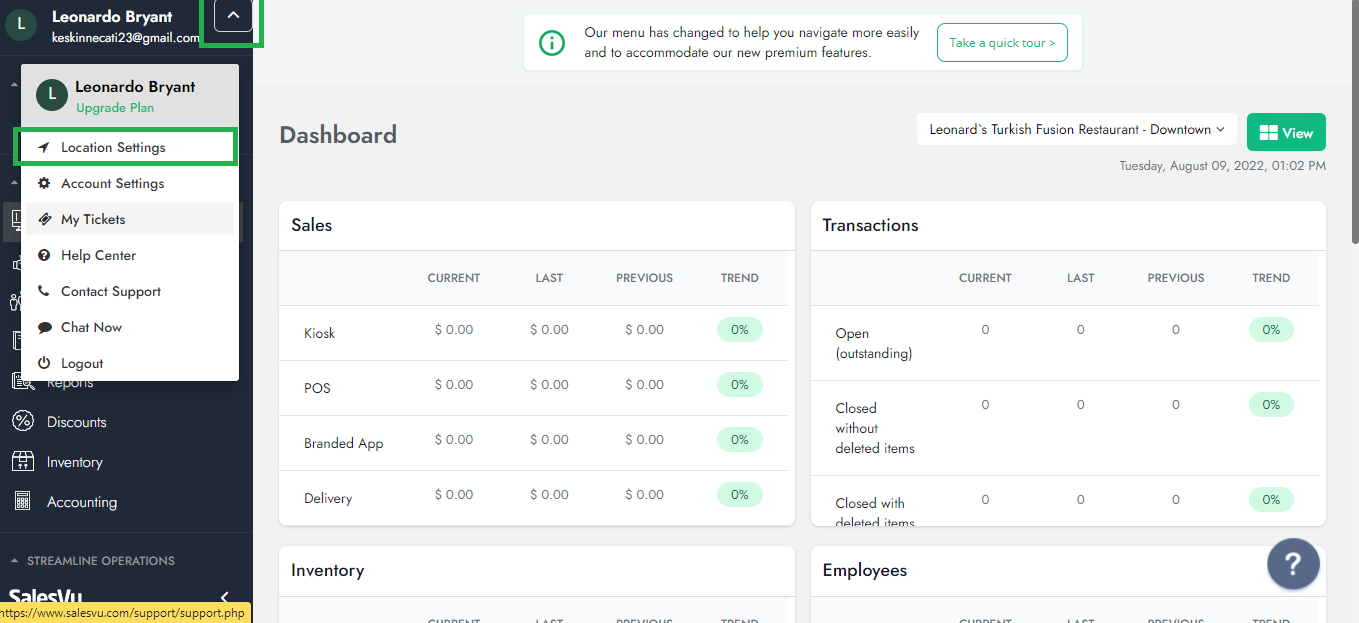
3. Click on the "V" dropdown at the right top and select "Additional "Charges"
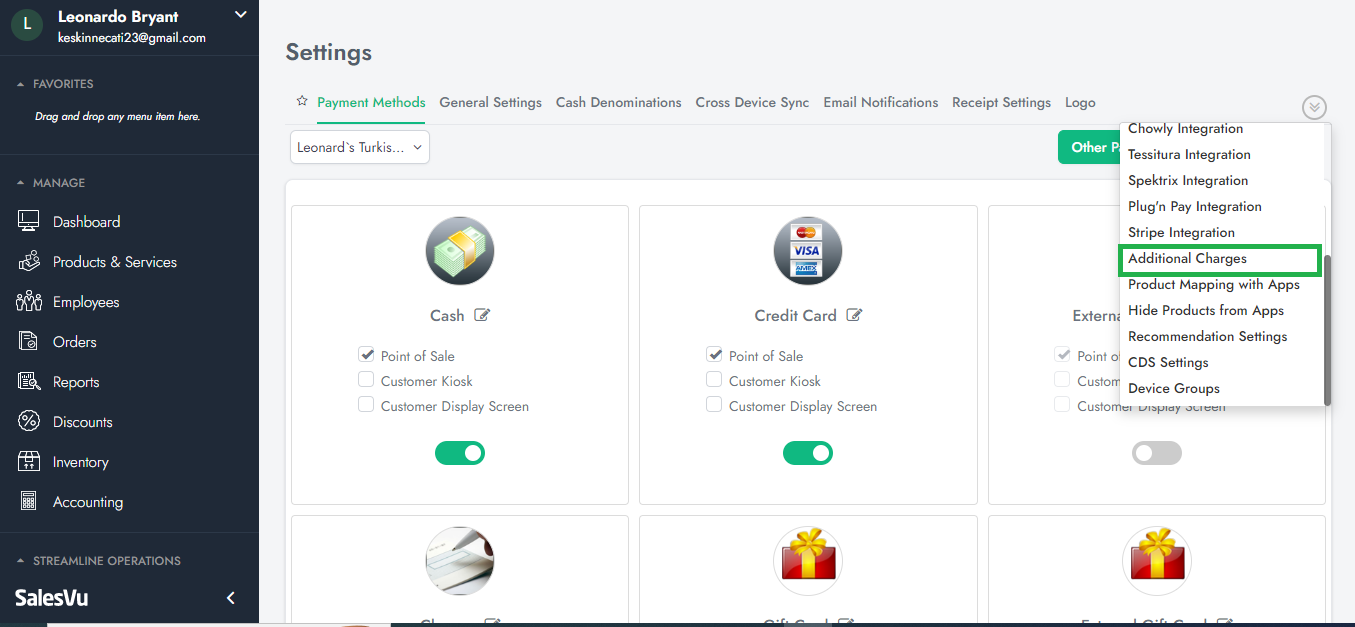
4. On the upper left corner, select a location of your choice then click on the 'New Additional Charge’ option.
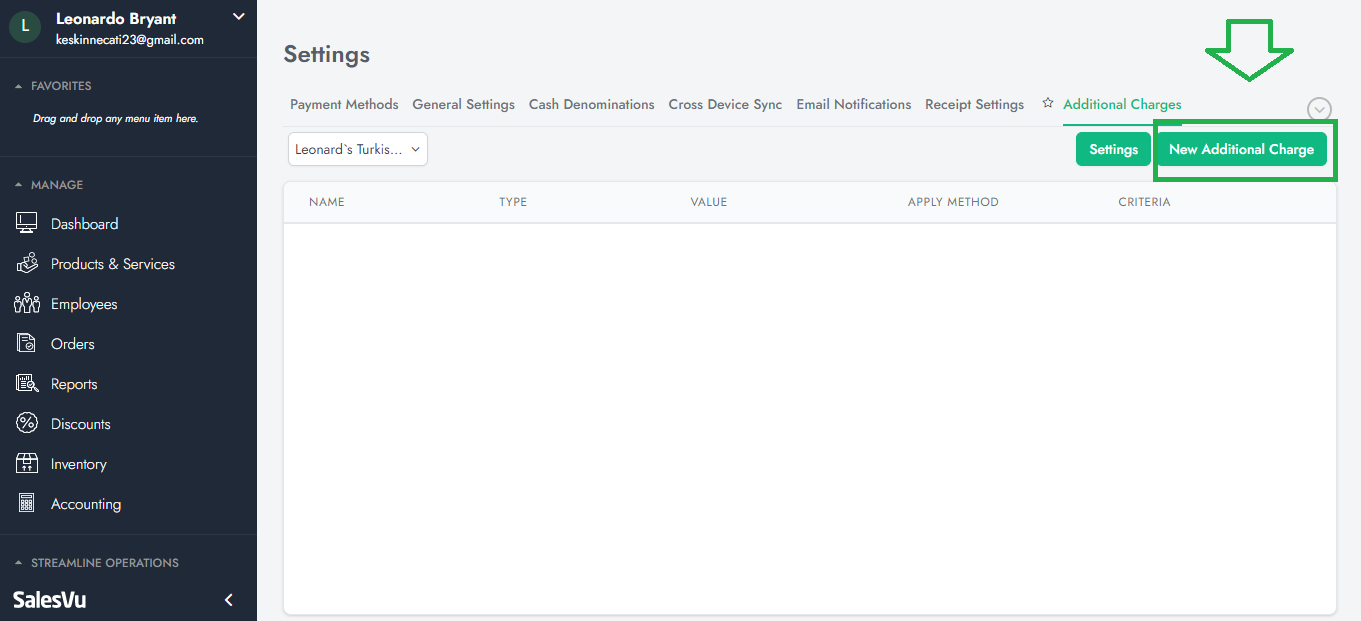
5. Click ‘Save’ once Additional Charge information is input
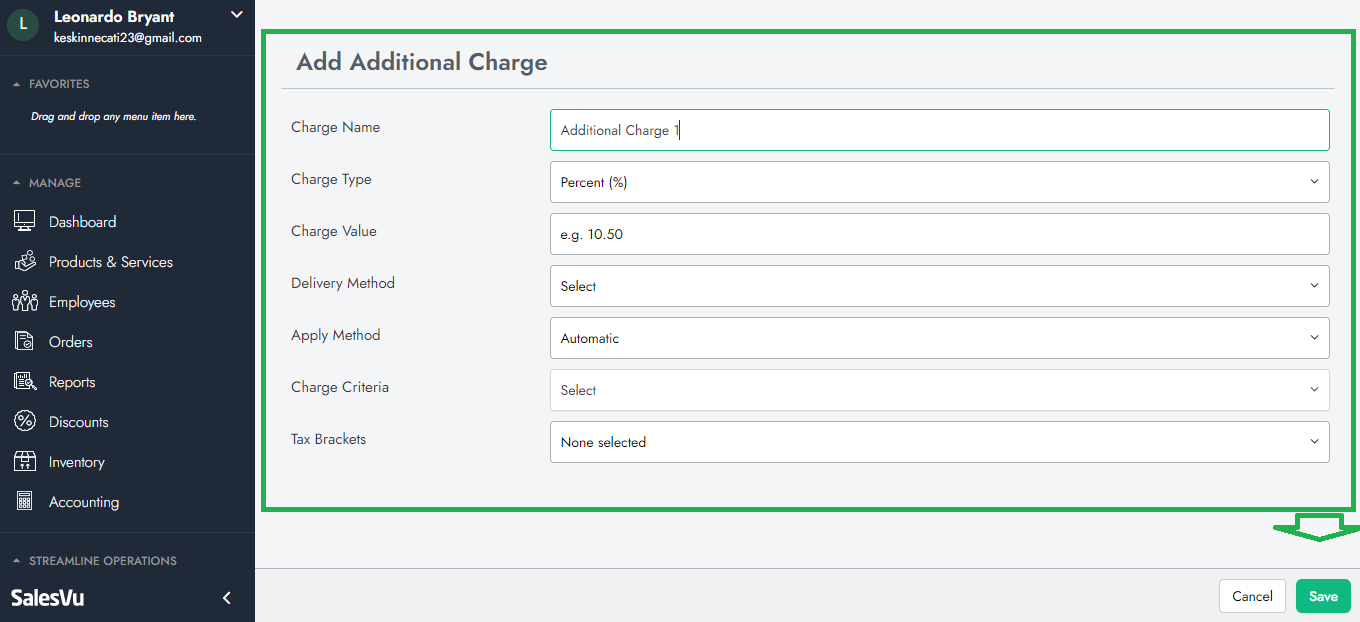
6. Additional Charge information is now saved. Click on 'Settings' at the top right, enable additional charges, and save it. (You can also disable the charge with the same approach)
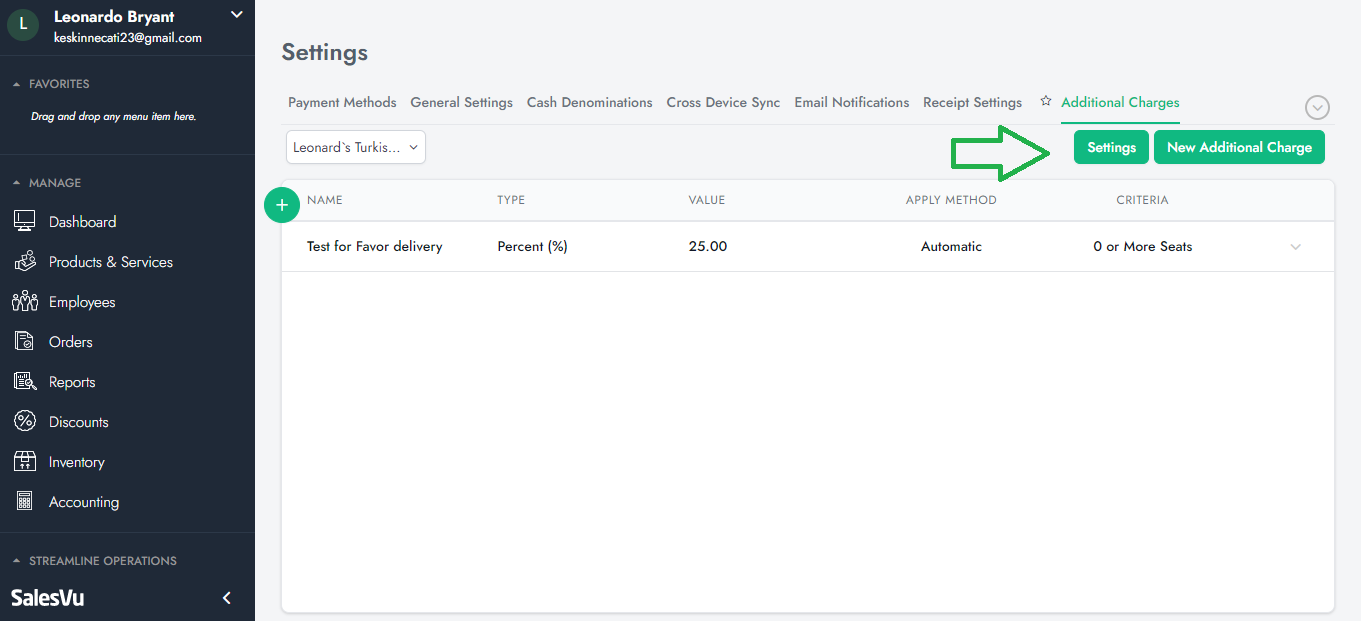
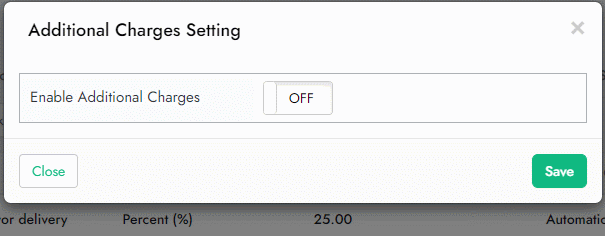
To apply Additional Charge on POS:
1. Open SalesVu POS app > tap on "Settings" (gear icon) > select "Sync with SalesVu.com"
2. Add items to the order, and it will automatically apply the charge (you can expand the order to see the charge)