This feature is designed for full-service restaurants where they would like to add an extra charge for a specific number of guests in a group. An extra charge will be applied automatically while checking out a customer on the POS app.
To configure a service charge, please follow these steps:
1. Sign in to SalesVu.com
2. On the left vertical menu, click on the drop-down arrow icon on the left top next to your name > click on 'Location Settings'
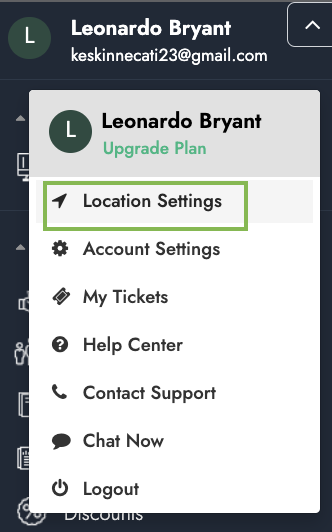
3. Click on the drop-down arrow at the right top > 'Additional Charges'
4. Click on 'New Additional Charge'
- Enter the charge name, charge type, charge value, and select the delivery method (if you also want to add additional fees
- Select the 'Apply Method' as 'Automatic'
- Under 'Charge Criteria', select the number of seats to which this additional charge will apply
5. Click on 'Save'
6. Then, open the POS app
7. Touch on the table layout icon at the right upper top
8. Touch on a free table (green) to start an order
9. Add products to the order and assign seats (products with modifiers will show a seat option. Products without modifiers will need to be manually assigned a seat by touching on the pencil icon next to the line item on order)
10. The additional charge will be automatically applied to the order, and you can review it by touching on the + icon next to the table number
