Configuration on the SalesVu Management Portal
1. Login to salesvu.com
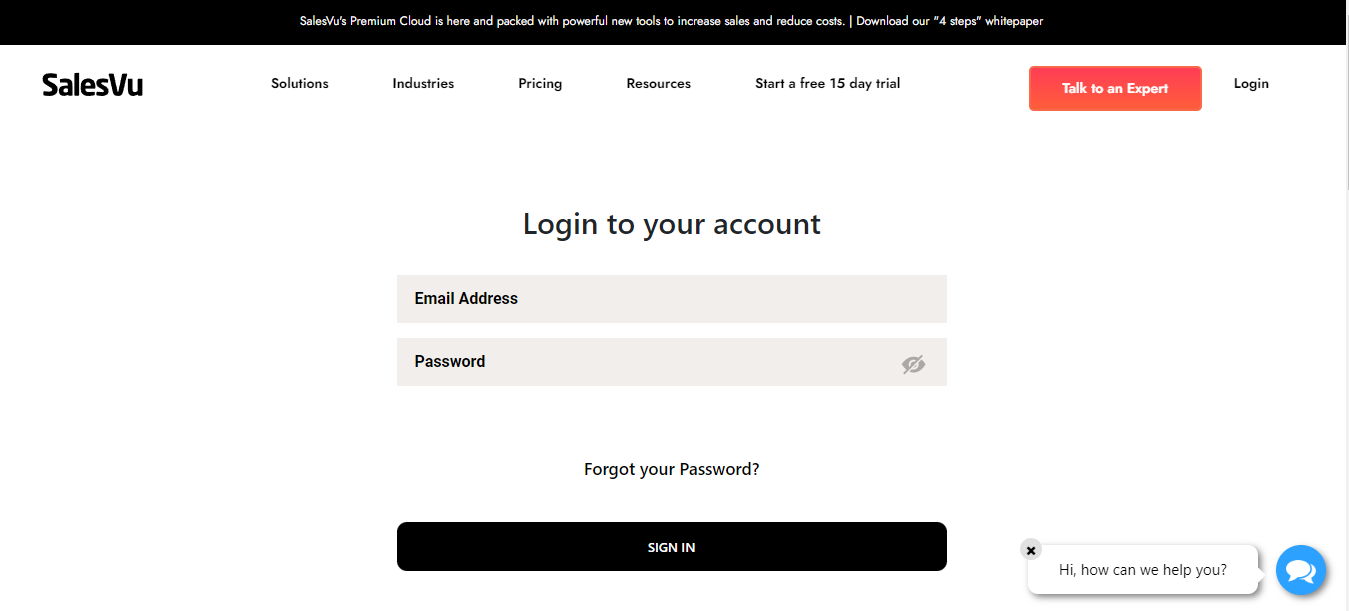
2. Click on the 'v' icon next to your name at the left top and then click on 'Location Settings'
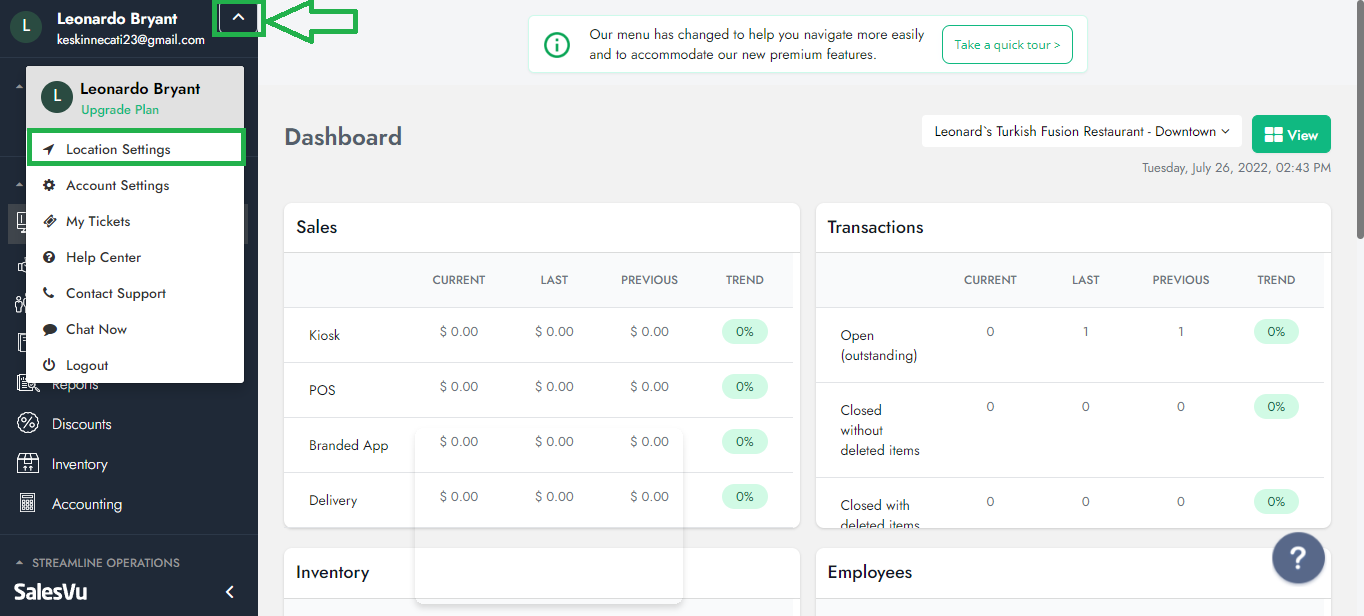
3. Click on the drop-down menu at the right top and then Select "Tips"
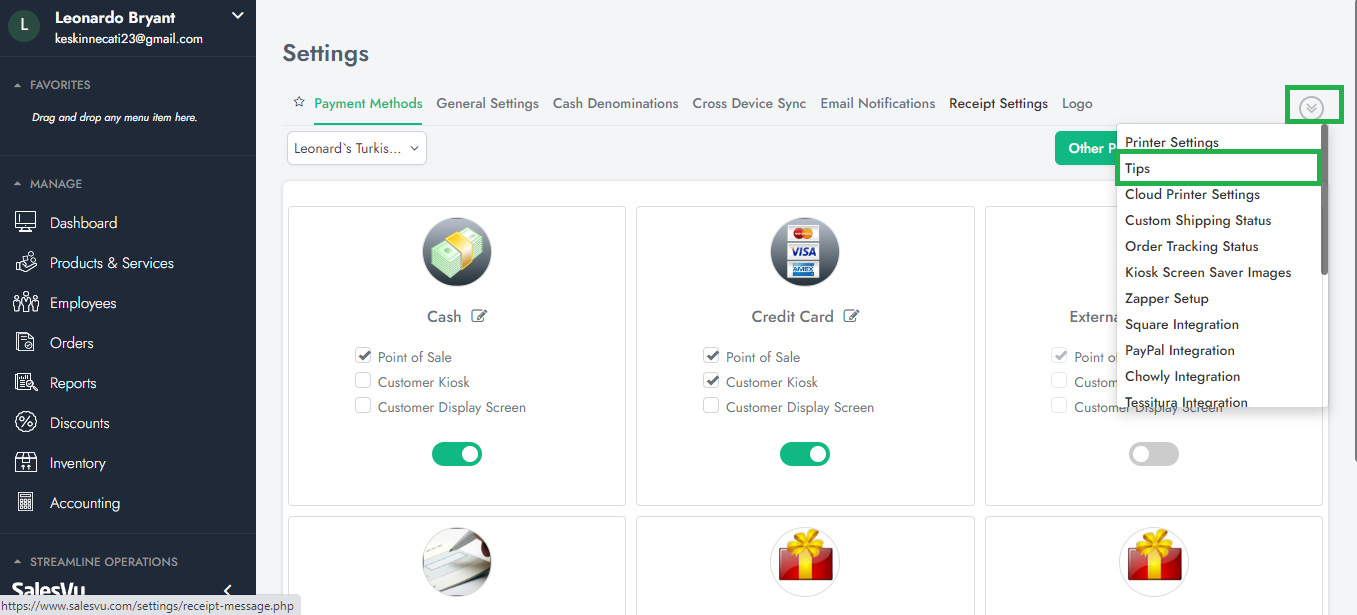
4. Select Location
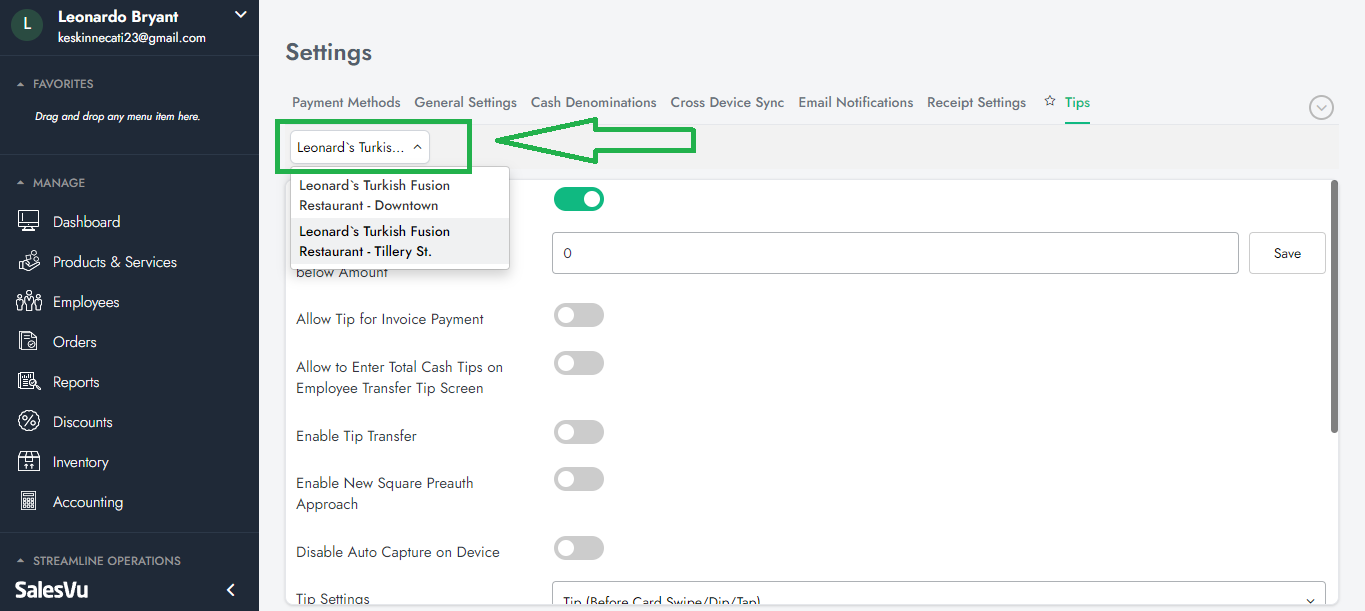
5. Activate "Disable Auto Capture on Device"
Protip: Disable Auto Capture on Device: Enables a feature to hold credit card transactions uncaptured for 24 hours. All uncaptured transactions will get captured automatically after 24 hours.
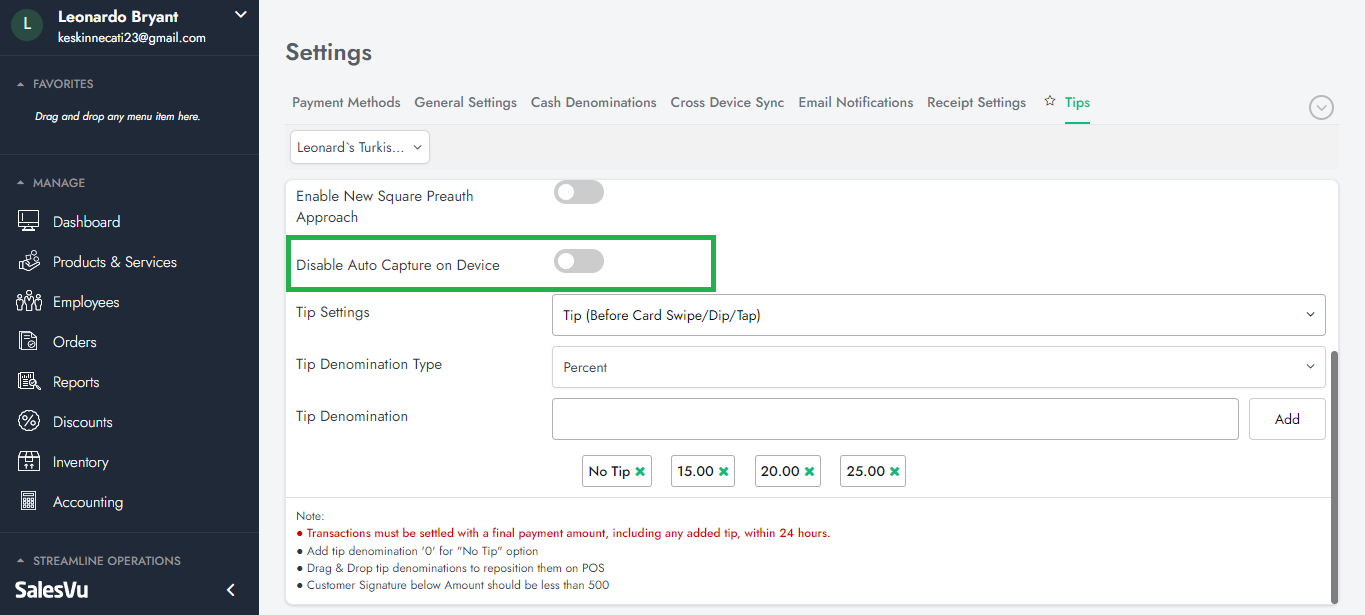
6. You are all set!
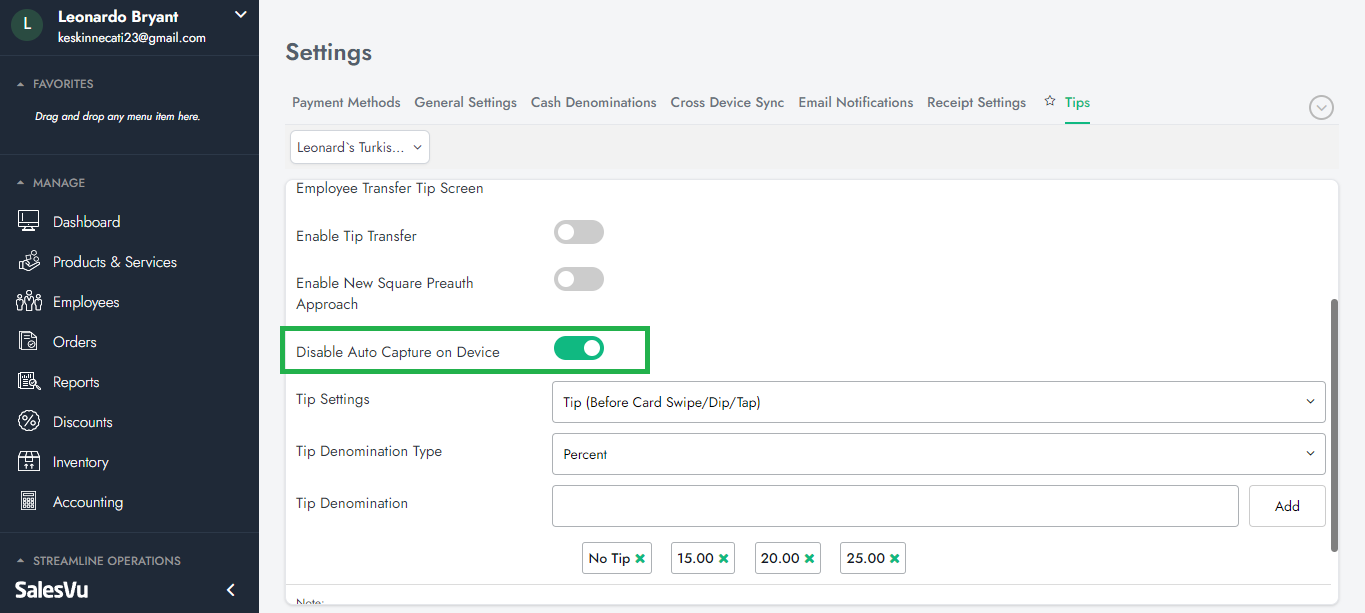
Tip Adjustments on the SalesVu POS app
1. Run CC transaction by SalesVu POS App
2. Tap on the "Gear (Settings)" icon at the right top
3. Tap on "Manage Credit Card Batch" on the right-hand menu
4. Tap on the blue rectangle tip section next to the transaction amount
5. Tap on the tap amount and then adjust the tip amount
6. Tap on "Capture"
7. Tap on "Capture"
9. Tap on "OK," and You are all set!