Note: All tips and credit cards must be captured before closing the shift. This is done under the ‘Settings’ > ‘Manage Credit Card Batch’ section of the SalesVu POS. When closing the shift, you can remove all cash from the drawer and deposit to safe. Or leave some cash for the next day and partially deposit to safe:
- Open the shift report (piggy bank) icon
- Scroll down to ‘Current Cash in Payment Device’
- Physically count the cash and verify if the amount in the drawer matches the current cash in the payment device
- If you are over/under, then make the adjustments necessary to how you operate using manage cash
- Select ‘Deposit to safe’ and enter the total amount if you need to remove all the cash. Any difference will be carried over to the next shift.
- Select ‘Close Out’ (The shift report can be printed from the receipt printer)
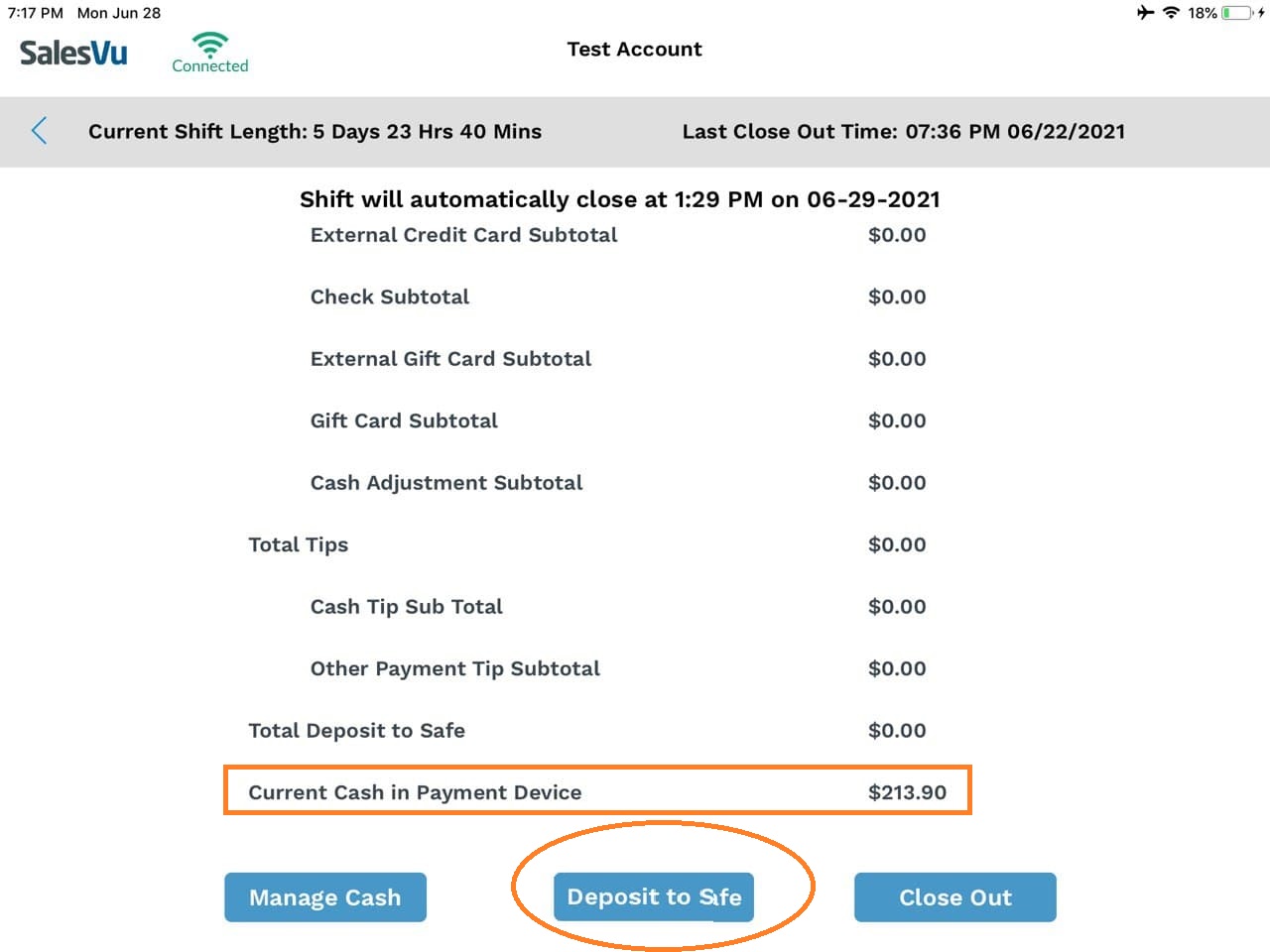
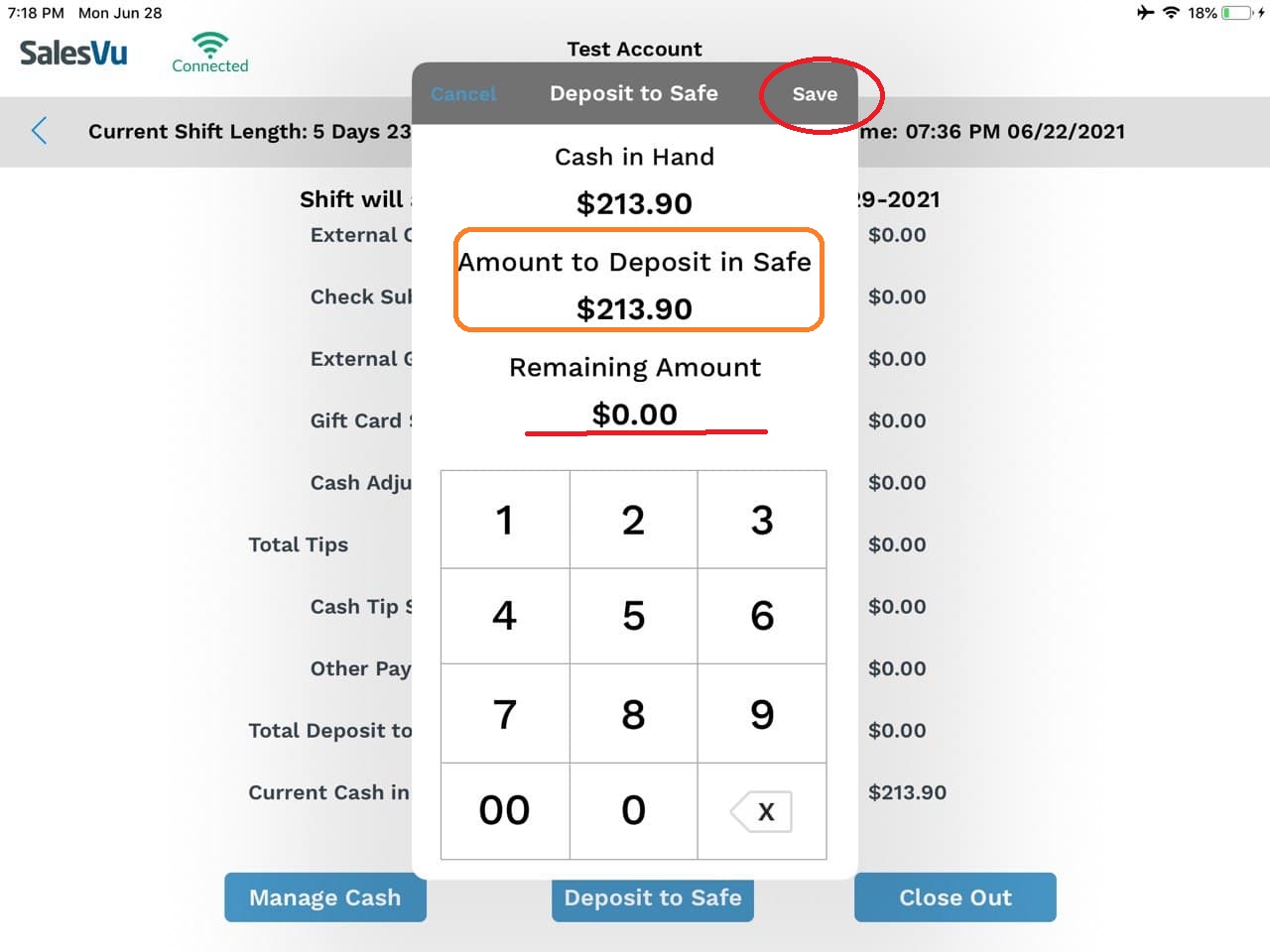
How to set up close out by restricting access to the shift details for selected employees
You might want to hide shift details from employees. For that, the following employee restriction needs to be enabled as the first step:
- Login to SalesVu.com
- Click on 'Employees'
- Click on 'Access Levels' then click on the 'edit' icon next to an employee
- Select 'Device Access Levels'
- Enable 'Hide Current Shift Details'
- Sync SalesVu POS app (open POS app > 'Settings' > touch on 'Sync with SalesVu.com)
Once this setting is enabled, employees will be able to see only two buttons:
- Total Deposit to Safe Cash
- Total Deposit to Safe Check
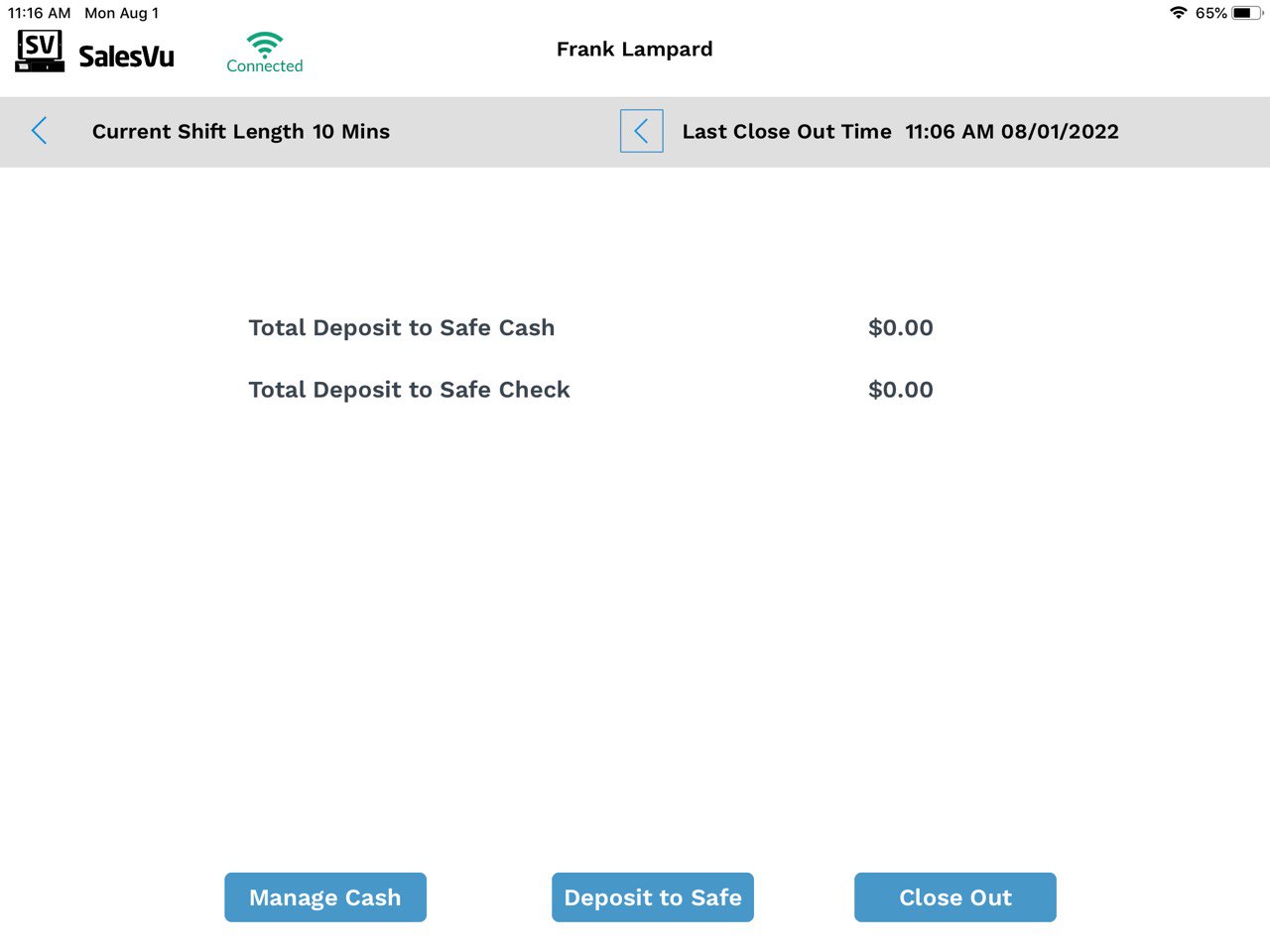
Employees won't see the actual 'Current Cash in Payment Device'. They need to count cash on the register and first enter the amount under 'Deposit to Safe' and then 'Close out'
The system will show 'Over/Short' based on the amount on 'Current Cash in Payment Device' on the close-out report that can be accessed on SalesVu.com under the 'Reports' section. For example, there is $200 in 'Current Cash in Payment Device'. And employee counts the actual cash on the register, and it's $100. They enter $100 via the 'Deposit to Safe' function and 'Closeout'. The 'Close out' report will show -$100 short.
At this point -$100 short might have been caused by a user error or theft. And it can be further investigated by a manager among employees.
How to automatically make the 'Current Cash in Payment Device' $0 after a shift is closed out?
Some businesses don't want cash-in-payment devices to carry over to the next shift. For that, you need to enable a setting at the back-end portal:
- Login to SalesVu.com
- Click on the drop-down (v) icon next to your name at the left top
- Click on 'Location Settings'
- Click on 'General Settings'
- Enable 'Current shift "Cash in Hand" needs to be 0 after closing the shift'
- Sync SalesVu POS app (open POS app > 'Settings' > touch on 'Sync with SalesVu.com)
