From the SalesVu POS app, you can update the product's inventory. This process includes updating the product's QTY and unitary cost. This process can be done by editing only one product (Adjusting a product's quantity) or enabling a setting that allows you to easily edit multiple product quantities (Inventory Mode). See below:
Adjusting a product's quantity
Following the steps below, you can edit an individual product quantity and unit cost (unitary).
1. Open your SalesVu POS
2. Choose the product you want to edit
3. Press and hold on to the product you want to change Inventory QTY, Tap on the 'Adjust' button on the right side and Enter a new quantity
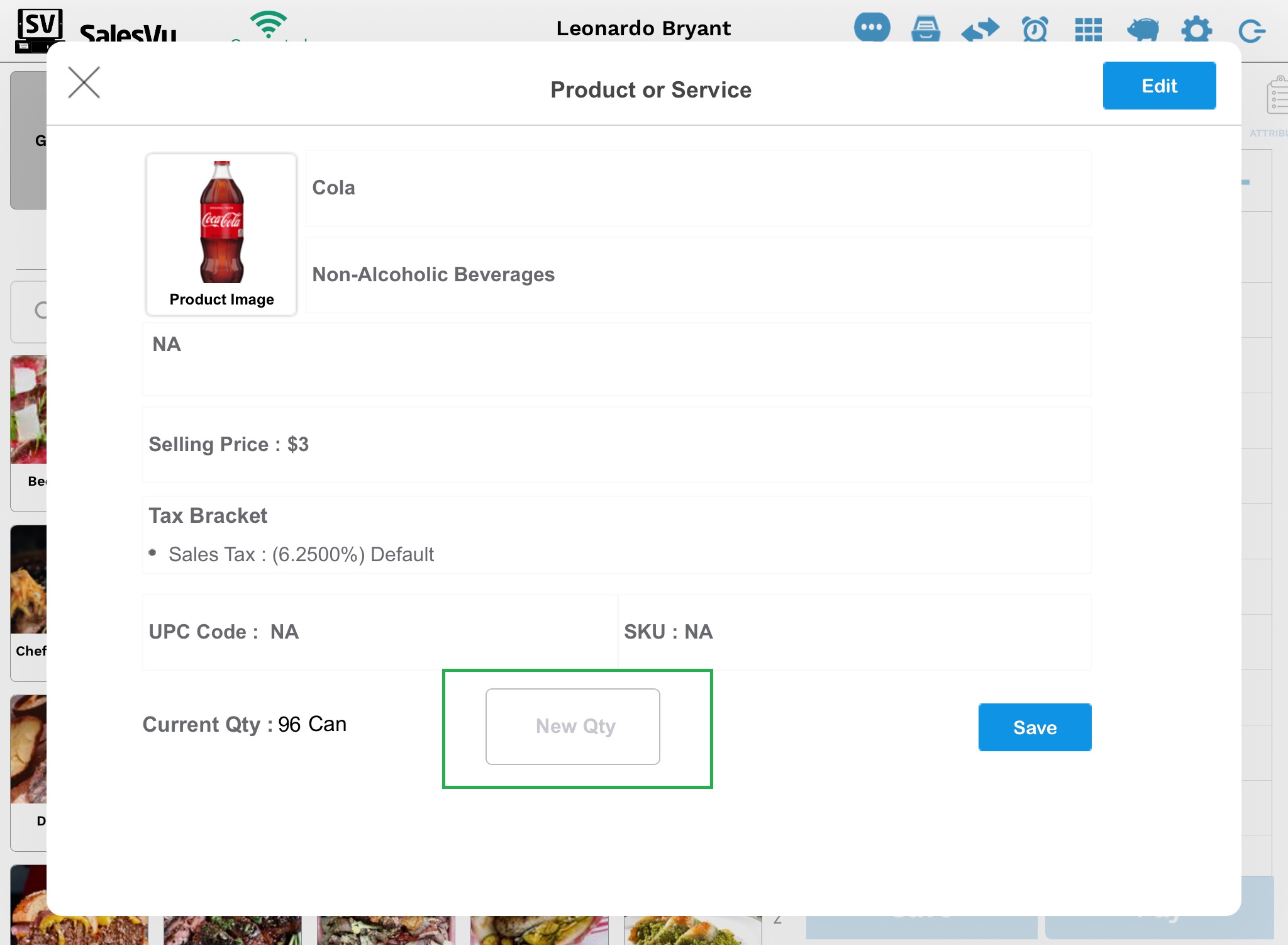
4. At the bottom, you will see your current quantity Enter Cost and Tap on "Save"
5. Tap on "OK," You are all set!
Inventory Mode
Following the steps below, you can easily edit multiple product quantities and unit costs (unitary).
- Tap on the ‘Settings’ icon within the SalesVu POS
- Tap on ‘More Settings’
- Enable the ‘Inventory Mode’
- Go back to the main screen of the SalesVu POS
- Tap on the product name of your choice you want to update the inventory QTY
- Enter the new QTY and cost per unit of the product
- Tap on 'Save'
- Go back to disable ‘Inventory Mode’ once completed
