To change or add Kiosk Screen Saver Images that will be displayed on iPad/iPhone kiosk screen (OrderUp), follow the steps below:
1. Log in to SalesVu.com
2. Click on the "V" drop menu on top of the left sidebar menu then go to "Location Settings"
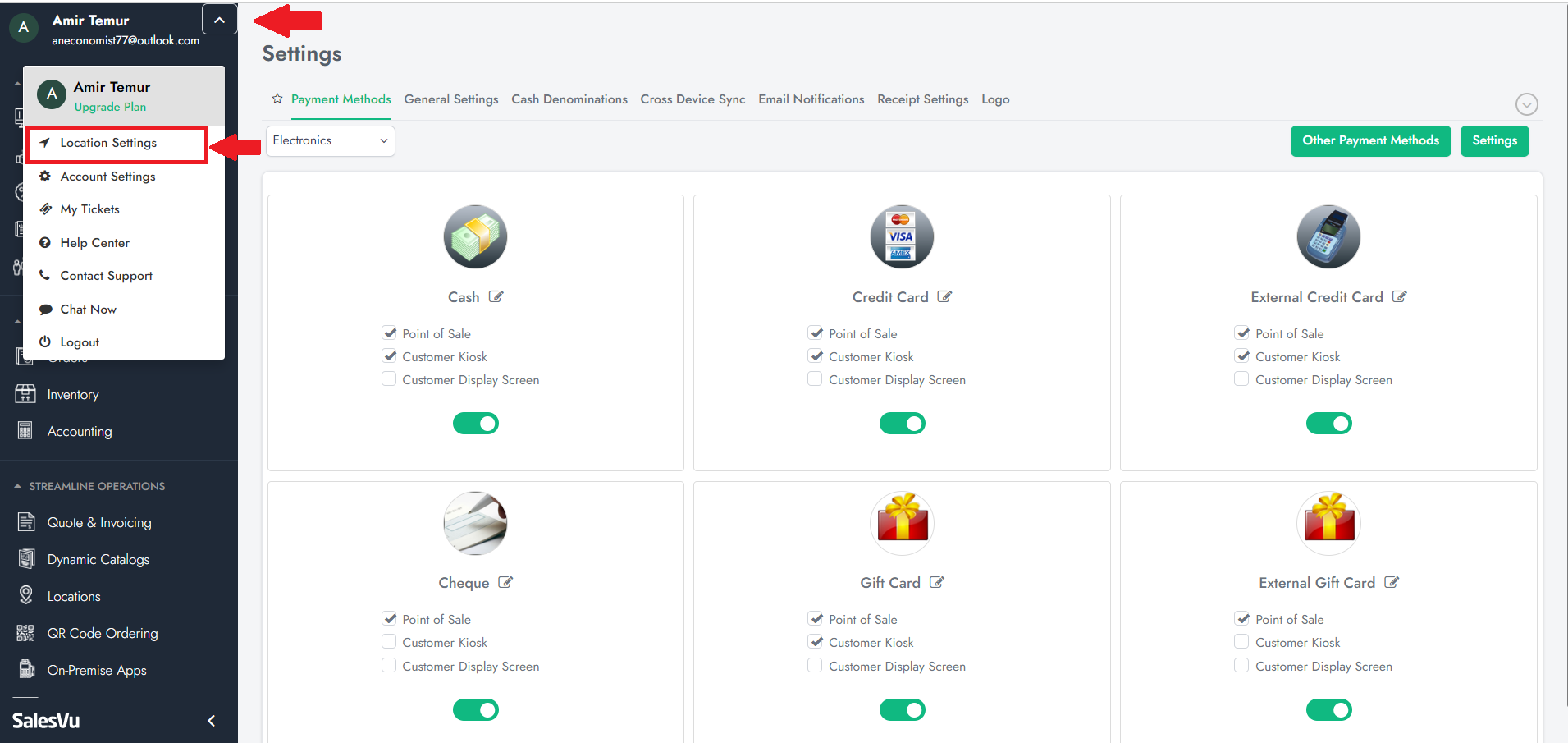
3. Click on the "V" (vertical dropdown) on the right corner, choose "Kiosk Screen Saver Images"
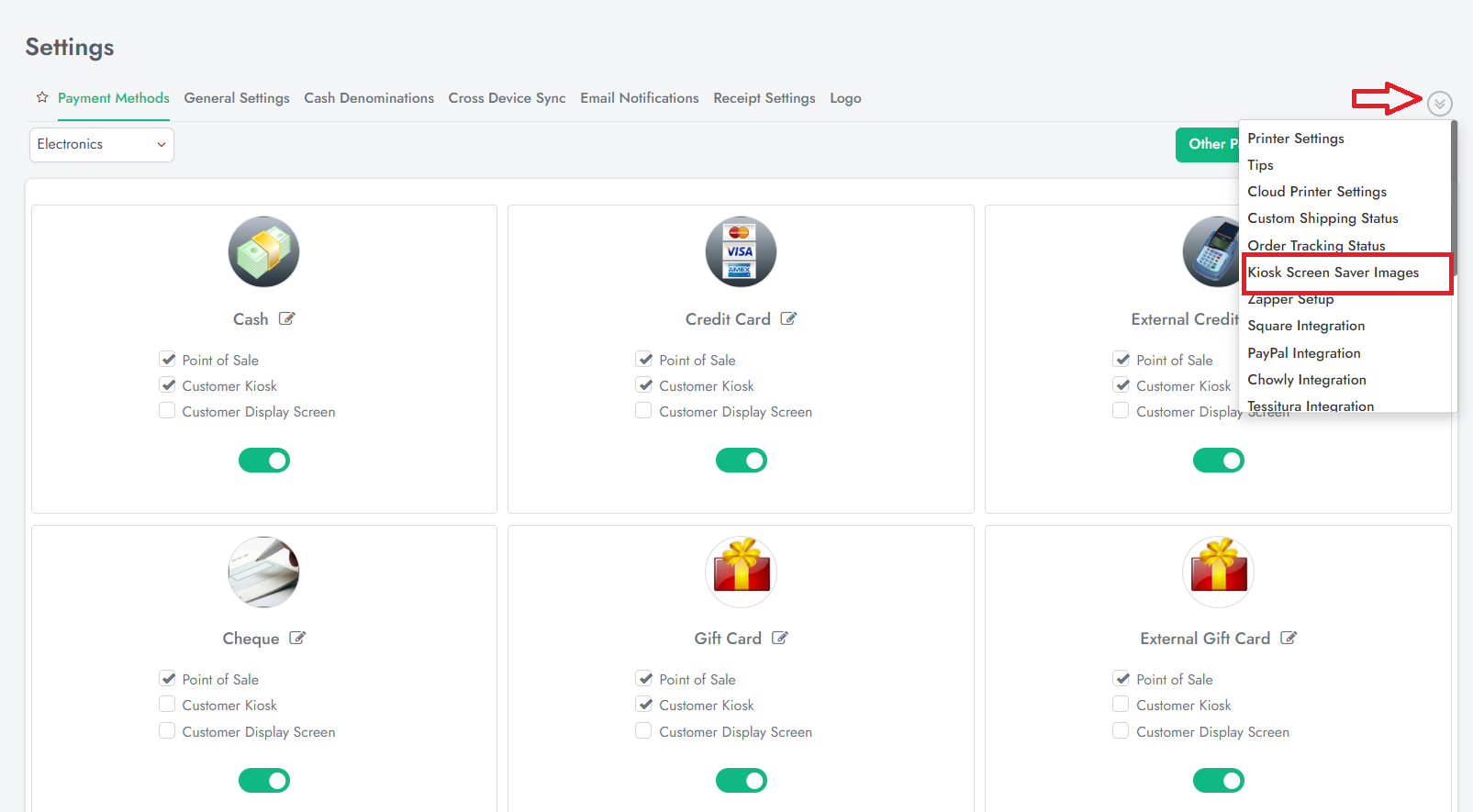
4. In multi location account, click on the location name presented on the left top corner and select a location of your choice then make necessary changes as stated on screen instruction.
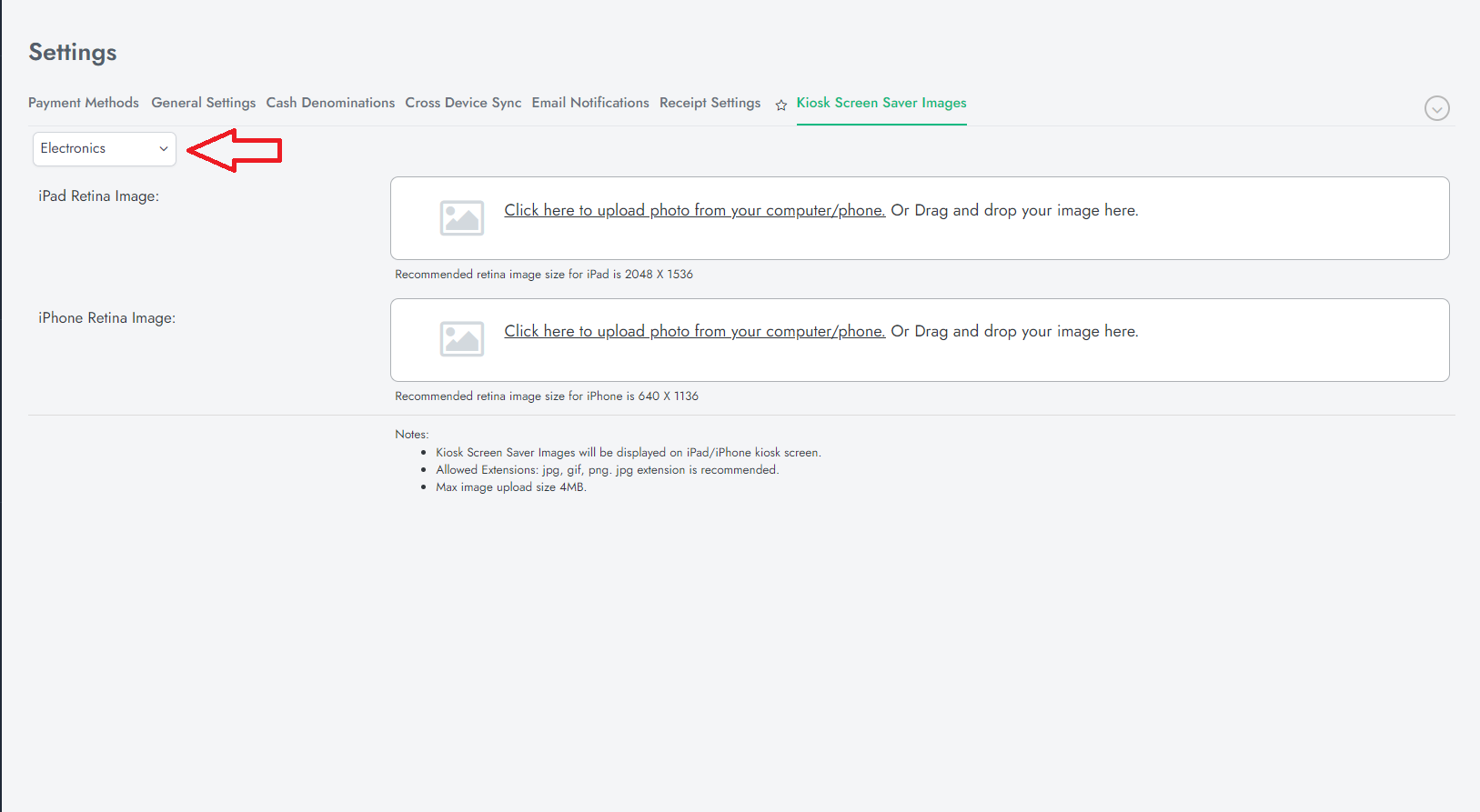
5. Now open the OrderUp app on your iPad and enter the admin mode by tapping on the logo on left top 5 times
 6. Go to "Settings" and tap on "Screensaver"
6. Go to "Settings" and tap on "Screensaver"
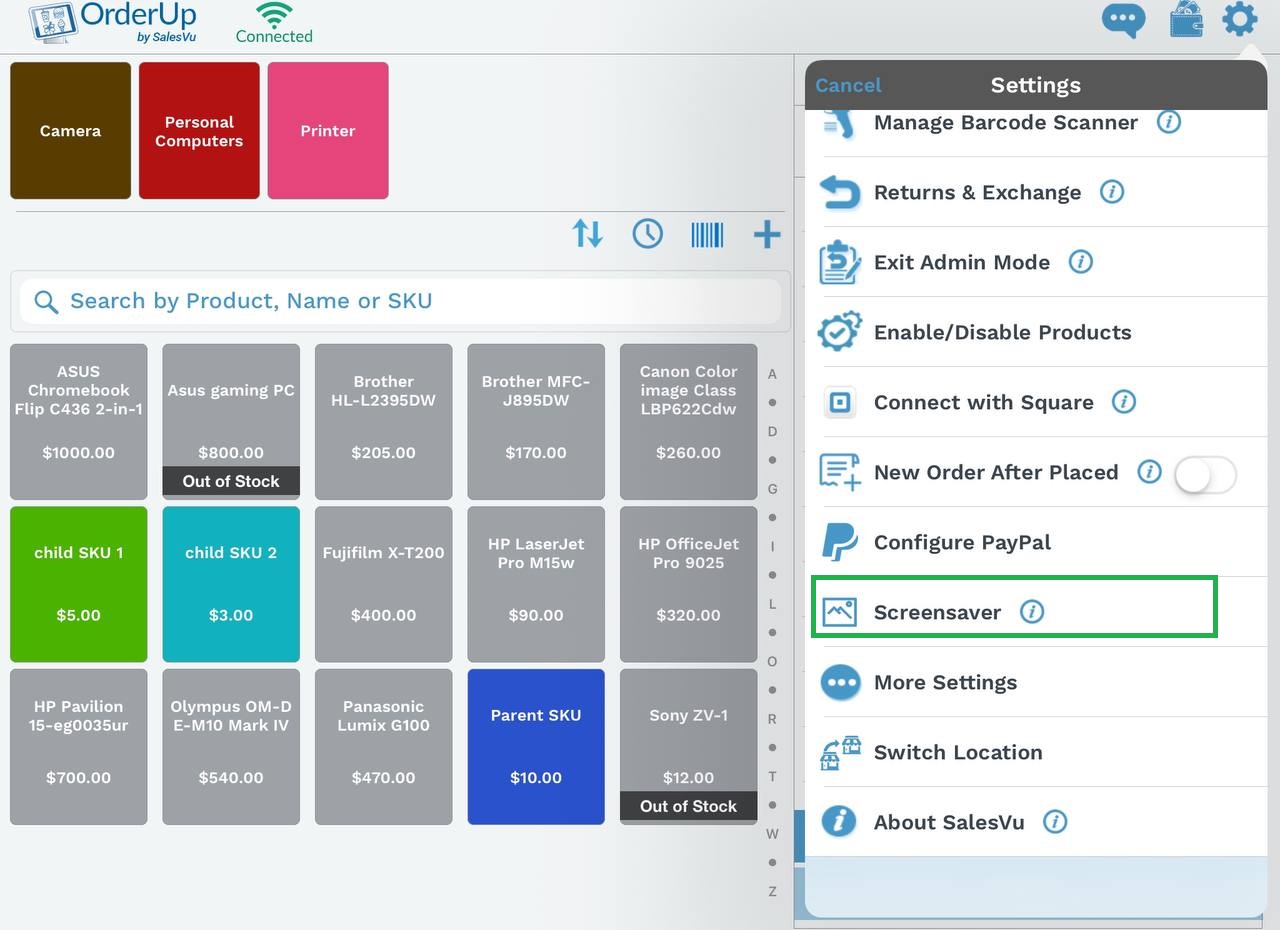
7. Toggle "Enable Screensaver" on right top and screensaver image will be uploaded on the app.
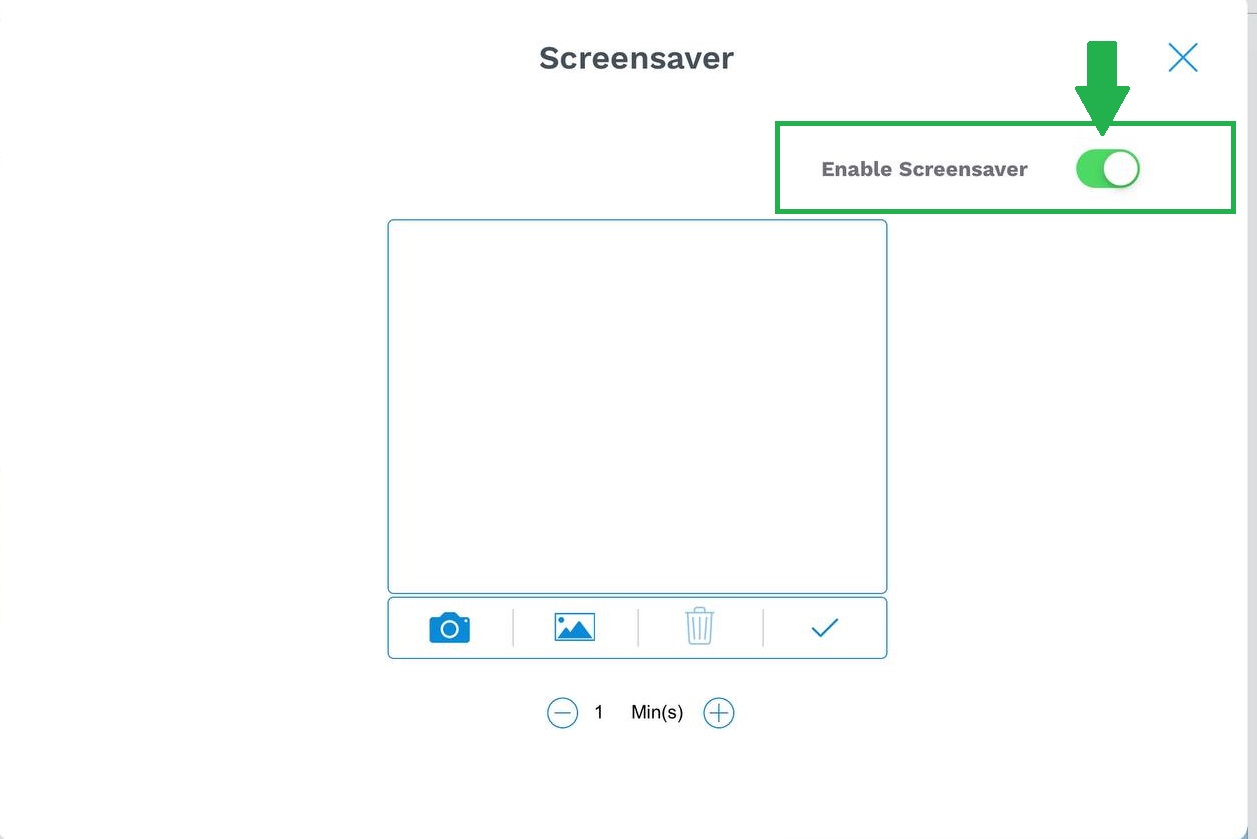
Notes:
Recommended retina image size for iPad is 2048 X 1536
- Allowed Extensions: jpg, gif, png. jpg extension is recommended.
- Max image upload size 4MB.
