To add, remove, or change the cash denominations you have on your POS, please follow the steps below:
1. Log in to SalesVu.com
2. Click "V" icon on top of your left sidebar menu then select "Location Settings"
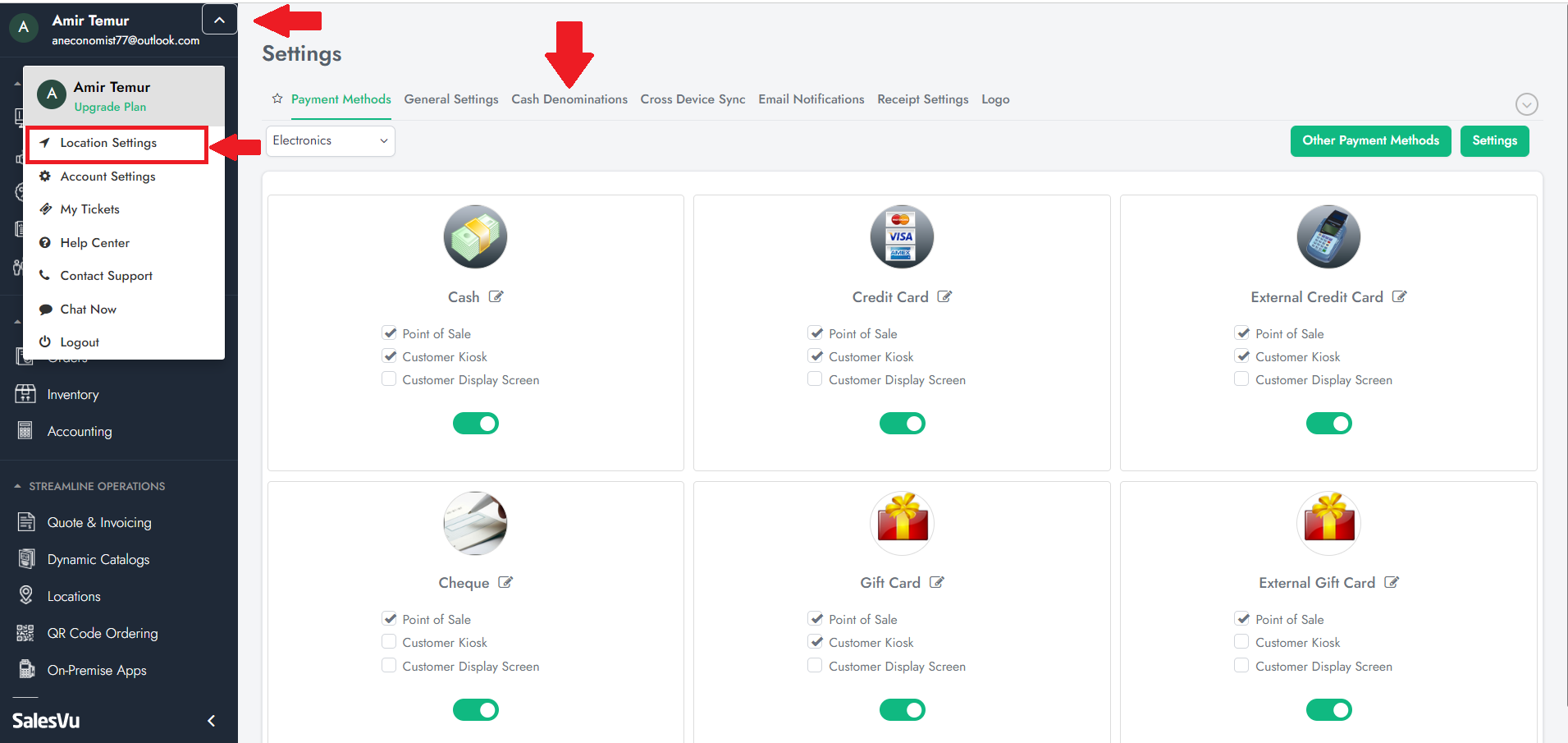
3. Click "Cash Denominations"
4. To add: enter the amount on the box, and click "Add"
5. To delete: choose the amount/denomination you want to delete and click the "x" icon, it will prompt a pop up asking if you're sure you want to delete the denomination, just click "ok"
6. To switch locations: if you have more than 1 location and would like to change the denominations on that location as well, click on the drop down icon on the top left corner. By default it will display your first location, choose the right location and the screen will change accordingly
Note:
1. You can only add up to 6 different denominations
2. Please remember to sync your iPad after making these changes so that it will reflect on your POS: Open the app > go to "Settings" on the right top > tap on "Sync with SalesVu.com".
