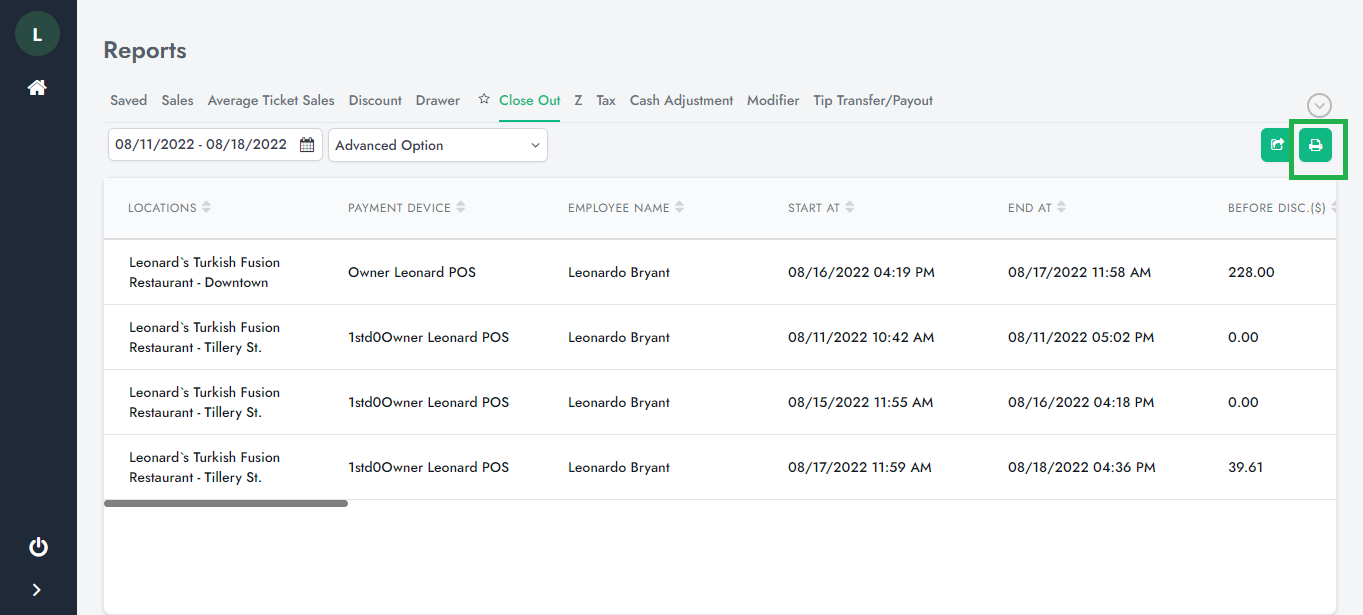Close Out Report shows details of the shift such as shift start/end time, total sales by received payment methods, total tip amount, and discount details.
To view your Close Out report:
1. Log in to salesvu.com
2. Click on "Reports" on the left-hand menu

3. Click on Close Out from the top
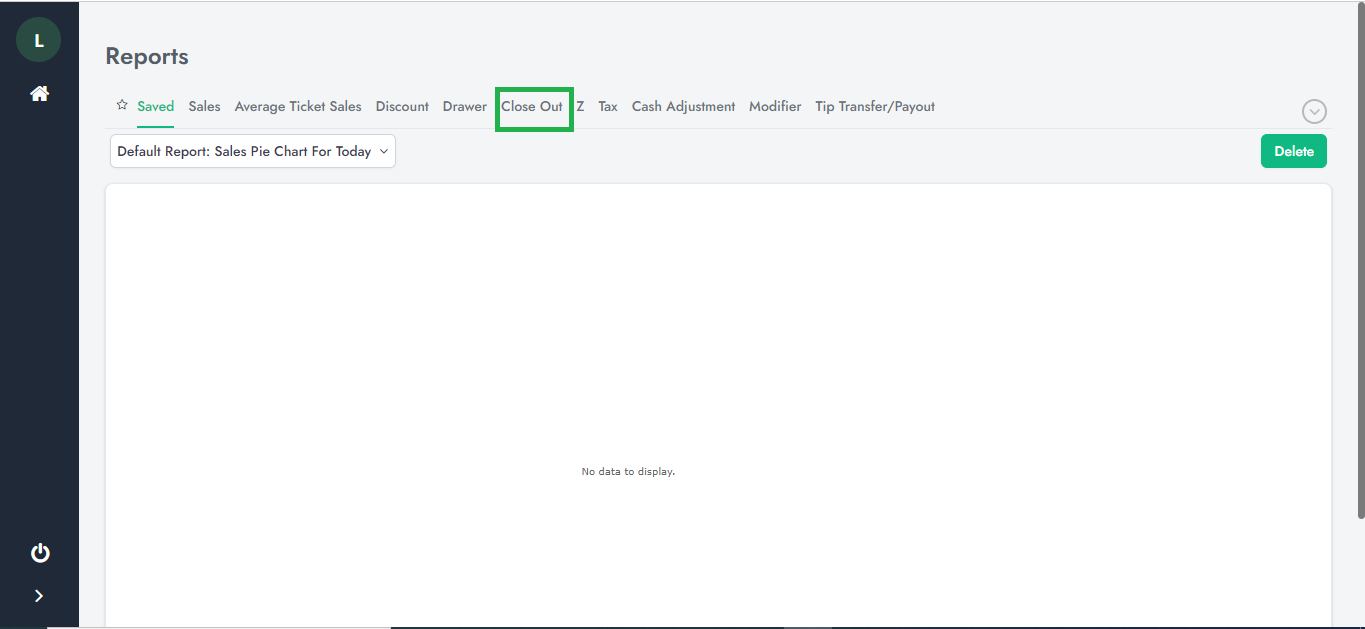
4. To customize the date range for the report: click on the drop-down with the mini calendar icon and choose the dates you want, then click apply
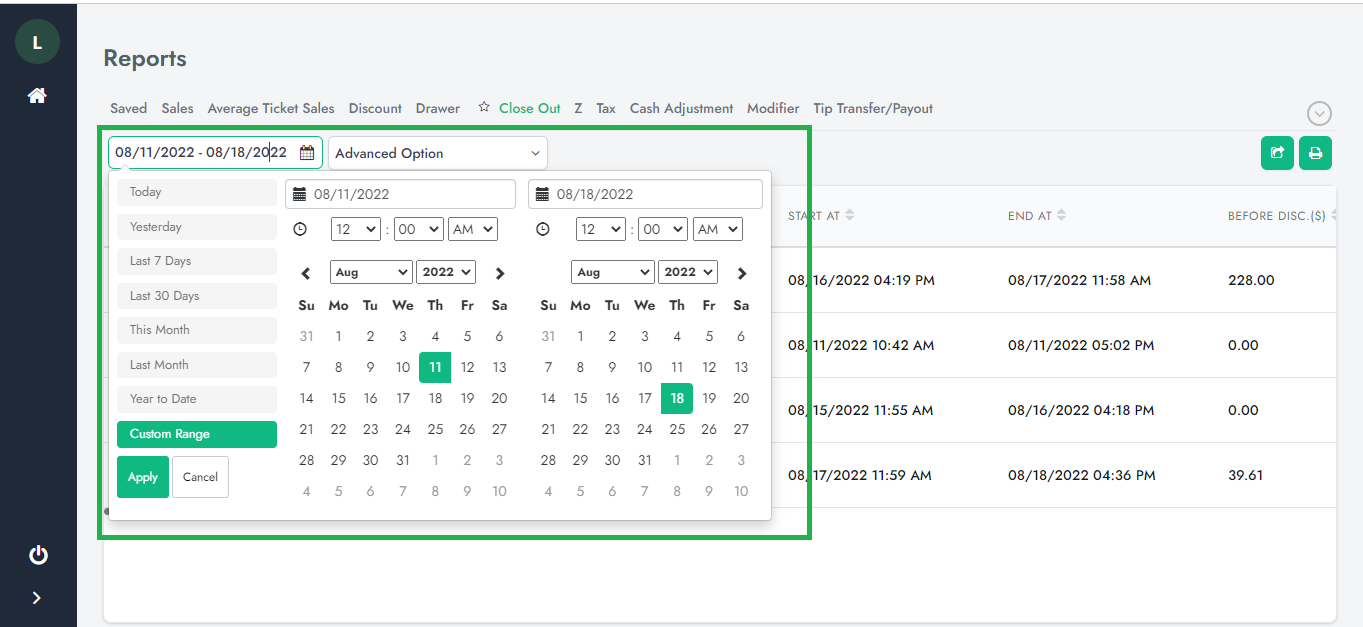
5. To break down by Location or Payment device: click on the drop-down named "Advanced Options" choose the appropriate setting, and click on apply; the reports will adjust accordingly

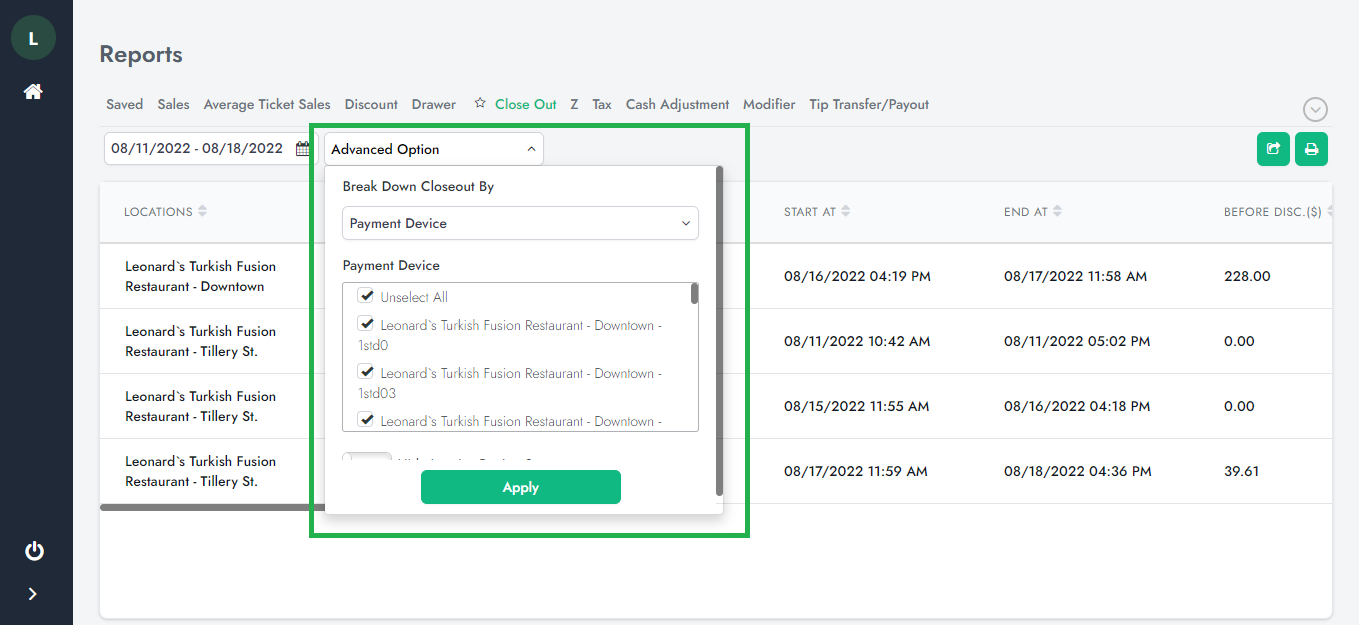
6. You are all set!
Protip1:To export: to export your close-out report, click on the export icon in the upper right corner, and a CSV file will automatically download to your computer.
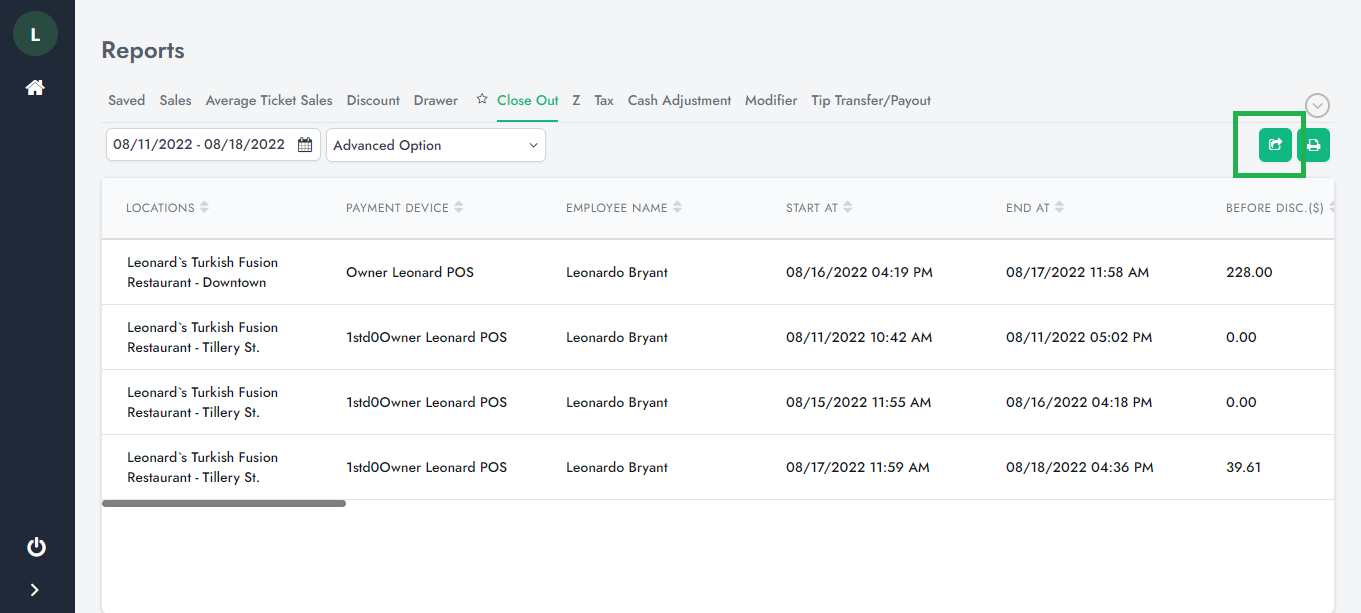
Protip2:To print: to print your report, click on the printer icon in the upper right corner and follow the steps