In SalesVu, you can sell your products and add Tessitura membership discounts to orders.
If you have not yet connected your SalesVu account with Tessitura, to get started please follow these steps
Once your SalesVu account is integrated with Tessitura, you can select products to which you want the Tessitura discount to apply.
Note: in case you want all your SalesVu products to be discountable, you don't have to select any of them; if none of the products is selected, it means that the Tessitura discount will apply to all products by default.
How to select specific items to be discountable:
1. Log into SalesVu.com
2. Click on the 'V' drop-down menu next to the owner name and Select 'Location Settings'
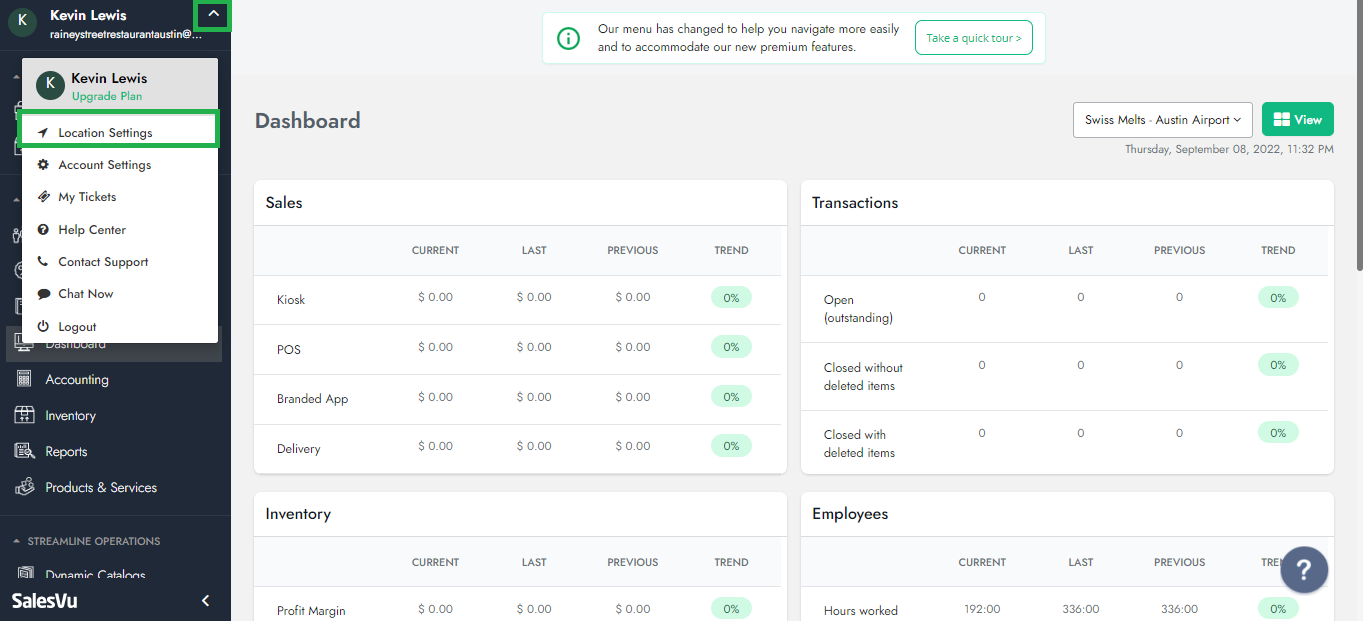
3. Click on the drop-down menu at the top right and select 'Tessitura Integration'
4. Under the 'Apply Discount On' section, you have three options to choose from:
a) 'All Products' - This option applies the Tessitura discount to all the products in your database.
b) 'Only Products' - If you prefer to select specific products, choose this option. Upon selecting it, a window will appear displaying your categories and products. To make specific items eligible for the Tessitura discount:
- To include an entire category, check the box next to the item/category name.
- Alternatively, choose specific products individually.
-
c) 'Exclude Products' - With this option, the Tessitura discount will be applied to all products except for certain ones. To exclude specific items from being discountable:
- Select an entire category or choose specific products individually by checking the box next to the item/category name.
5. Save your changes and open the SalesVu POS app. Tap the gear icon and select 'Sync with SalesVu.com' to apply the changes.
