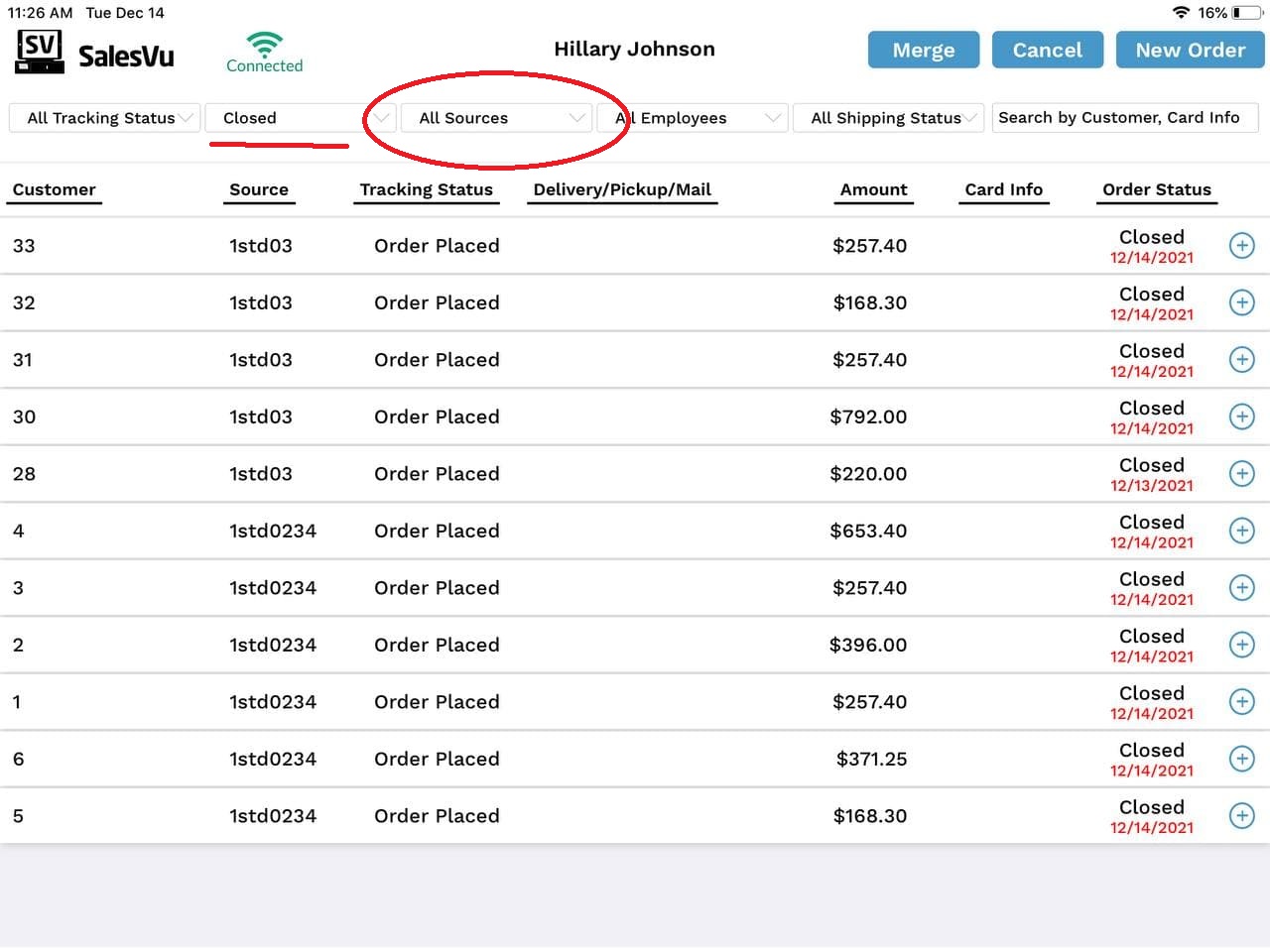The "Cross-Device Sync" feature gives the option to be able to edit and view orders across multiple devices.
Please note that the cross-device sync feature slows down operations overall because it requires constant sync between the devices.
Pro Tip: If you would like to apply a restriction that does not let to edit an order via one device that was created from another device, in that case, you would need to enable a setting named "Require the employee to unlock before editing the order if opened from another device". Take a look at the picture below, or go to this article for more details: Overview: General Settings POS & OrderUp
How to enable devices for cross device sync:
- Log in to SalesVu.com
- Go to "V" icon on top of your left side menu
- Click 'Cross Device Sync'
- If you have more than one location, click on the dropdown on the left (that shows a location name by default)
- Select the devices you want to be synced by ticking the box on the right side of the device names
- Click on 'Save' at the right bottom corner
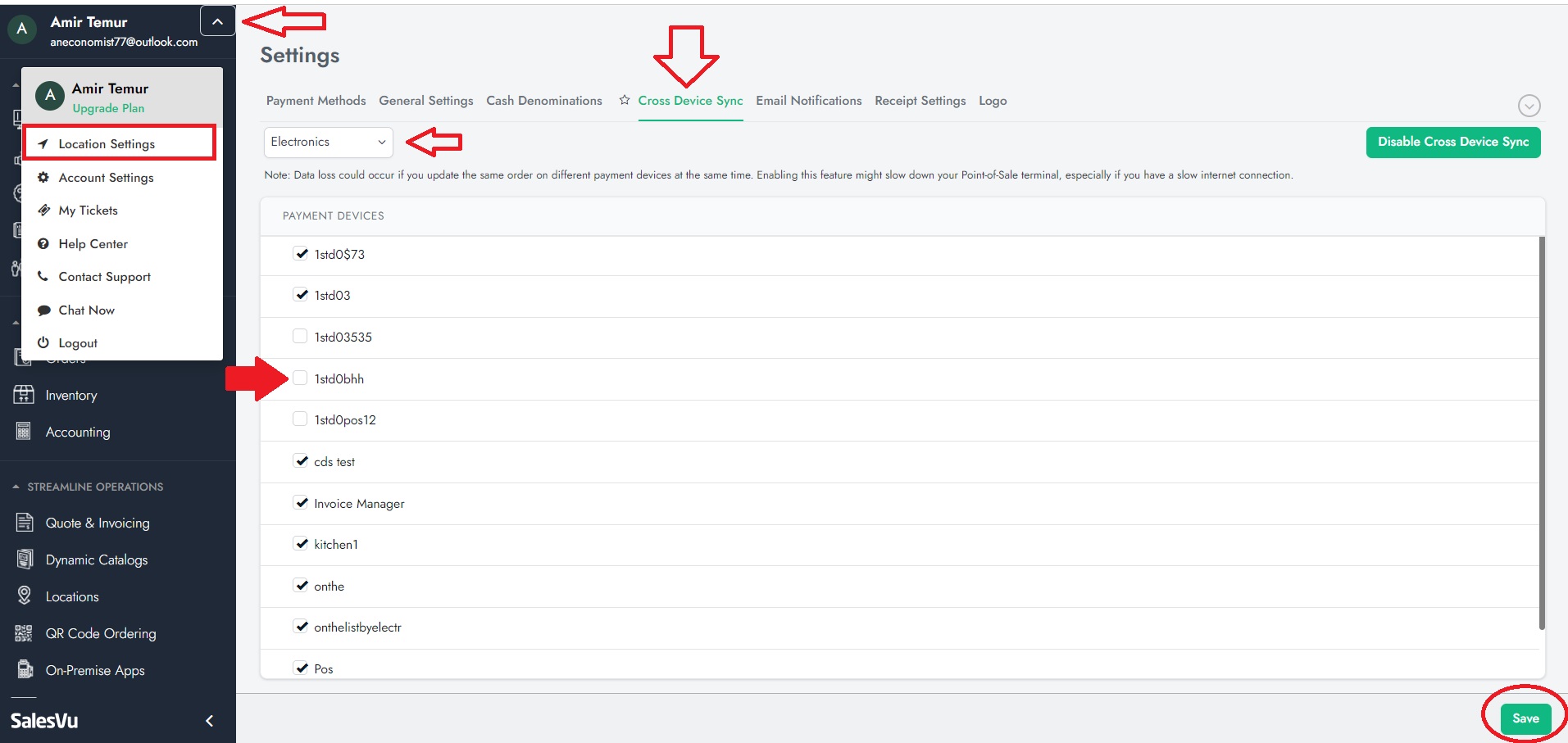
How to use cross device sync on POS:
a. Edit open orders from different devices:
- Please note that you should not edit the same open order from multiple devices at the same time. Try to edit an order from one device at a time
- Open an order you want to edit and add/remove products
- Touch on 'Save' button next to the 'Pay' button at the right bottom
- Once 'Save' button is touched, the order can be opened on other iPads and further edited/closed
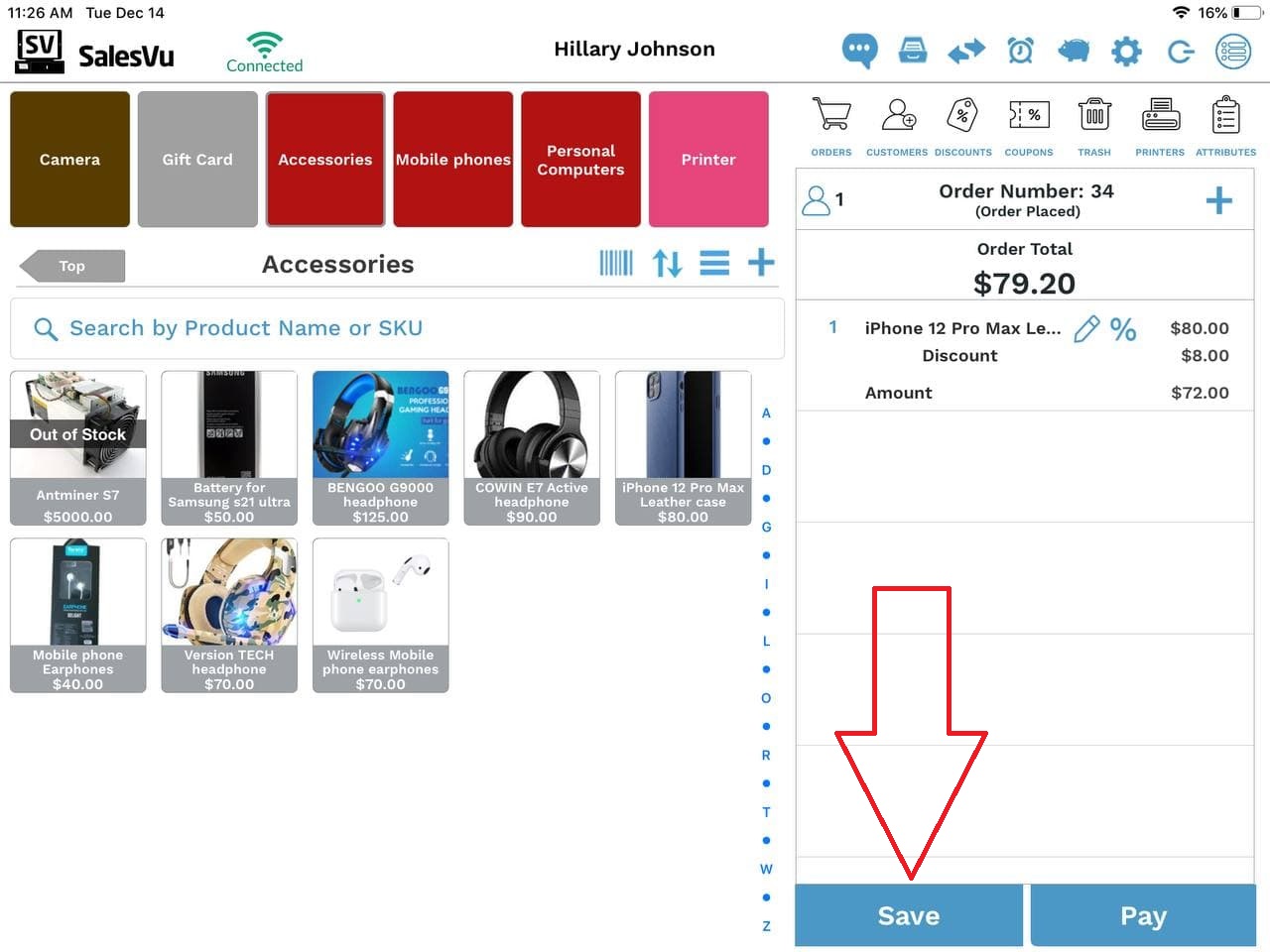
b. Access closed orders from multiple devices:
- Open SalesVu POS app > touch on 'Orders' tab
- Select 'Closed' orders filter under the order status filter
- Select a payment device name under 'All Sources' filter